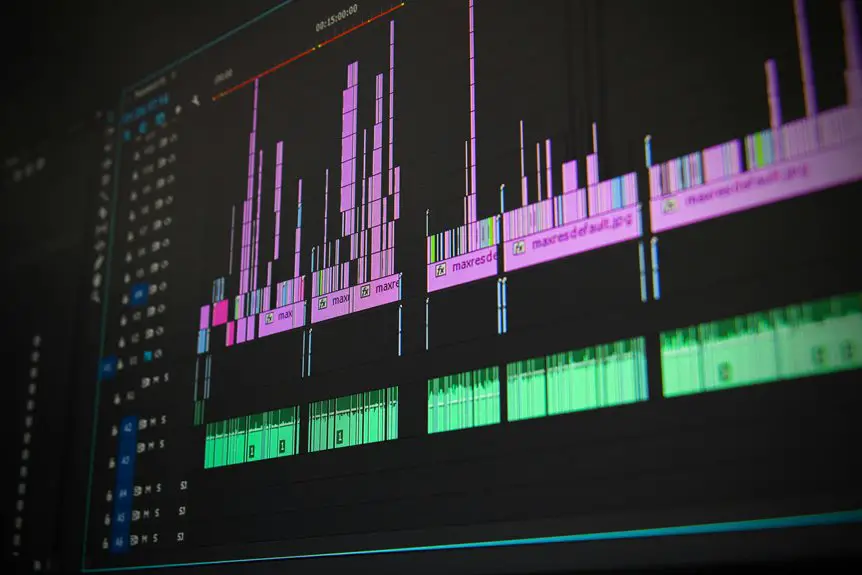When it comes to video editing at home, having the right computer configuration can make all the difference in your workflow. You'll want to focus on a powerful multi-core CPU, ample RAM, and a dedicated GPU. But what other components should you consider to ensure smooth performance? Understanding the essentials can help you make informed decisions that suit your editing needs. Let's explore what you really need for an efficient setup.
Table of Contents
Key Takeaways
- Opt for a multi-core CPU to handle rendering and processing tasks efficiently.
- A dedicated GPU is essential for enhancing video playback and rendering performance.
- Aim for at least 16GB of RAM, with 32GB preferred for larger projects.
- Use an SSD for your operating system and applications to improve load times.
- Ensure your monitor is high-resolution for accurate color grading and detail visibility.
Understanding Video Editing Requirements
When you're diving into video editing, it's crucial to understand what your projects demand. Different types of videos require varying levels of resources. For instance, if you're working with high-resolution footage, you'll need more processing power to handle the files smoothly.
Consider the complexity of your edits, too; intricate effects and color grading require a robust setup. You should also think about your workflow. Are you editing short clips or full-length features? Each scenario influences your hardware needs.
Moreover, keep in mind the software you'll use, as some programs have specific system requirements. By assessing your project's nature and scope, you can better determine the specifications necessary for an efficient and effective editing experience.
Essential Hardware Components
Your video editing setup hinges on a few essential hardware components that can make or break your experience.
First, you'll need a powerful CPU, as it handles most processing tasks. Look for multi-core options that can efficiently manage video rendering.
Next, invest in a dedicated GPU; this boosts performance for graphics-intensive tasks and playback.
Adequate RAM is crucial too—at least 16GB is recommended for smooth editing.
Don't forget about storage: SSDs are faster and improve load times, while HDDs can offer additional space for your projects.
Lastly, a high-resolution monitor ensures you can accurately see colors and details.
When you prioritize these components, you'll set yourself up for a seamless editing journey.
Recommended Computer Configurations
When setting up your video editing rig, it's crucial to choose the right hardware and software for optimal performance.
You'll want to focus on essential components like your CPU, GPU, and RAM while also considering software that enhances your workflow.
Let's explore some recommended configurations that can elevate your editing experience.
Essential Hardware Components
Building a powerful video editing setup hinges on selecting the right hardware components. First, you need a multi-core processor; a fast CPU will significantly speed up rendering and processing times.
Look for at least 16GB of RAM, but 32GB is even better for handling large projects. A dedicated graphics card is essential too; it accelerates video rendering and playback.
Don't forget about storage—opt for a solid-state drive (SSD) for your operating system and applications, and consider an additional larger hard drive for your video files.
Lastly, a high-resolution monitor will help you accurately edit colors and details in your footage. With these components, you'll create an efficient and effective video editing workstation.
Optimal Software Recommendations
Choosing the right software is just as crucial as selecting the right hardware for video editing. You need tools that complement your editing style and workflow. Here are some recommended software options to consider:
| Software Name | Best For | Price Range |
|---|---|---|
| Adobe Premiere Pro | Professional Editing | $20.99/month |
| DaVinci Resolve | Color Grading & Effects | Free to $295 |
| Final Cut Pro X | Mac Users | $299.99 |
These options offer a variety of features, from advanced color grading to user-friendly interfaces. Depending on your experience level and budget, you'll find the perfect fit for your video editing projects. Take your time exploring these software choices to enhance your creative process!
Choosing the Right Software
Selecting the right software is crucial for maximizing your video editing efficiency and creativity.
You'll want to consider your specific needs, whether it's basic editing or advanced effects. Popular options include Adobe Premiere Pro, Final Cut Pro, and DaVinci Resolve. Each has unique features that cater to different skill levels and project requirements.
If you're just starting, a user-friendly program like iMovie or Shotcut might be perfect. Also, think about your budget; some software offers subscription models while others require a one-time purchase.
Don't forget to check system compatibility with your hardware. Ultimately, the best choice will align with your editing style, workflow preferences, and the types of projects you plan to tackle.
Choose wisely!
Optimizing Your Workflow
To maximize efficiency in your video editing projects, consider implementing a streamlined workflow. A well-structured approach can save you time and reduce frustration.
Here are three key steps to optimize your process:
- Organize Your Files: Create a consistent folder structure for your projects, including raw footage, audio, and exports. This makes locating files quick and easy.
- Use Keyboard Shortcuts: Familiarize yourself with editing software shortcuts. They can significantly speed up your editing tasks, allowing you to focus more on creativity.
- Batch Process Tasks: Group similar tasks together, like color grading or audio adjustments. This minimizes context-switching and enhances your productivity.
Future-Proofing Your Setup
As you build your video editing setup, consider how each component can adapt to future needs.
Choosing upgradeable hardware and ensuring compatibility with the latest software will keep your system relevant longer.
Stay informed about technology trends so you can make smart choices that protect your investment.
Upgradeable Hardware Components
When you choose components for your video editing setup, considering upgradeable hardware can significantly extend your system's lifespan.
By selecting parts that can be easily upgraded, you'll save money and keep your rig relevant for years to come.
Here are three key components to focus on:
- Graphics Card: Opt for a model with a robust architecture that supports future updates, allowing you to handle more demanding video editing software.
- RAM: Choose a motherboard that can accommodate additional RAM slots, enabling you to increase memory as your projects grow.
- Storage: Use SSDs with the option to add more drives later, ensuring you have enough space for high-resolution footage and software requirements.
Investing in these components helps you stay ahead in video editing.
Latest Software Compatibility
While selecting hardware for your video editing setup, ensuring compatibility with the latest software is crucial for future-proofing your investment.
Video editing software evolves rapidly, incorporating advanced features and demanding more from your hardware. You'll want a system that can handle popular programs like Adobe Premiere Pro, Final Cut Pro, or DaVinci Resolve.
Check system requirements regularly, as these applications may require updated graphics cards or additional RAM. Opt for components that support the latest codecs and formats to avoid bottlenecks during editing.
Staying updated with software trends can help you anticipate hardware needs, ensuring your setup remains capable of handling new challenges without requiring constant upgrades.
Investing in compatible hardware today means a smoother editing experience tomorrow.
Future Technology Trends
To ensure your video editing setup remains relevant, it's essential to keep an eye on emerging technology trends that could enhance performance and efficiency.
Here are three key trends to consider:
- AI Integration: Leveraging artificial intelligence can automate tedious tasks, such as color correction and audio syncing, freeing up your creativity.
- Cloud Storage Solutions: Utilizing cloud technology allows for flexible storage options and easy access to files, enabling efficient collaboration and backup.
- Real-time Collaboration Tools: As remote work becomes more common, tools designed for real-time editing and feedback can significantly streamline your workflow.
Frequently Asked Questions
What Is the Ideal Monitor Size for Video Editing?
For video editing, a monitor size between 27 to 32 inches is ideal. This range gives you ample screen real estate for detailed work and enhances your viewing experience without straining your eyes too much.
How Much RAM Do I Need for 4K Video Editing?
For 4K video editing, you'll want at least 16GB of RAM, but 32GB or more is ideal for smoother performance. This ensures your software runs efficiently, handling large files and multiple tasks without lag.
Should I Choose SSD or HDD for Storage?
You should definitely choose an SSD for storage. It's faster, which means quicker load times and smoother performance. HDDs are cheaper but can't match the speed SSDs provide, especially for intensive tasks like video editing.
Is a Laptop Sufficient for Video Editing?
A laptop can be sufficient for video editing, especially if it has a powerful processor and ample RAM. However, for extensive projects, a desktop might offer better performance and upgrade options. It's all about your needs.
How Important Is Color Accuracy in Monitors for Editing?
Color accuracy in monitors is crucial for editing. It ensures your visuals look true to life, allowing you to make precise adjustments. Without it, your final output might not match your creative vision or audience expectations.