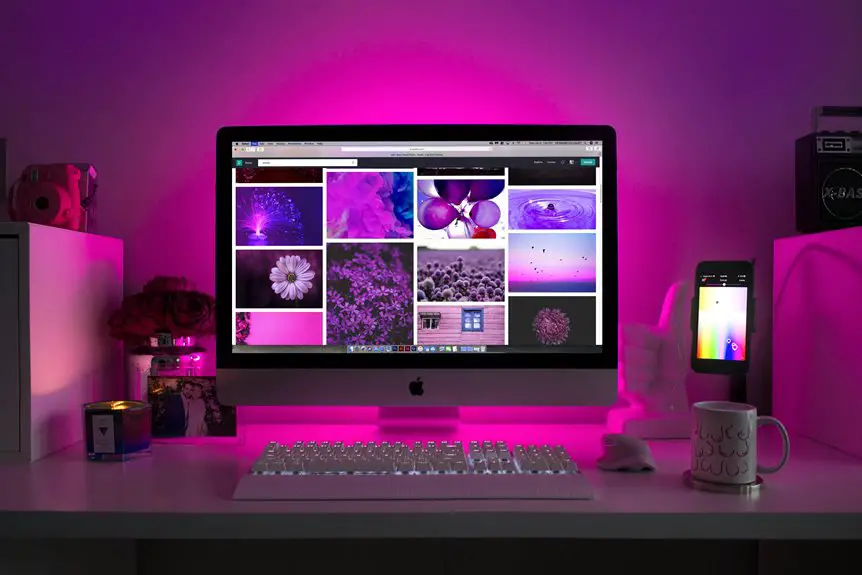When it comes to setting up a small home office, choosing the right monitor setup is crucial for both comfort and productivity. You'll want to consider factors like monitor size, placement, and ergonomics to create an efficient workspace. A well-thought-out arrangement can significantly impact your workflow. Curious about how to achieve the ideal setup? Let's explore some key elements that can transform your office into a functional and stylish environment.
Table of Contents
Key Takeaways
- Choose a 24-inch LED monitor for a balance of size and energy efficiency, ideal for small spaces.
- Consider a dual-monitor setup if space allows, enhancing multitasking and productivity without cluttering your workspace.
- Position monitors at eye level and about an arm's length away to promote ergonomic comfort and reduce strain.
- Utilize vertical shelving and floating cabinets to maximize storage while keeping your desk area uncluttered.
- Incorporate cable management solutions to organize cords and maintain a streamlined, visually appealing workspace.
Choosing the Right Monitor Size and Type
When you're setting up a small home office, choosing the right monitor size and type is crucial for both comfort and productivity. Start by considering your workspace. If space is tight, a 24-inch monitor offers a great balance between size and usability without overwhelming your desk.
For more screen real estate, a dual-monitor setup can be beneficial, but ensure you have adequate space.
Next, think about the type of monitor. LED monitors are energy-efficient and provide vibrant colors, while IPS panels offer better viewing angles. If you often work with graphics or videos, prioritizing color accuracy is essential.
Finally, consider the resolution; a higher resolution can enhance clarity, making it easier to multitask effectively.
Optimal Monitor Placement and Ergonomics
Choosing the right monitor size and type sets the foundation, but how you position your monitor can greatly impact your comfort and productivity.
Ideally, your monitor should be at eye level, so you don't strain your neck. Position it about an arm's length away to reduce eye fatigue. Tilt the screen slightly back, around 10 to 20 degrees, to minimize glare and keep your gaze slightly downward.
If you're using a single monitor, center it directly in front of you to prevent awkward twisting. Use a monitor stand or adjustable arm if you need to raise or lower it.
Utilizing Dual Monitors for Enhanced Productivity
Two monitors can drastically enhance your productivity, especially in a small home office. With a dual-monitor setup, you can effortlessly multitask, keeping your email open on one screen while working on documents or spreadsheets on the other.
This arrangement minimizes the time you spend switching between tabs and helps you maintain focus on your tasks. Additionally, you can use one monitor for reference materials, allowing you to easily glance at information without disrupting your workflow.
You'll find that managing projects becomes more efficient, as important data is always within view. Embracing dual monitors not only streamlines your work but also creates a more organized and visually appealing workspace, making your small home office feel more spacious and functional.
Creative Storage Solutions to Maximize Space
To maximize the limited space in your small home office, consider implementing creative storage solutions that keep your workspace organized and clutter-free. Use vertical shelving to take advantage of wall space, and opt for under-desk storage to keep essential items close at hand. Incorporating multi-functional furniture, like an ottoman with hidden storage, can also help.
Here's a quick overview of some effective storage options:
| Storage Solution | Description | Benefits |
|---|---|---|
| Wall-mounted shelves | Utilize vertical wall space | Frees up desk space |
| Drawer organizers | Keep smaller items tidy | Easy access and visibility |
| Floating cabinets | Stylish and functional | Adds storage without bulk |
| Storage bins | Organize miscellaneous items | Versatile and portable |
Implement these ideas to enhance your workspace efficiency!
Incorporating Accessories for a Streamlined Setup
Once you've optimized your storage solutions, the next step is to enhance your workspace with accessories that support a streamlined setup.
Consider investing in a monitor stand to elevate your screen, freeing up desk space underneath for documents or a keyboard. Cable management clips can help keep cords organized and out of sight, reducing clutter. A small desk mat can unify your workspace and provide a comfortable surface for your mouse.
Don't forget about ergonomic accessories like a wrist rest for typing comfort and an adjustable chair for proper posture.
Finally, adding a few personal touches, like plants or artwork, can create a motivating atmosphere without overcrowding your small office. These simple additions can significantly improve your productivity and workspace aesthetics.
Frequently Asked Questions
What Is the Average Cost of Monitors Suitable for Small Spaces?
The average cost of monitors suitable for small spaces typically ranges from $150 to $500. You'll find plenty of options that balance quality and price, so you can choose what fits your budget best.
How Can I Reduce Eye Strain While Using My Monitor?
To reduce eye strain while using your monitor, adjust brightness to match your environment, take regular breaks, and ensure your screen's at eye level. Consider using blue light filters and proper lighting to enhance comfort.
Are There Portable Monitor Options for Small Home Offices?
Absolutely! You can consider portable monitors like the ASUS ZenScreen or Lenovo ThinkVision. They're lightweight, easy to set up, and provide extra screen space without taking up much room, perfect for your small home office.
What Cables and Connectors Do I Need for Multiple Monitors?
To connect multiple monitors, you'll need HDMI, DisplayPort, or VGA cables and possibly adapters depending on your monitors and computer. Make sure your graphics card supports multiple displays for optimal performance.
How Often Should I Replace My Monitor for Optimal Performance?
You should replace your monitor every 3 to 5 years for optimal performance. Technology advances quickly, and newer models offer better resolution, color accuracy, and features that enhance your overall viewing experience and productivity.