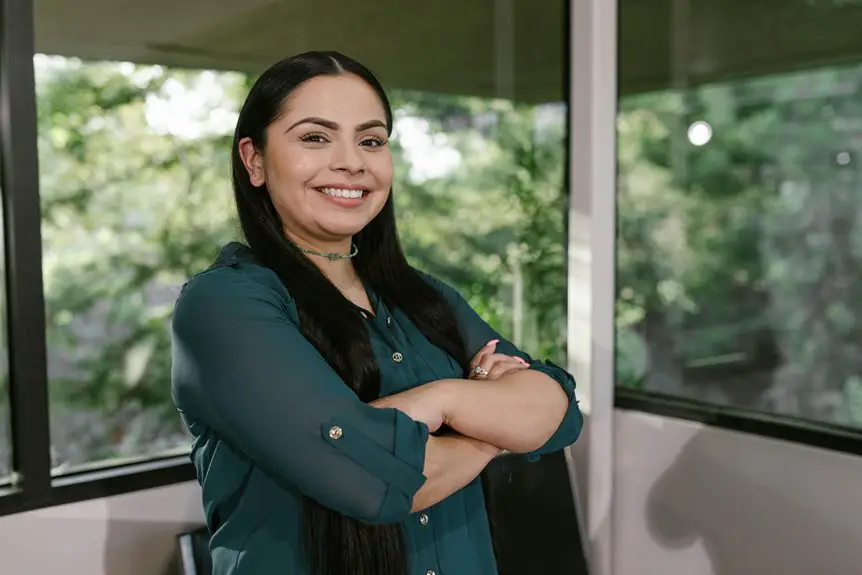To achieve the best Zoom settings for your home office lighting, start by positioning your desk near a window for that perfect natural light boost. Use a key light in front of you, slightly above eye level, while avoiding harsh overheads that create shadows. Adjust camera brightness and contrast settings via the Zoom app for clarity. Don't forget to use appropriate background lighting to enhance your environment. There's so much more to optimize your setup effectively.
Table of Contents
Key Takeaways
- Position your key light in front and slightly above eye level to illuminate your face effectively during calls.
- Adjust camera brightness and contrast settings within the Zoom app for optimal video quality.
- Use natural light by setting your desk near a window for a bright and engaging appearance.
- Experiment with secondary lighting at a 45-degree angle to create depth and reduce shadows on your face.
- Regularly check your appearance on camera and adjust lighting as needed for consistency.
Understanding the Importance of Lighting in Video Calls
When you join a video call, the lighting in your space can make or break your presence on screen. Good lighting not only enhances your appearance but also improves engagement with your audience.
Poor lighting can create shadows, wash out your features, or make you look unprofessional. You want to be seen clearly, and the right light helps convey your message effectively. It sets the mood, influences how people perceive you, and can even impact your confidence level.
By prioritizing your lighting setup, you demonstrate professionalism and respect for your colleagues, clients, or friends. Investing time in understanding and adjusting your lighting will elevate your video calls and make a lasting impression.
Choosing the Right Light Source
When it comes to lighting your home office for Zoom calls, the right light source can make all the difference.
You'll want to take into account both the benefits of natural light and the various options for artificial lighting.
Let's explore how each can enhance your video presence.
Natural Light Benefits
Although artificial lighting can be effective, nothing compares to the benefits of natural light in your home office.
It not only enhances your video quality during Zoom calls but also boosts your mood and productivity. Natural light reduces eye strain, making it easier for you to focus on tasks without feeling fatigued.
Plus, it creates a more inviting atmosphere for both you and your clients. Position your desk near a window to take full advantage of sunlight throughout the day.
If possible, adjust your schedule to align with peak daylight hours. Embracing natural light not only makes for better lighting in your workspace but also supports your overall well-being, helping you feel more connected and energized while you work.
Artificial Light Options
Choosing the right artificial light source can greatly enhance your Zoom calls and overall workspace.
Consider using LED lights for their energy efficiency and bright, even illumination. A ring light is a popular choice, providing soft, flattering light that reduces shadows on your face. Desk lamps with adjustable brightness and color temperature can also help you customize your lighting to match the time of day or your mood.
Position your lights at eye level to create a professional look. Avoid harsh overhead lighting, which can create unflattering shadows.
Instead, combine different light sources to achieve a balanced effect. Experiment with angles and distances until you find the right setup that makes you look your best on camera.
Positioning Your Lights for Optimal Effect
To achieve the best lighting for your Zoom calls, you need to carefully position your lights to eliminate shadows and create a flattering glow.
Start by placing a key light in front of you, slightly above eye level, to illuminate your face evenly. Avoid harsh overhead lights, as they can create unflattering shadows.
If you have a secondary light, position it at a 45-degree angle to your side for added dimension. Experiment with the distance and intensity of the lights—too close can wash you out, while too far can leave you dim.
Finally, consider using a soft diffuser to soften the light and reduce glare, ensuring you look your best during every call.
Adjusting Camera Settings for Better Exposure
To enhance your video quality, you need to adjust your camera settings for better exposure.
Start by tweaking the brightness levels to guarantee you're well-lit without appearing washed out.
Then, set the contrast to add depth to your image, making your features stand out effectively.
Adjust Brightness Levels
Adjusting brightness levels is essential for achieving the best exposure during your Zoom meetings. If your video appears too dark or overly bright, it can distract from your message and make it hard for others to see you clearly.
Start by accessing your camera settings within the Zoom app. Look for the brightness slider and make small adjustments until you find a level that works for your lighting conditions. Ideally, your face should be well-lit but not washed out.
Consider the light sources around you; natural light is usually the best option. If you're using artificial lights, position them to avoid harsh shadows.
Regularly check your appearance on camera to guarantee you're always looking your best.
Set Contrast Settings
Getting the brightness just right sets a solid foundation, but contrast settings can greatly enhance your video quality.
By adjusting the contrast, you can make your image pop and improve the overall clarity. Here are a few tips to get the most out of your contrast settings:
- Boost Definition: Increase contrast to highlight facial features and avoid a washed-out look.
- Avoid Overdoing It: Too much contrast can create harsh shadows; find a balance.
- Test Different Levels: Experiment with various settings to see what looks best on camera.
- Consider Background: Adjust contrast based on your background to guarantee you stand out.
With these adjustments, you'll present a more professional image during your Zoom calls.
Utilizing Zoom's Built-in Video Filters
How can Zoom's built-in video filters enhance your appearance during virtual meetings? These filters can smooth out imperfections and adjust lighting, making you look more polished without extensive setup. You can access these filters by maneuvering to the video settings in your Zoom app.
Once there, try the "Touch Up My Appearance" feature, which softens your look and creates a more professional vibe. Additionally, you might explore the various background effects that can subtly enhance your environment.
Experimenting with different filters helps you find the right look that suits your style and the meeting's tone. Remember, while these filters can help, they shouldn't replace good lighting and a clean background for the best results.
The Impact of Background Lighting
What role does background lighting play in your virtual meetings? It can greatly influence the overall quality and professionalism of your appearance.
Proper background lighting helps you stand out, making it easier for others to engage with you. Here are a few key points to reflect on:
- Enhances visibility: Good lighting reveals your facial expressions clearly.
- Sets the mood: Soft, warm lighting creates a welcoming atmosphere.
- Minimizes distractions: Properly lit backgrounds help focus attention on you, not clutter.
- Showcases your space: Well-lit backgrounds highlight your home office's aesthetics, reflecting professionalism.
Troubleshooting Common Lighting Issues
Although you may have set up your home office with the best intentions, lighting issues can still arise during virtual meetings.
If your face appears too dark, try repositioning your light sources. Place a lamp behind your computer screen to create a more flattering glow. Conversely, if you're washed out, reduce overhead lighting and use softer, diffused lights instead.
If glare is a problem, adjust your angle or use curtains to diffuse sunlight. Test different backgrounds, too; they can sometimes reflect light in distracting ways.
Finally, don't hesitate to experiment with Zoom's built-in lighting adjustments in the settings. By addressing these common issues, you'll guarantee a professional appearance that keeps you focused and engaged during important calls.
Frequently Asked Questions
What Type of Light Bulbs Are Best for Video Calls?
For video calls, you'll want LED bulbs that emit soft, white light. They reduce glare and create a balanced ambiance, making your appearance clearer. Avoid harsh, yellow light; it can distort your video quality.
Can I Use Natural Light for My Zoom Meetings?
Yes, you can definitely use natural light for your Zoom meetings. Position yourself facing a window to take advantage of daylight. Avoid harsh shadows and guarantee the light evenly illuminates your face for better visibility.
How Can I Reduce Glare on My Glasses During Calls?
To reduce glare on your glasses during calls, adjust your screen position, use anti-reflective lenses, and guarantee overhead lighting isn't directly above you. Experiment with angles until you find the best setup for clear visibility.
What Color Temperature Is Ideal for Home Office Lighting?
For your home office, aim for a color temperature between 4000K and 5000K. This range mimics natural daylight, enhancing focus and reducing eye strain, helping you stay productive and engaged during your calls.
Are Ring Lights Worth the Investment for Video Calls?
If you're considering ring lights for video calls, they're definitely worth it. They enhance your appearance, provide even lighting, and boost professionalism. Investing in one can greatly improve your video quality and overall presence.