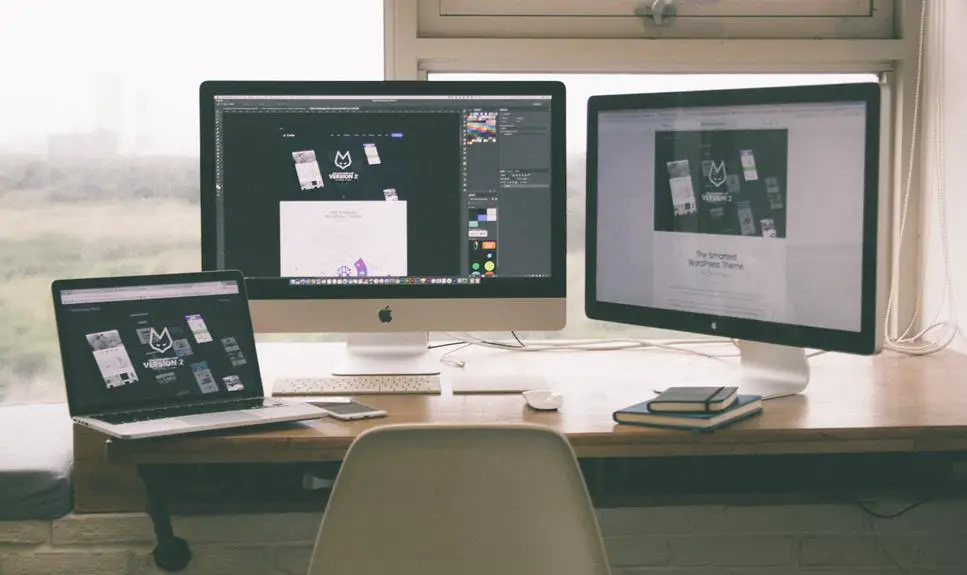You're in luck! Building an affordable dual monitor setup for your home office is absolutely achievable. With the right know-how and a keen eye for cost-effective options, you can master the art of creating a dual monitor workspace without breaking the bank.
By carefully selecting monitors, cables, and adapters that fit your budget and needs, you'll be well on your way to maximizing productivity in your home office.
Stick with me as I guide you through the process of setting up your dual monitor configuration and optimizing your workspace for peak efficiency.
Let's get started on creating the perfect dual monitor setup for your home office!
Key Takeaways
- Evaluate financial constraints before building a dual monitor setup
- Consider monitor specifications and compatibility before selecting the right monitors
- Prioritize seamless connection of monitors by choosing the necessary cables and adapters
- Optimize your workspace for productivity by arranging equipment within arm's reach and investing in ergonomic furniture
Determining Your Budget
You should start by evaluating your financial constraints before making any purchases for your dual monitor setup. Setting priorities is crucial when determining your budget. Take the time to assess what aspects of the dual monitor setup are most important to you. Are you more concerned with screen size, resolution, or additional features such as adjustable stands or USB ports? Prioritizing these preferences will help you allocate your budget more effectively.
When evaluating options, consider both the immediate costs and the long-term benefits. While it may be tempting to opt for the cheapest monitors available, it's important to weigh the quality and durability of the products. Investing a little more upfront in a reliable brand could save you money in the long run by reducing the need for frequent replacements or repairs.
Remember to factor in any additional accessories you may need, such as cables, mounts, or adaptors. These can quickly add up and impact your overall budget. By carefully considering your priorities and evaluating the available options, you can create a dual monitor setup that meets your needs without breaking the bank.
Selecting the Right Monitors
Consideration of the monitors' specifications and compatibility is crucial when selecting the right monitors for your dual monitor setup. When choosing monitors for your home office, it's essential to pay attention to factors such as monitor resolution and screen size. The monitor resolution determines the clarity and sharpness of the display, while the screen size affects your viewing experience and overall productivity.
Here's a comparison table to help you make an informed decision:
| Monitor Model | Resolution | Screen Size |
|---|---|---|
| Monitor A | 1920 x 1080 | 24 inches |
| Monitor B | 2560 x 1440 | 27 inches |
| Monitor C | 3840 x 2160 | 32 inches |
| Monitor D | 1920 x 1200 | 22 inches |
| Monitor E | 3440 x 1440 | 34 inches |
When comparing monitors, consider the resolution and screen size that best align with your work requirements and budget. Higher resolutions offer better image quality, while larger screen sizes provide more screen real estate for multitasking. Finding the right balance between these factors will ensure that you create an efficient and comfortable workspace with your dual monitor setup.
Choosing the Necessary Cables and Adapters
When building an affordable dual monitor setup for your home office, prioritize the seamless connection of your monitors by selecting the necessary cables and adapters.
Start by considering cable compatibility and your budget constraints. HDMI and DisplayPort cables are popular choices for connecting monitors to your computer. Ensure that the cables you choose are compatible with both your computer and monitors.
When it comes to adapter options, consider the specific connections your monitors require. For example, if your monitors only have VGA or DVI connections but your computer has HDMI or DisplayPort outputs, you may need adapters to bridge the gap. Keep in mind that while adapters can be a cost-effective solution, they can also impact the quality of the video signal.
Additionally, consider the length of the cables and whether you need any additional adapters for cable management.
Setting Up Your Dual Monitor Configuration
To set up your dual monitor configuration, start by positioning the monitors on your desk at eye level for optimal viewing comfort. Ensure that the monitors are aligned straight in front of you to minimize neck strain. Once the monitors are in place, focus on ergonomic positioning to enhance your overall work experience. Use monitor stands or adjustable arms to achieve the ideal height and angle. This will help prevent neck and back discomfort during prolonged use. Additionally, consider cable management to keep your workspace tidy and organized. Use cable clips or sleeves to bundle and route cables, preventing them from tangling or cluttering your desk. Here's a simple table to illustrate an ergonomic dual monitor setup:
| Monitor | Height (inches) | Angle (degrees) |
|---|---|---|
| Left | 18 | 0 |
| Right | 18 | 0 |
Optimizing Your Workspace for Productivity
When optimizing your workspace for productivity, focus on arranging your equipment and tools within arm's reach for efficient workflow.
Ergonomic furniture plays a crucial role in ensuring your comfort and health while working. Invest in an adjustable chair that supports your posture and allows you to sit with your feet flat on the floor and knees at a 90-degree angle. Additionally, consider a desk that allows you to maintain a neutral posture, with your wrists straight and your monitor at eye level to reduce strain on your neck and eyes.
Adequate lighting is essential for reducing eye strain and boosting productivity. Position your workspace near natural light sources and supplement with adjustable desk lamps to minimize glare and shadows. Proper lighting can also help maintain your focus and alertness throughout the day.
Frequently Asked Questions
Are There Any Specific Software or Applications That Are Recommended for Dual Monitor Setups?
When using a dual monitor setup, there are recommended applications and screen management software to enhance productivity. Ensure monitor compatibility and consider ergonomic accessories for optimal comfort. Utilize productivity tools for a seamless workflow.
What Are Some Common Pitfalls to Avoid When Setting up a Dual Monitor Configuration?
When setting up a dual monitor configuration, avoid distractions by positioning the screens to minimize peripheral visibility. Use cable management techniques to keep cords tidy and prevent tangling. These steps will optimize your work environment.
How Can I Ensure That My Dual Monitor Setup Is Ergonomically Friendly for Long Hours of Use?
To ensure your dual monitor setup is ergonomic, invest in adjustable monitor arms and a standing desk. Use cable management solutions to keep cords tidy. Ergonomic accessories like a supportive chair and a keyboard tray can also enhance comfort.
Are There Any Alternative Options for Dual Monitor Setups, Such as Using a Single Ultra-Wide Monitor?
Consider an ultra-wide monitor for your home office. It offers productivity benefits by eliminating bezel distractions. Cost comparison shows it's often more affordable than dual monitors. Ensure your computer is compatible with an ultra-wide monitor for optimal setup.
Can I Use Different Brands or Sizes of Monitors for a Dual Monitor Setup, or Does It Work Best With Identical Monitors?
Yes, you can use different brands or sizes of monitors for a dual monitor setup. It's important to ensure compatibility with different monitors, and while identical monitors can be ideal, it's not necessary for a functional setup.