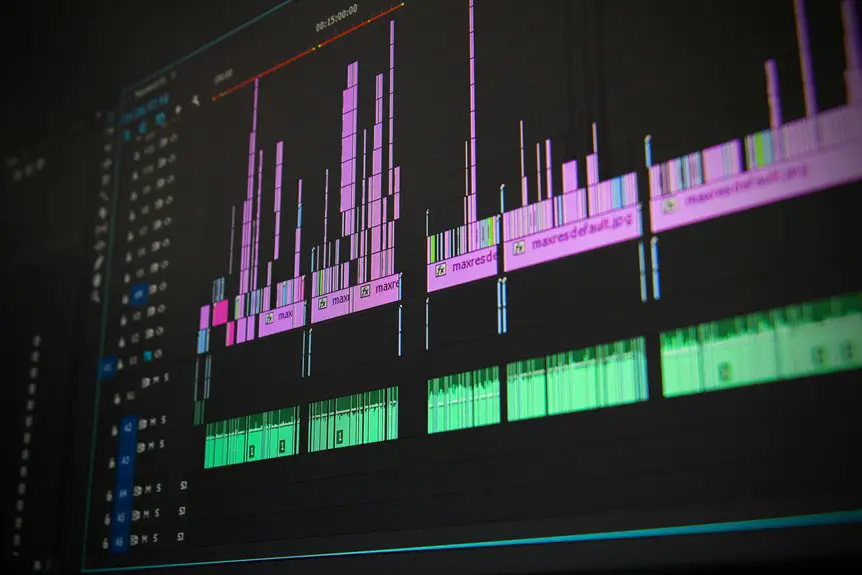Choosing the right computer for video editing can seem overwhelming, but it doesn't have to be. You'll need to consider various factors like processing power, RAM, and graphics cards. Each component plays a crucial role in your editing experience. If you're unsure where to start or what specifications truly matter, keep going to uncover insights that will help you make an informed decision.
Table of Contents
Key Takeaways
- Ensure the computer meets minimum and recommended specifications for your chosen editing software, focusing on RAM, CPU, and GPU requirements.
- Aim for at least 16GB of RAM, with 32GB or more preferred for professional-level video editing.
- Choose a powerful CPU with high core counts for better multitasking and faster rendering times.
- Select a graphics card with at least 4GB of VRAM and CUDA cores to enhance playback and rendering efficiency.
- Opt for SSDs for speed, and use external drives for portability, while ensuring a solid backup system is in place.
Understanding Video Editing Software Requirements
When you're diving into video editing, understanding the software requirements is crucial for a smooth workflow. Each editing program has specific needs, so you should start by checking the minimum and recommended specifications.
Look for details on RAM, storage, and graphics capabilities. For instance, professional software like Adobe Premiere Pro or Final Cut Pro often demands more powerful hardware than basic options.
You'll also want to consider whether the software supports GPU acceleration, which can significantly enhance performance.
Keep in mind that some editing applications may require additional plugins or codecs, so make sure your computer can handle those as well.
Importance of Processing Power
Processing power is the backbone of any video editing setup, directly impacting your workflow and efficiency. When you're choosing a computer, consider these key aspects of processing power:
- CPU Speed: A faster CPU allows for smoother playback and quicker rendering times, reducing frustration during editing.
- Core Count: More cores enable better multitasking, especially when running demanding applications simultaneously.
- Thermal Management: A computer that manages heat effectively will maintain performance during long editing sessions, preventing throttling.
- Compatibility: Ensure your CPU pairs well with your editing software, as some programs take advantage of specific architectures.
The Role of RAM in Video Editing
RAM acts as your computer's short-term memory, playing a crucial role in video editing. When you're working on large video files, having enough RAM allows your system to store and access data quickly, which is essential for smooth playback and editing.
If you don't have sufficient RAM, you might experience lag or crashes, especially when multitasking with demanding software. For most video editing tasks, at least 16GB of RAM is recommended, but 32GB or more is ideal for professionals handling high-resolution footage.
This extra memory lets you run multiple applications simultaneously without slowing down your workflow. Ultimately, investing in adequate RAM can significantly enhance your editing experience and improve overall efficiency.
Graphics Card Considerations
While you might focus on your CPU and RAM for video editing, the graphics card is equally important for optimizing your workflow. A powerful GPU can significantly enhance rendering times, playback smoothness, and overall performance.
Here are some key considerations when choosing a graphics card:
- VRAM: Look for at least 4GB of VRAM for 1080p editing; more is better for higher resolutions.
- CUDA Cores/Stream Processors: More cores mean faster processing; check compatibility with your editing software.
- Cooling Solutions: Proper cooling helps maintain performance during long editing sessions.
- Software Compatibility: Ensure the card works well with your preferred video editing software for the best results.
Choosing the right graphics card can make a significant difference in your editing experience.
Storage Solutions for Video Projects
When it comes to video projects, having the right storage solutions is crucial for managing large files and ensuring smooth workflows.
You'll want a combination of speed and capacity. Solid-State Drives (SSDs) are your best bet for fast read and write speeds, making them ideal for editing. Consider using an external SSD for active projects, as it allows for easy portability.
For long-term storage, larger Hard Disk Drives (HDDs) provide ample space at a lower cost. Don't forget to implement a backup system, like cloud storage or additional drives, to safeguard your work.
As you choose your storage, think about your editing style and the volume of footage you handle, so you can select the best options for your needs.
Frequently Asked Questions
What Budget Should I Set for a Video Editing Computer?
You should consider your needs and the software you'll use. A budget between $800 to $2,500 works for most, but if you're serious about editing, investing more can significantly enhance your workflow and experience.
Is a Laptop Suitable for Video Editing?
Yes, a laptop can be suitable for video editing, especially if it has a powerful processor, ample RAM, and a dedicated graphics card. Just ensure it meets the software requirements you'll be using.
How Often Should I Upgrade My Video Editing Computer?
You should upgrade your video editing computer every three to five years, depending on your needs. If you're struggling with performance or new software demands, it's definitely time to consider an upgrade.
Can I Use a Gaming Computer for Video Editing?
Yes, you can use a gaming computer for video editing. They often have powerful processors and graphics cards, which can enhance your editing experience. Just ensure it has enough RAM and storage for your projects.
What Peripherals Do I Need for Video Editing?
For video editing, you'll need a good monitor for color accuracy, quality headphones for sound, and a reliable external hard drive for storage. A comfortable keyboard and mouse can also enhance your editing experience significantly.