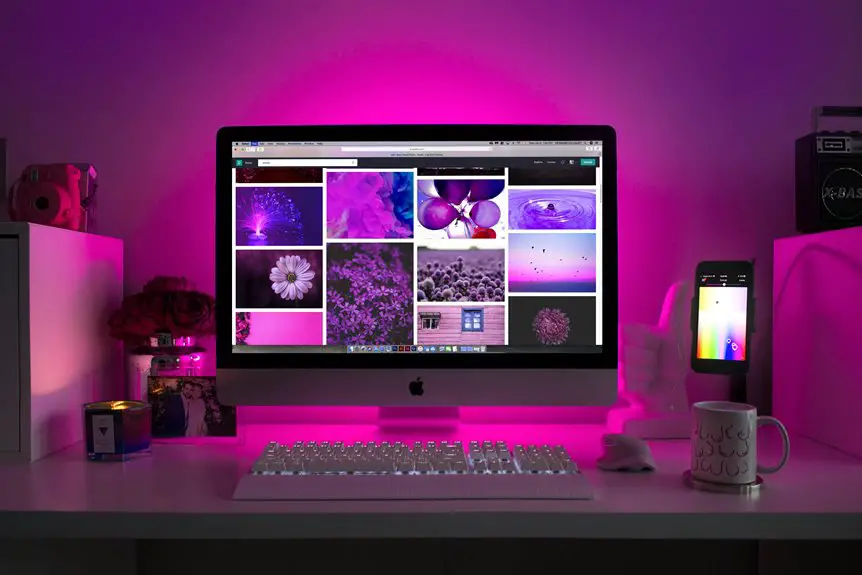Choosing the right DPI for your monitor setup can significantly impact your productivity and comfort. It's not just about the numbers; the ideal DPI varies based on what you do. Whether you're gaming, designing, or working in an office, understanding how DPI affects your experience is crucial. So, what should you consider when selecting the perfect DPI settings for your needs? Let's explore the factors that can help you make the best choice.
Table of Contents
Key Takeaways
- Determine your primary use (gaming, graphic design, or office work) to select an appropriate DPI range for optimal performance.
- Consider your monitor's resolution; higher resolutions may require higher DPI settings for clarity and detail.
- Adjust DPI based on screen size; larger screens may need higher DPI to prevent blurriness.
- Test different DPI settings during regular tasks to find the most comfortable and responsive option for your needs.
- Maintain a viewing distance of 20-30 inches from the screen to reduce eye strain and enhance overall clarity.
Understanding DPI and Its Importance
DPI, or dots per inch, is a crucial factor in determining how sharp and clear images appear on your monitor. When you choose a higher DPI, you're essentially increasing the number of dots that form an image, leading to finer details and smoother gradients.
This can make a significant difference, especially when working with high-resolution images or engaging in graphic design tasks. Conversely, a lower DPI can result in pixelation and a less polished appearance.
Understanding DPI helps you select the right settings for your specific needs, whether for gaming, photography, or general use. By knowing how DPI influences image quality, you can ensure your setup meets your expectations and delivers the visual experience you desire.
How DPI Affects Your Viewing Experience
When you adjust the DPI settings on your monitor, you directly influence how you perceive images and text. Higher DPI settings make everything appear sharper and more detailed, which can enhance your overall viewing experience. This is especially beneficial for tasks like graphic design or photo editing, where clarity is crucial.
Conversely, lower DPI settings can make text and images appear larger, which might be easier on your eyes for extended reading sessions. However, too low a DPI can lead to pixelation, diminishing the quality of your visuals.
Finding the right balance is key; it ensures you enjoy vibrant images while also maintaining comfortable readability for your daily activities. Your preferences and usage will guide you to the ideal setting.
Recommended DPI Settings for Different Activities
How do you choose the right DPI setting for your specific activities? The ideal DPI can enhance your experience, whether you're gaming, working, or browsing.
Here are some recommended settings based on different activities:
- Gaming: 800-1600 DPI for FPS games, ensuring precision while aiming.
- Graphic Design: 150-300 DPI helps maintain accuracy in detailed work.
- Office Work: 800-1200 DPI strikes a balance for general tasks, making navigation smooth.
- Web Browsing: 600-1000 DPI allows for quick scrolling and easy navigation across pages.
Experiment with these settings to find what feels most comfortable for you.
Adjusting your DPI can significantly impact your efficiency and enjoyment, so take the time to find your sweet spot!
Factors to Consider When Choosing DPI
When you're choosing the right DPI for your monitor, several key factors come into play.
You'll need to consider how your screen resolution impacts your experience, the type of activities you'll be doing, and your personal preferences.
Balancing these elements will help you find the perfect DPI setting for your needs.
Screen Resolution Impact
As you consider the right DPI for your monitor, understanding the impact of screen resolution is crucial. The DPI setting affects how content appears on your screen, and different resolutions require different DPI for optimal clarity.
Here are key factors to keep in mind:
- Pixel Density: Higher resolutions mean more pixels, so you might need a higher DPI to maintain sharpness.
- Screen Size: Larger screens with lower resolutions can appear blurry if the DPI isn't set correctly.
- Viewing Distance: The further you sit from the screen, the less DPI you may need for clarity.
- Content Type: Graphics and detailed images benefit from higher DPI, while standard text doesn't need as much.
Taking these factors into account will help you make a better choice.
Usage Type Considerations
Choosing the right DPI often hinges on how you plan to use your monitor, since different tasks demand varying levels of detail and clarity.
If you're gaming, higher DPI settings can enhance responsiveness and precision, making fast movements smoother.
For graphic design or photo editing, a lower DPI might provide the accuracy you need for detailed work, ensuring your designs appear sharp and true to life.
When browsing or working on documents, a moderate DPI strikes a balance between comfort and clarity, reducing eye strain.
Consider your primary activities and test different settings to find what works best for you.
Ultimately, your DPI choice should complement your usage style for an optimal experience.
Personal Preference Factors
Personal preferences play a crucial role in determining the ideal DPI for your monitor, especially since everyone's comfort levels and visual needs differ.
When choosing your DPI, consider these factors:
- Screen Size: Larger screens may require higher DPI for clarity.
- Viewing Distance: Your distance from the screen can affect how much detail you perceive.
- Task Type: Different tasks (gaming, graphic design, or reading) may demand varying DPI settings.
- Personal Comfort: Your own comfort with movement speed and precision is key.
Experiment with different settings to find what feels best for you.
Keep in mind that adjusting DPI can enhance your overall experience, so take the time to refine it to your liking.
Testing and Adjusting Your DPI
Now that you understand the factors for choosing the right DPI, it's time to test and adjust it for your comfort.
You can use various DPI testing tools to find what feels best for you.
Making these adjustments can significantly enhance your overall experience.
DPI Testing Tools
When it comes to finding the perfect DPI for your monitor, using the right testing tools can make all the difference.
These tools help you assess your current settings and make adjustments as needed. Here are some effective DPI testing tools you can use:
- Mouse Sensitivity Calculator: This tool helps you determine your current DPI based on your mouse movements.
- Screen Ruler: Measure distances on your screen to evaluate sensitivity and precision.
- Online DPI Testers: Websites that let you test your DPI by tracking cursor movement.
- Gaming Performance Tools: Software designed for gamers that offers DPI testing and sensitivity adjustments.
Try these tools to ensure you're working with the best possible DPI for your needs!
Adjusting for Comfort
To ensure your monitor's DPI setting feels comfortable, it's essential to test and adjust it based on your personal preferences and usage habits.
Start by trying different DPI settings while performing your usual tasks, like browsing, gaming, or graphic design. Notice how responsive your mouse feels and whether you can control movements accurately without strain.
If you find yourself overreaching or feeling fatigued, lower the DPI. Conversely, if you're struggling to make precise movements, consider increasing it.
Take frequent breaks to assess comfort levels, as your needs might change throughout the day.
Common DPI Myths Debunked
Although many people believe that higher DPI always means better performance, this isn't necessarily true.
Here are some common myths about DPI that you should be aware of:
- Higher DPI equals smoother movement: Not always; it depends on your monitor's resolution and the game or application.
- You need high DPI for competitive gaming: Many pros actually prefer lower DPI settings for better control.
- DPI affects image quality: DPI is more about sensitivity than the clarity of visuals; resolution plays a bigger role.
- Everyone should use the same DPI: Your ideal DPI setting depends on personal preference and the type of work or gaming you do.
Understanding these myths can help you make a more informed choice about your monitor settings.
Final Tips for Optimizing Your Monitor Setup
Optimizing your monitor setup can significantly enhance your viewing experience, whether you're gaming, working, or streaming. Start by adjusting the brightness and contrast to match your environment, reducing eye strain. Consider the distance from your eyes to the screen – ideally, it should be about an arm's length away. Don't forget to arrange your monitors for easy access and comfort.
Here's a quick reference table:
| Setting | Recommendation | Notes |
|---|---|---|
| Brightness | 50-70% | Adjust based on lighting |
| Contrast | 70-80% | Higher contrast can improve clarity |
| Distance | 20-30 inches | Prevents eye fatigue |
Implement these tips to create a more enjoyable and productive workspace!
Frequently Asked Questions
Can DPI Settings Affect Battery Life on Portable Devices?
Yes, DPI settings can affect battery life on portable devices. Higher DPI often requires more processing power, which drains the battery faster. You should find a balance between performance and battery efficiency for optimal usage.
How Does DPI Relate to Screen Resolution?
DPI measures how many pixels your device displays per inch, directly impacting clarity. Higher DPI settings enhance detail, while screen resolution defines the total pixel count. Together, they influence your visual experience on any display.
Is There a Universal DPI Standard?
There isn't a universal DPI standard since preferences vary widely among users. You'll find that different tasks, like gaming or graphic design, require different settings, so it's best to experiment until you find what works for you.
Can I Change DPI on My Laptop Without a Mouse?
Yes, you can change your laptop's DPI without a mouse. Simply go to your display settings, adjust the scaling or sensitivity options, and you'll notice a difference in how your cursor moves across the screen.
How Often Should I Recalibrate My DPI Settings?
You should recalibrate your DPI settings whenever you notice discrepancies in cursor movement or after major software updates. Regular checks every few months can also help ensure your settings align with your current usage and preferences.