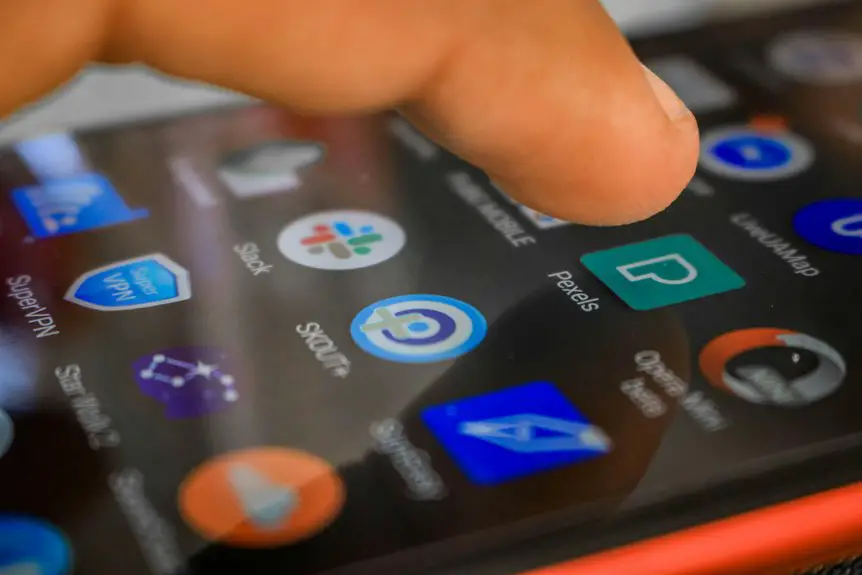To fix Slack notification delays at home, start by checking your internet connection for stability and speed. Adjust your notification settings to guarantee you're alerted for direct messages and mentions. Make sure your Slack app is updated and clear its cache for better performance. Don't forget to disable Do Not Disturb mode to avoid missing important messages. These steps should help, but there are more tips you might find helpful for a smoother Slack experience.
Table of Contents
Key Takeaways
- Verify your internet connection's stability and speed; restart the router if needed for improved performance.
- Adjust Slack notification settings to ensure alerts for direct messages, mentions, and all new messages are enabled.
- Keep the Slack application updated to benefit from the latest bug fixes and performance enhancements.
- Clear Slack's cache and data regularly to improve app responsiveness and reduce notification delays.
- Disable Do Not Disturb mode to ensure you receive all important messages without interruptions.
Check Your Internet Connection
Before diving into solutions for Slack notification delays, it's crucial to check your internet connection. A weak or unstable connection can lead to delayed notifications, making it hard to stay updated.
Start by running a speed test on your device; this will give you a clear idea of your current bandwidth. If the results show low speeds, try restarting your router or modem.
Verify that you're connected to a reliable Wi-Fi network, and consider positioning your device closer to the router for a stronger signal. If you're using mobile data, check for coverage issues in your area.
Addressing these internet issues can greatly improve your Slack experience and help you receive notifications promptly.
Adjust Slack Notification Settings
Once your internet connection is stable, it's time to look at your Slack notification settings.
First, open Slack and click on your workspace name in the top left corner. Select "Preferences" from the dropdown menu.
Open Slack and navigate to your workspace name in the top left corner to access "Preferences."
Under the "Notifications" section, verify that you've enabled notifications for direct messages, mentions, and keywords. If you want immediate alerts, choose the "All new messages" option. You can also set your notifications to appear as banners, which will grab your attention when new messages arrive.
Don't forget to check your desktop and mobile notification settings separately, as they can differ.
Finally, consider adjusting the "Do Not Disturb" schedule to avoid missing important updates during your work hours.
Update the Slack Application
To guarantee you're getting the most reliable notifications, keep your Slack application updated. Regular updates often include bug fixes and performance improvements that can greatly enhance your experience.
If you're using a mobile device, head to your app store and check for any available updates. On desktop, you can usually find the update option in the menu.
Updating Slack guarantees that you're taking advantage of the latest features and fixes, which can help reduce notification delays. You mightn't always receive prompts for updates, so make it a habit to check regularly.
Clear Slack Cache and Data
Clearing your Slack cache and data can greatly improve notification performance. Over time, cached data can slow down the app's responsiveness, leading to delays in notifications. To clear your Slack cache, follow these simple steps:
- Open Slack and click on your workspace name.
- Navigate to Preferences > Advanced.
- Click on "Clear cache" and confirm.
Here's a quick reference table:
| Action | Steps | Result |
|---|---|---|
| Open Preferences | Click your workspace name | Access settings |
| Clear Cache | Confirm action | Cache removed |
| Restart Slack | Close and reopen app | Refresh performance |
Disable Do Not Disturb Mode
If you're experiencing delays in Slack notifications, it might be because Do Not Disturb (DND) mode is enabled. This feature silences notifications, so you won't get alerts during your designated focus time.
To check if DND is active, look for the moon icon next to your name in Slack. If it's there, you'll need to disable it. Simply click on your profile picture in the top right corner, then select "Do Not Disturb" and choose "Turn off Do Not Disturb."
You can also adjust your DND schedule if you want to limit notifications during specific hours. By disabling DND, you'll guarantee you receive all your important Slack messages without delay.
Reinstall the Slack Application
Reinstalling the Slack application can often resolve notification delays that persist despite other troubleshooting efforts.
To begin, uninstall Slack from your device. On most platforms, you can find this option in your settings or applications menu.
Uninstall Slack from your device through your settings or applications menu to start fresh.
Once it's uninstalled, head to the Slack website or your device's app store to download the latest version. Installing the updated app guarantees you have the latest features and bug fixes, which might address your notification issues.
After the installation, log back into your account and adjust your notification settings as needed.
Finally, check if the notifications are working properly. This simple step can refresh the app's functionality and improve your overall Slack experience.
Frequently Asked Questions
Can Slack Notification Delays Happen on Mobile Devices Too?
Yes, Slack notification delays can happen on mobile devices too. If you're experiencing issues, check your app settings, confirm you've got a stable internet connection, and make certain notifications are enabled for Slack in your device settings.
How Do I Know if My Notifications Are Synced?
To know if your notifications are synced, check your app settings for notification preferences. Make certain your device's settings allow notifications, and confirm you're logged into the same account across all devices to sync properly.
Do Notification Delays Affect All Slack Channels?
Yes, notification delays can affect all Slack channels. If you're experiencing issues, check your settings, internet connection, and app updates. Sometimes, specific channels may have different notification preferences, impacting your overall experience.
Is There a Way to Test Slack Notifications?
You can test Slack notifications by sending direct messages to yourself or using test channels. Check if you receive notifications promptly on your devices. Adjust your notification settings if you notice any delays during testing.
What Should I Do if Notifications Are Still Delayed After Troubleshooting?
If notifications are still delayed after troubleshooting, check your internet connection, restart your device, and verify Slack's updated. You might also want to adjust your notification settings and consider reaching out to Slack support for further assistance.