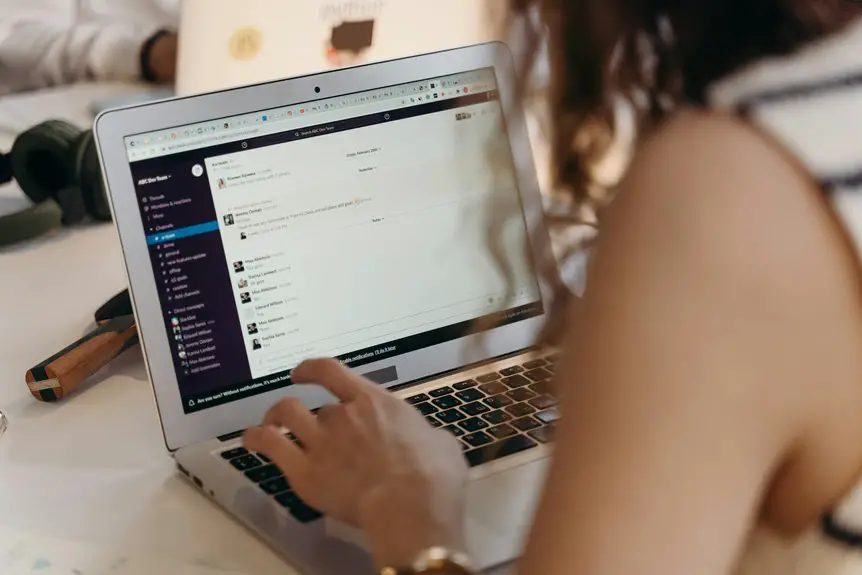To automatically forward Slack messages to your email, start by integrating an email tool like Zapier or using Slack's built-in features. Install the app from the Slack App Directory, then authorize it with your email provider. Customize your settings to choose which channels or keywords trigger the forwarding. Don't forget to test your setup to guarantee it works properly. If you want to know more about optimizing this process, keep exploring the topic for additional tips.
Key Takeaways
- Access the Slack App Directory to install an email integration app like Zapier or use Slack's built-in email features.
- Authorize the connection between Slack and your email provider, ensuring proper configuration.
- Customize settings to specify which channels or messages you want to forward to email.
- Test the integration by sending a message to ensure successful email forwarding.
- Utilize keywords or triggers to automatically forward important messages based on urgency.
Understanding the Benefits of Email Forwarding From Slack
Email forwarding from Slack offers several advantages that can enhance your communication efficiency. First, it guarantees you never miss important messages, especially if you're away from your desk or on the go. By forwarding specific Slack messages to your email, you can easily track and respond to critical information without constantly checking Slack.
Additionally, email provides a more organized way to manage conversations, allowing you to categorize and archive messages for future reference. You can prioritize your responses based on urgency and importance, which helps streamline your workflow.
Furthermore, forwarding to email makes it simpler to share information with team members who mightn't use Slack regularly. Overall, this integration boosts your productivity and keeps communication seamless.
Setting Up Your Slack Integration
To set up your Slack integration for email forwarding, start by choosing your way through the Slack App Directory.
Look for email integration apps that suit your needs, such as Zapier or Slack's built-in email features. Once you find an app, click on it and hit the "Install" button.
This will prompt you to authorize the connection between Slack and your email provider. After authorization, follow the on-screen instructions to customize the integration settings.
You'll usually need to specify which channels or messages you want to forward. Be sure to test the integration to verify it's working correctly.
Once everything's set up, you're ready to receive Slack messages directly in your email inbox!
Configuring Email Notifications for Specific Channels
After setting up your Slack integration for email forwarding, you'll want to configure notifications for specific channels to guarantee you receive only the most relevant messages.
Here's how to do it:
- Choose Channels: Identify which channels are critical for your projects or teams.
- Adjust Notification Settings: Go to each selected channel's settings and customize the notification preferences to make sure you get alerts for important activity.
- Set Keywords: Use keywords that trigger email notifications, so you're informed about essential discussions or updates.
- Test the Setup: After making changes, send a test message in the channel to confirm you receive the email notification correctly.
This way, you'll streamline your communication and stay focused on what matters most!
Using Third-Party Tools for Enhanced Functionality
For those looking to enhance their Slack experience, third-party tools can offer powerful integrations that boost functionality. Services like Zapier and Integromat allow you to automate the process of forwarding messages from Slack to your email seamlessly.
With these tools, you can set triggers based on specific keywords or channels, ensuring you receive only the most relevant messages. Additionally, many of these platforms provide customization options, letting you format the forwarded messages to suit your needs.
Integrating these tools can save you time and help you stay organized. By leveraging third-party solutions, you can transform how you interact with Slack and streamline your workflow, making it easier to manage important communications effectively.
Troubleshooting Common Issues With Email Forwarding
Even with the help of third-party tools, you might encounter some hurdles when forwarding Slack messages to email.
Even with third-party tools, forwarding Slack messages to email can present some challenges.
Here are some common issues and how to troubleshoot them:
- Incorrect Email Settings: Double-check your email configuration in the forwarding tool. Verify your credentials are correct and the server settings match your email provider.
- Message Formatting Issues: Sometimes, messages may not format properly. Review the tool's documentation to see if there are formatting options to adjust.
- Rate Limits: Be aware of your email provider's limits on receiving messages. If you're exceeding these, some messages may not forward.
- Integration Errors: Check for any integration issues between Slack and the forwarding tool. Reconnect the accounts if necessary.
Frequently Asked Questions
Can I Forward Messages From Private Channels to Email?
You can't directly forward messages from private channels to email due to Slack's privacy settings. However, you can copy the messages manually or use a third-party integration, depending on your workspace's permissions and settings.
Is There a Limit on the Number of Messages I Can Forward?
There isn't a specific limit on the number of messages you can forward. However, keep in mind that excessive forwarding might trigger restrictions based on your email provider's policies, so it's best to check those.
Can I Customize the Email Format of Forwarded Messages?
You can't customize the email format of forwarded messages in Slack. The messages will appear in a standard format, which means you'll need to adapt to the default layout for clarity and organization.
Will Forwarded Messages Retain Their Original Timestamp?
Forwarded messages won't retain their original timestamp. Instead, they'll show the time you received them via email. It's crucial to keep this in mind when referencing the timing of your conversations.
How Do I Stop Forwarding Messages to Email?
To stop forwarding messages to your email, head to your Slack settings. Look for the forwarding options and toggle them off. You'll no longer receive those messages in your inbox once you do this.