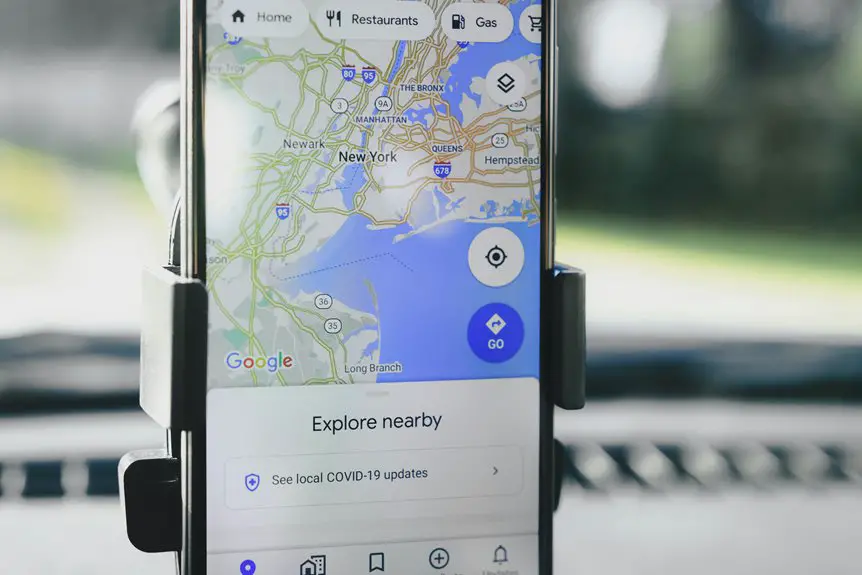To integrate Trello with Google Drive for files, start by creating accounts on both platforms if you haven't already. Install the Google Drive Power-Up in your Trello board by selecting "Power-Ups" and adding Google Drive. Then, while in a Trello card, click "Attach," select Google Drive, and choose your file. Organize your Drive files with folders and labels in Trello to maintain clarity. Keep going, and you'll discover more tips to optimize your workflow!
Table of Contents
Key Takeaways
- Create a Trello account and set up boards and lists to manage your tasks effectively.
- Install the Google Drive Power-Up in Trello by accessing the Power-Ups directory and adding it.
- Open a Trello card, click "Attach," and select Google Drive to easily add files from your Drive.
- Organize your Google Drive files in folders that correspond to Trello labels for streamlined management.
- Regularly review and update attached files in Trello to maintain an efficient workflow.
Setting Up Your Trello and Google Drive Accounts
To get started with integrating Trello and Google Drive, you'll first need to set up accounts for both platforms.
If you don't have a Trello account yet, visit their website and sign up using your email or Google account. Follow the prompts to create your boards and lists.
For Google Drive, go to the Google Drive website and sign in with your Google account. If you don't have one, you can create a new account quickly.
Once you've got both accounts ready, familiarize yourself with the basic features of each platform. This understanding will help you maximize their integration.
With your accounts set up, you'll be ready to streamline your project management and file sharing effectively.
Installing the Google Drive Power-Up in Trello
Installing the Google Drive Power-Up in Trello is a straightforward process that enhances your project management experience.
Here's how to do it:
- Open Your Trello Board: Navigate to the board where you want to integrate Google Drive. Click on the "Show Menu" option on the right side.
- Select Power-Ups: In the menu, click on "Power-Ups" to access the Power-Ups directory. Here, you can search for Google Drive.
- Enable the Power-Up: Once you find Google Drive, click the "Add" button. This will activate the Power-Up, allowing you to connect your Google Drive account to Trello.
Now you're all set to enhance your Trello experience with Google Drive!
Attaching Files From Google Drive to Trello Cards
Once you've enabled the Google Drive Power-Up in Trello, attaching files from your Google Drive to Trello cards becomes a seamless process.
To get started, open the Trello card where you want to attach a file. Click on the "Attach" button, then select "Google Drive." A window will pop up, prompting you to log into your Google account if you haven't already.
Once logged in, you can browse your Drive and select the file you want to attach. You can also search for specific files using the search bar.
After selecting your file, click "Attach," and it'll be linked to your Trello card. This integration makes collaboration on projects much easier, helping you keep everything organized in one place.
Organizing and Managing Google Drive Files Within Trello
After attaching files from Google Drive to your Trello cards, you'll want to keep everything organized for easy access.
Here are three effective strategies to manage your Google Drive files within Trello:
Here are three simple strategies to efficiently manage your Google Drive files in Trello for better organization.
- Create a Folder Structure in Google Drive: Organize your files into folders based on projects or categories. This way, you can quickly locate documents when you need them.
- Use Labels in Trello: Assign labels to your cards that correspond with your Drive folders. This visual cue helps you identify the project status and related files at a glance.
- Regularly Review and Update Links: Periodically check the attached files to verify they're current. Remove outdated documents to streamline your workflow and maintain clarity.
Tips for Optimizing Your Workflow With Trello and Google Drive
To optimize your workflow with Trello and Google Drive, start by leveraging the integration features that both platforms offer. Connect your Google Drive account to Trello, allowing you to attach files directly to your Trello cards. This keeps everything centralized and easily accessible.
Use labels and due dates in Trello to prioritize tasks related to your Google Drive files, ensuring you stay organized. Additionally, create checklists within your Trello cards to track specific file revisions or versions from Google Drive.
Regularly review your boards and update tasks as needed, maintaining a clear overview of your projects. Finally, use Trello's automation features to streamline repetitive tasks, saving you time and keeping your focus on what matters most.
Frequently Asked Questions
Can I Attach Google Drive Folders to Trello Cards?
Yes, you can attach Google Drive folders to Trello cards. Just open a card, click on "Attach," select Google Drive, and choose the folder you want. It's a straightforward way to keep everything organized!
What File Types Can I Upload From Google Drive to Trello?
You can upload various file types from Google Drive to Trello, including documents, spreadsheets, presentations, images, and PDFs. Just make certain the files are compatible and within the size limits for smooth integration within your cards.
Is There a Size Limit for Files Attached From Google Drive?
Yes, there's a size limit for files attached from Google Drive. You can upload files up to 10MB from Google Drive to Trello. If your file's larger, consider compressing it before attaching.
Can Multiple Users Access Google Drive Files Linked in Trello?
Yes, multiple users can access Google Drive files linked in Trello. As long as they have permission to view or edit the files in Google Drive, they'll easily collaborate on tasks and projects through Trello.
How Do I Disconnect Google Drive From Trello?
To disconnect Google Drive from Trello, go to your Trello account settings, find the integrations section, and locate Google Drive. Click on "Disconnect" or "Remove", and confirm your choice to finalize the process.