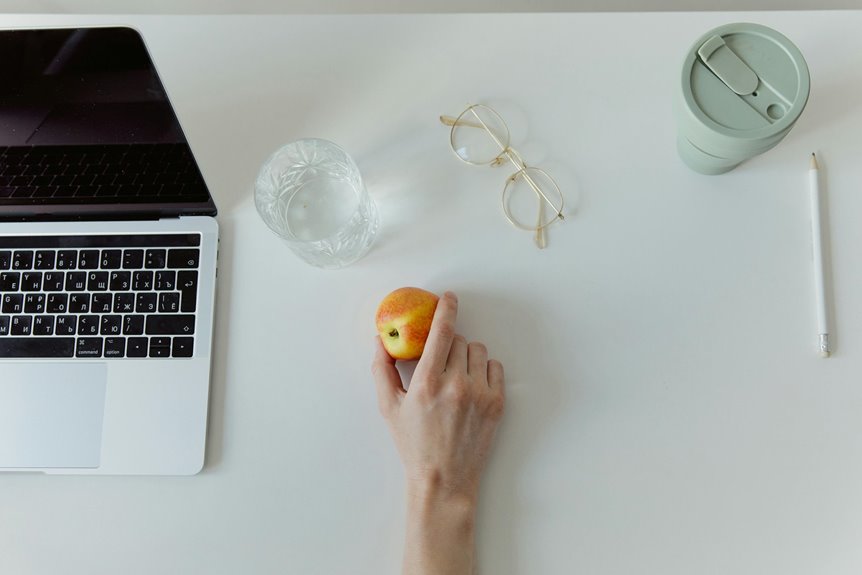When it comes to improving your workspace ergonomics, matching your mouse and keyboard is crucial. You need to consider their size, shape, and functionality to promote a natural hand position. Finding the right combination can significantly reduce strain and enhance comfort during long hours of use. So, how do you choose the best options that suit your needs? Let's explore the key factors to consider for achieving optimal ergonomic support.
Key Takeaways
- Choose a mouse and keyboard that complement each other in size and shape for improved comfort and usability.
- Select an ergonomic keyboard and mouse to reduce strain on wrists and hands during prolonged use.
- Ensure both devices have adjustable settings to match your typing and cursor movement preferences.
- Maintain proper positioning, keeping the keyboard and mouse close to your body with elbows at a 90-degree angle.
- Regularly test different options to find the best fit for your hand size and grip style, enhancing overall comfort.
Understanding Ergonomics in Your Workspace
When you think about your workspace, it's crucial to understand how ergonomics can impact your comfort and productivity. Ergonomics focuses on designing your environment to fit your needs, reducing strain and discomfort.
Start by assessing your chair, desk height, and monitor placement to ensure they encourage good posture. Your feet should rest flat on the floor, with your knees at a right angle. Keep your monitor at eye level to avoid neck strain, and position your mouse and keyboard close enough to prevent shoulder tension.
Choosing the Right Keyboard: Types and Features
Selecting the right keyboard can significantly influence your typing comfort and efficiency, especially if you spend long hours at your desk.
Consider the type of keyboard that suits your needs: mechanical, membrane, or ergonomic. Mechanical keyboards provide tactile feedback and durability, while membrane keyboards are often quieter and more compact. Ergonomic designs help reduce strain on your wrists and hands, promoting better posture.
Look for features like adjustable key sensitivity, backlighting, and programmable keys to enhance your experience.
Additionally, ensure the layout feels comfortable, whether it's a traditional layout or a split design. Experiment with different styles to find the one that feels best for you, as a keyboard that suits your preferences can boost productivity and reduce discomfort.
Selecting the Ideal Mouse: Styles and Functions
When picking the perfect mouse, you need to consider the various styles and functions available.
Think about ergonomic features that can enhance your comfort during long hours of use, as well as DPI and sensitivity settings that suit your workflow.
Understanding these aspects will help you make an informed choice for your setup.
Mouse Types Explained
Numerous mouse types are available, each designed to enhance your comfort and efficiency during use. Choosing the right one can significantly impact your productivity. Here's a quick overview of some popular mouse types:
| Mouse Type | Best For | Features |
|---|---|---|
| Optical Mouse | General use | Accurate tracking, no mouse pad needed |
| Wireless Mouse | Flexibility and mobility | No cords, easy to move around |
| Trackball Mouse | Precision tasks | Stationary use, reduced wrist movement |
| Gaming Mouse | Gamers | Customizable buttons, high DPI settings |
| Vertical Mouse | Reducing wrist strain | Natural hand position, ergonomic design |
Ergonomic Features to Consider
Finding the right mouse can make a world of difference in your daily comfort and productivity. When choosing an ergonomic mouse, consider its shape. A contoured design can help support your hand's natural position, reducing strain.
Look for features like adjustable angles or thumb rests to further enhance comfort.
Size matters too; ensure the mouse fits your hand comfortably, allowing for a relaxed grip. Weight is another factor; a lighter mouse can feel more agile, while a heavier one may offer better stability.
Don't forget about button placement—easy access to commonly used functions can streamline your workflow.
Lastly, check for customizable buttons, which let you tailor your mouse to your specific tasks, enhancing both efficiency and comfort.
DPI and Sensitivity Settings
Understanding DPI (dots per inch) and sensitivity settings is crucial for optimizing your mouse experience, as these factors directly influence how your cursor moves across the screen.
DPI determines the distance your cursor travels based on your mouse's physical movement. A higher DPI means faster cursor movement, while a lower DPI offers more control and precision.
You'll want to adjust sensitivity settings based on your tasks. For detailed work like graphic design, lower sensitivity is beneficial. For gaming or fast-paced tasks, higher sensitivity may enhance your performance.
Experiment with different settings to find what feels comfortable for you. Remember, the right balance can reduce strain and improve efficiency, making your overall computing experience more ergonomic and enjoyable.
Ensuring Compatibility Between Mouse and Keyboard
How can you ensure that your mouse and keyboard work together seamlessly for optimal ergonomics? Start by checking for compatibility in terms of connectivity. If you're using a wireless setup, make sure both devices share the same dongle or Bluetooth connection.
Next, consider the size and shape of both devices; they should complement each other to promote a natural hand position. Look for adjustable features like DPI settings on the mouse that can match the keyboard's responsiveness.
Additionally, review software options that allow you to customize settings for both devices, ensuring they communicate effectively.
Finally, confirm that both mouse and keyboard fit your workspace comfortably, helping you maintain a healthy posture during use.
Importance of Personal Comfort and Preferences
When choosing a mouse and keyboard, personal comfort and preferences are key.
Your hand size, key travel preference, and grip style all play a big role in how effectively you can work.
Finding the right fit for these elements can make a significant difference in your overall experience.
Individual Hand Size
Since everyone's hands are different, choosing the right mouse and keyboard for your unique hand size is crucial for comfort and efficiency. A mismatched setup can lead to strain, discomfort, and decreased productivity. You want to feel at ease while working, so consider your hand size when selecting your devices.
| Hand Size | Recommended Mouse Type | Recommended Keyboard Type |
|---|---|---|
| Small (up to 7") | Compact/Travel Mice | Low-Profile Keyboards |
| Medium (7"-8.5") | Standard Mice | Tactile Keyboards |
| Large (8.5" & up) | Ergonomic Mice | Full-Size Keyboards |
Finding the right fit can transform your workspace, allowing you to focus on what really matters. Don't underestimate the power of personal comfort!
Key Travel Preference
While you mightn't think about it often, your key travel preference can significantly impact your typing comfort and efficiency. Key travel refers to how far a key moves when pressed, and it varies between keyboards.
Some people prefer a shorter travel distance for faster typing, while others enjoy a deeper feel for tactile feedback. Consider how you type—do you type lightly or with more force?
Experimenting with different keyboard types can help you find what feels right. Your comfort directly affects your productivity, so don't hesitate to test various options.
Ultimately, choosing a keyboard that matches your key travel preference can enhance your overall experience and reduce the risk of fatigue or discomfort during long typing sessions.
Grip Style Variations
Finding the right grip style for your mouse can make a world of difference in your comfort and performance.
You'll typically find three main grip styles: palm, claw, and fingertip. The palm grip offers full hand support, which is great for long sessions, while the claw grip allows for quicker movements with your fingers.
If you prefer precision, the fingertip grip gives you the most control but can be tiring over time.
Experiment with these styles to see what feels best for you. Pay attention to how your hand feels after extended use.
Your comfort impacts your productivity, so don't hesitate to switch things up until you find that perfect match that keeps you feeling good and performing at your best.
Tips for Setting Up Your Ergonomic Workspace
Creating an ergonomic workspace is essential for preventing discomfort and enhancing productivity.
Start by positioning your monitor at eye level, about an arm's length away, to reduce neck strain. Your chair should support your lower back, with feet flat on the floor or on a footrest.
Keep your keyboard and mouse close, so your elbows remain at a 90-degree angle. Use a wrist rest to minimize strain while typing.
Ensure your chair height allows for comfortable arm positioning, preventing shoulder tension.
Finally, take regular breaks to stretch and move around; this keeps your body relaxed and focused.
Frequently Asked Questions
How Often Should I Take Breaks While Using My Mouse and Keyboard?
You should take breaks every 30 to 60 minutes while using your mouse and keyboard. Stretch your hands, arms, and back, and give your eyes a rest. It'll help prevent discomfort and fatigue.
Can I Use a Gaming Mouse With an Office Keyboard?
Yes, you can definitely use a gaming mouse with an office keyboard. They'll work together seamlessly, allowing you to enjoy enhanced precision and responsiveness while typing or navigating, regardless of the tasks at hand.
What Size Keyboard Is Best for Small Hands?
If you've got small hands, a compact or tenkeyless keyboard often works best. It gives you easier access to keys without straining. Try different sizes to find what feels most comfortable for your typing style.
Are Wireless Devices as Ergonomic as Wired Ones?
Wireless devices can be just as ergonomic as wired ones, but it depends on your preferences and setup. You'll want to ensure proper positioning and comfort, regardless of the connection type you choose.
How Can I Clean My Mouse and Keyboard Effectively?
To clean your mouse and keyboard effectively, unplug them first. Use a soft cloth with mild cleaner for surfaces, and compressed air to remove debris. Don't forget to clean between the keys for a thorough job!