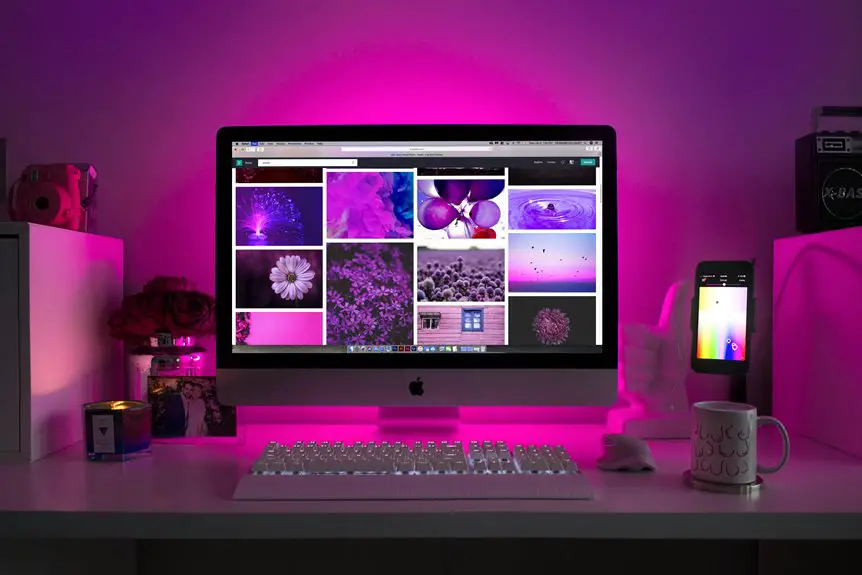If you're looking to streamline your workspace, pairing multiple devices with one keyboard can be a game-changer. It allows you to switch seamlessly between your laptop, tablet, and smartphone without the hassle of multiple keyboards cluttering your desk. But how do you actually set this up? Let's explore the steps and tips to make the process smooth and efficient, ensuring you get the most out of your multi-device keyboard.
Key Takeaways
- Ensure the keyboard is in pairing mode by following the manufacturer's specific instructions for activating it.
- Enable Bluetooth on each device you wish to connect, ensuring they are powered on and within range.
- Search for the keyboard in the Bluetooth settings of each device and select it to initiate pairing.
- Use dedicated buttons or toggle switches on the keyboard to switch between connected devices easily.
- Maintain optimal performance by regularly charging the keyboard and managing Bluetooth connections for unused devices.
Understanding Multi-Device Keyboards
Multi-device keyboards are designed to simplify your tech experience by allowing you to connect multiple devices simultaneously. With just one keyboard, you can easily switch between your laptop, tablet, and smartphone without the hassle of disconnecting and reconnecting each time.
These keyboards often feature dedicated buttons or a simple toggle switch, making it a breeze to transition between devices. You'll appreciate the efficiency they bring, especially if you juggle several gadgets throughout your day.
Many multi-device keyboards also offer compatibility with various operating systems, ensuring you won't face limitations regardless of your preferred tech. By investing in one, you streamline your workflow and enhance your productivity, allowing you to focus on what truly matters.
Choosing the Right Keyboard for Your Needs
When you're choosing a keyboard, consider whether you prefer a wireless or wired option based on your setup.
Think about how many devices you'll connect, as multi-device compatibility can make your life a lot easier.
Your choice will impact your productivity, so weigh your options carefully.
Wireless vs. Wired Options
Choosing between a wireless and wired keyboard can significantly impact your overall user experience.
Wireless keyboards offer the convenience of freedom from cables, allowing you to position your keyboard anywhere without being tethered to your device. They're great for maintaining a tidy workspace and are perfect for those who prefer a minimalist setup. However, they require batteries or charging, which can be a hassle.
On the other hand, wired keyboards provide a reliable, lag-free connection, making them ideal for gamers or anyone who values immediate responsiveness. Plus, you won't have to worry about battery life.
Ultimately, consider your workspace, usage habits, and whether you prioritize mobility over stability when making your choice. This will help you find the perfect keyboard for your needs.
Multi-Device Compatibility Features
If you frequently switch between devices, a keyboard with multi-device compatibility can streamline your workflow and enhance productivity.
Look for keyboards that allow you to connect via Bluetooth or USB, making it easier to switch between your computer, tablet, and phone. Many multi-device keyboards feature dedicated buttons for quick device switching, which saves you time and hassle.
Consider the layout and key feel, as some keyboards offer customizable keys, while others provide a more traditional typing experience.
Battery life is another crucial factor; opting for a keyboard with long-lasting power means less frequent charging.
Ultimately, choose a keyboard that fits your specific needs, ensuring that you remain efficient and comfortable while multitasking across devices.
Preparing Your Devices for Pairing
Before you begin pairing your devices, ensure they're ready to connect. Start by checking that your keyboard is charged or plugged in, as a low battery can hinder the pairing process.
Next, make sure your devices—like your laptop, tablet, or smartphone—are powered on and within range. Turn on Bluetooth on each device; you can usually find this option in the settings menu.
Also, ensure that no other devices are currently connected to your keyboard, as this may prevent a successful pairing. If your keyboard has a pairing mode, activate it according to the manufacturer's instructions.
Finally, keep your devices close together to strengthen the connection and avoid any potential interference during the pairing process.
Step-by-Step Pairing Process
To successfully pair multiple devices with your keyboard, start by selecting the first device you want to connect. Make sure Bluetooth is enabled on that device, and then follow these steps:
- Put your keyboard in pairing mode: Usually, this involves pressing a specific button or combination of keys.
- Access Bluetooth settings: Open the Bluetooth settings on your device.
- Search for devices: Your keyboard should appear in the list of available devices.
- Select your keyboard: Click on the name of your keyboard to initiate pairing.
- Confirm the connection: Follow any prompts that appear to complete the pairing process.
Repeat these steps for each additional device you want to connect, ensuring your keyboard is in pairing mode each time.
Switching Between Devices Effortlessly
Switching between devices with your keyboard can feel seamless once you get the hang of it. Many multi-device keyboards come with dedicated keys or buttons to quickly toggle between paired devices. You'll typically find these keys labeled for easy identification.
To switch, simply press the designated button for the device you want to control, and your keyboard will connect in seconds.
Make sure each device is within range and powered on. You can streamline your workflow by keeping your frequently used devices nearby.
With practice, you'll develop a rhythm that allows you to effortlessly transition from typing on your laptop to responding to messages on your tablet. Embrace the convenience, and enjoy the efficiency of managing multiple devices with ease!
Troubleshooting Common Pairing Issues
If you're having trouble pairing your keyboard with multiple devices, it might be due to connection interference or compatibility issues.
Start by checking for any other devices that could be causing signal disruption.
Also, ensure that your devices support the keyboard's connection type to avoid any compatibility hiccups.
Connection Interference Problems
Pairing multiple devices with one keyboard can sometimes lead to frustrating connection interference problems.
If you're experiencing lag or disconnection, here are some common culprits to check:
- Distance: Ensure devices are within range; too far can weaken the signal.
- Obstacles: Remove physical barriers like walls or large furniture that block the connection.
- Interference: Other wireless devices, such as routers or microwaves, can disrupt signals.
- Multiple Connections: Limit the number of devices connected simultaneously; too many can overload the keyboard.
- Battery Levels: Low battery power in your keyboard or devices can cause erratic behavior.
Identifying these issues can help you restore a stable connection and enhance your overall experience.
Device Compatibility Checks
Connection issues can often stem from device incompatibility, which is another factor to consider when trying to pair multiple devices with one keyboard.
First, check if your keyboard supports the Bluetooth or USB versions of your devices. For instance, some older keyboards mightn't work with newer Bluetooth standards.
Next, ensure each device's operating system is up-to-date; outdated software could hinder pairing.
Lastly, verify that your keyboard has the necessary drivers installed, especially if it's a wireless model. You might also want to consult the manufacturer's website for compatibility lists.
If you've tried these steps and still face issues, resetting your keyboard and devices can often resolve lingering connectivity problems.
Maintaining Your Multi-Device Keyboard
Maintaining your multi-device keyboard is essential for ensuring seamless performance across all your connected devices. Regular upkeep keeps your keyboard functioning optimally and prolongs its lifespan.
Here are some tips to help you maintain it:
- Clean regularly: Dust and debris can affect key performance; use compressed air to clear out particles.
- Check battery levels: Keep an eye on battery life to avoid sudden disconnections.
- Update firmware: Manufacturers often release updates that improve functionality and security.
- Manage Bluetooth connections: Disconnect devices you're not using to streamline performance.
- Store properly: When not in use, store your keyboard in a cool, dry place to prevent damage.
Frequently Asked Questions
Can I Pair My Keyboard With Non-Bluetooth Devices?
You can't directly pair a Bluetooth keyboard with non-Bluetooth devices. However, you can use adapters or cables to connect them. Check your device's compatibility and connection options for the best results.
How Many Devices Can a Multi-Device Keyboard Connect to at Once?
A multi-device keyboard can usually connect to two to three devices simultaneously, depending on the model. You can easily switch between them, allowing you to enhance your productivity without the hassle of constant reconnection.
Will Using Multiple Devices Drain My Keyboard's Battery Faster?
Using multiple devices can drain your keyboard's battery faster since it's constantly switching between them. To maximize battery life, limit connections and turn off the keyboard when not in use. You'll appreciate longer usage times!
Can I Use a Wired Connection With a Multi-Device Keyboard?
Yes, you can use a wired connection with a multi-device keyboard. Just plug it into your device's USB port. It allows you to type without worrying about battery life while still using the keyboard's features.
Is There a Limit to How Far Devices Can Be From the Keyboard?
Yes, there's generally a limit to how far devices can be from the keyboard. Bluetooth connections typically work within a range of about 30 feet, but obstacles may reduce that distance significantly. Keep devices close for optimal performance.