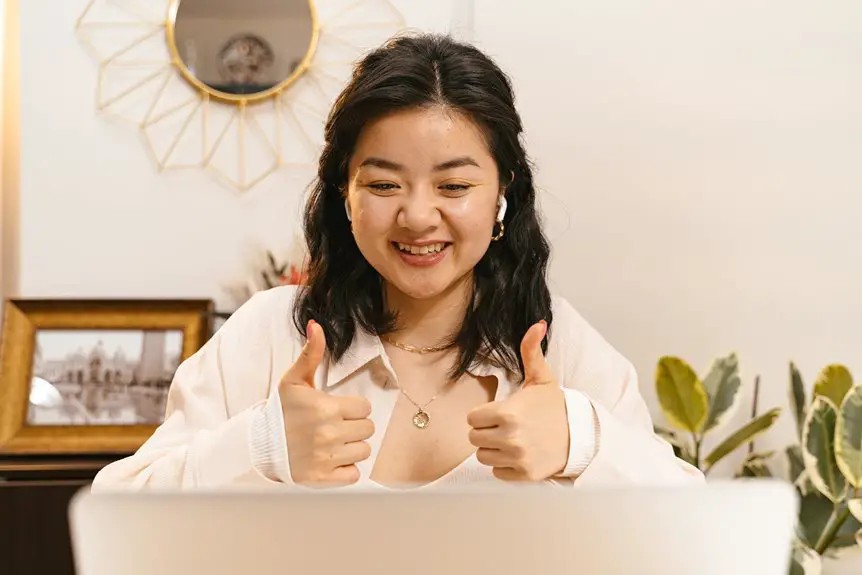To position your webcam when using wide screens, place it at eye level for a natural perspective and direct eye contact. Tilt it slightly downward to avoid cutting off your head or leaving too much empty space. Center yourself in the frame, occupying about one-third of the height. Ensure your lighting's in front to illuminate your face, and keep your background tidy and professional. Discover more tips to enhance your video calls effectively.
Table of Contents
Key Takeaways
- Position the webcam at eye level to maintain direct eye contact and a natural perspective, even on wide screens.
- Center yourself in the frame, occupying about one-third of the screen's height for balanced composition.
- Use the rule of thirds to enhance visual appeal, ensuring your head isn't cut off and there's minimal empty space.
- Ensure adequate lighting by placing the light source in front of you to illuminate your face, avoiding shadows.
- Check the background for distractions, keeping it tidy and professional to maintain viewer focus on your presentation.
Understanding the Importance of Webcam Positioning
When you realize that webcam positioning can make or break your online presence, it's clear how crucial it's to get it right. The right angle and height can significantly influence how others perceive you during video calls, webinars, or live streams.
If your webcam's too low or high, it can distort your image and distract your audience. You want to ensure that your face is well-lit and centered, projecting confidence and professionalism.
A poorly positioned webcam can lead to miscommunication and reduce engagement. By paying attention to your setup, you enhance your visibility and connection with your viewers.
Ultimately, understanding this importance allows you to present yourself effectively, making a lasting impression in your virtual interactions.
Ideal Height and Angle for Your Webcam
The ideal height for your webcam should be at eye level to create a natural and engaging perspective. This setup helps you maintain direct eye contact with your audience, making conversations feel more personal.
If your webcam is too low, it can distort your features and make you appear unprofessional. Conversely, a webcam placed too high can create an unflattering angle.
To achieve the perfect angle, tilt your webcam slightly downward, ensuring you're centered in the frame. Use a tripod or adjustable stand if necessary to fine-tune the height and angle.
Taking the time to adjust your webcam properly can significantly enhance your video quality and overall presence, making your interactions more impactful and enjoyable for everyone involved.
Framing Your Shot: Centering and Composition
Once you've positioned your webcam at the ideal height and angle, it's time to focus on framing your shot.
Start by centering yourself in the frame, ensuring your face is well within the middle. You should occupy about one-third of the screen's height, allowing for some space above your head. Avoid cutting off the top of your head or leaving too much empty space beneath your chin.
Consider using the rule of thirds; place your eyes along the upper third line for a more engaging composition. Keep your shoulders visible to create a natural, inviting presence.
Lastly, check for any distractions around you, as a clean and balanced frame can enhance your overall appearance on camera.
Tips for Enhancing Lighting and Background
To create a polished look on camera, you should pay close attention to both lighting and your background. Natural light works wonders, so position yourself near a window if possible. If not, use soft, diffused lighting from lamps to avoid harsh shadows. Aim for a light source that's in front of you, illuminating your face.
As for your background, keep it tidy and professional. A simple bookshelf or a plain wall works well. Avoid clutter or distracting items that could take the focus off you.
Consider adding a touch of personality with subtle decorations, but keep it minimal. Remember, a well-lit face and an uncluttered background will enhance your presence during video calls and recordings.
Common Mistakes to Avoid When Positioning Your Webcam
How often do you find yourself adjusting your webcam during a call, only to realize you've made a few common mistakes? One major error is positioning your webcam too low or too high, which can create unflattering angles. Make sure it's at eye level for a more natural look.
Another mistake is neglecting to check your background; distractions can take away from your message. Avoid overly bright or dark settings that can obscure your face.
Also, don't forget about lighting—natural light is best, but if that's not an option, use soft artificial lights.
Lastly, ensure your webcam is focused properly; a blurry image can detract from your professionalism. By addressing these issues, you'll improve your virtual presence significantly.
Frequently Asked Questions
Can I Use an External Webcam With a Laptop?
Yes, you can use an external webcam with your laptop. Just plug it into a USB port, and your laptop should recognize it. You'll enjoy better video quality and flexibility for your calls and streaming.
How Do I Clean My Webcam Lens Effectively?
To clean your webcam lens effectively, use a microfiber cloth slightly dampened with water or lens cleaner. Gently wipe in circular motions to avoid scratches, ensuring a clear view for your video calls or recordings.
What Type of Webcam Should I Buy for Wide Screens?
When choosing a webcam for wide screens, look for one with a wide field of view, high resolution, and good low-light performance. Brands like Logitech or Razer offer excellent options that suit your needs perfectly.
Does Webcam Positioning Affect Video Streaming Quality?
Yes, webcam positioning significantly affects video streaming quality. When you place your webcam at eye level and centered, it enhances your image clarity and framing, making your video calls more engaging and professional for viewers.
Are There Specific Mounts for Wide Screen Setups?
Yes, there are specific mounts designed for wide screen setups. These mounts help you position your webcam at the optimal height and angle, ensuring better video quality and a more professional appearance during your streams or meetings.