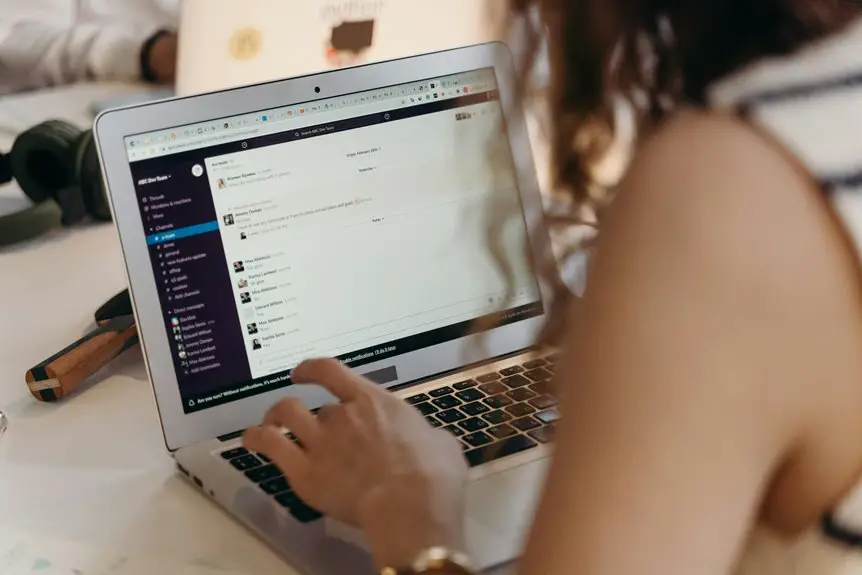To set up Slack alerts for critical messages, start by accessing your notification preferences through the workspace name in the top left corner. Customize alerts for direct messages and important channels by selecting "Channel Notifications." Prioritize key contacts to guarantee you don't miss essential updates. You can also create keywords for urgent topics to filter notifications effectively. Adjust your settings regularly to stay aligned with your team's dynamics and needs, and there's more to explore on optimizing your alerts.
Key Takeaways
- Access your Slack preferences by clicking the workspace name, then select "Preferences" and navigate to "Notifications" to set general alert preferences.
- Customize notifications for direct messages by prioritizing alerts from important contacts and using "Do Not Disturb" during focused work hours.
- For specific channels, click on the channel name, select "Channel Notifications," and choose options like "All new messages" or "Mentions" for critical updates.
- Identify and create keywords related to essential topics, then use them in alert settings to filter notifications effectively.
- Regularly revisit and adjust your notification settings to align with evolving team dynamics and ensure you don't miss critical messages.
Understanding Slack Notifications and Alerts
When you're managing a team or project, understanding Slack notifications and alerts can greatly enhance your communication. Slack sends notifications for messages, mentions, and reactions, helping you stay updated.
You'll want to know the difference between direct messages and channel alerts, as these can impact your response time. Timely notifications can keep you engaged with your team, ensuring you don't miss critical updates or discussions.
You can customize notifications for specific channels, so you only get alerts that matter most to you. This way, you can prioritize your focus and avoid distractions.
Accessing Notification Preferences
Customizing your Slack notifications is key to managing your focus and staying updated. To access your notification preferences, open Slack and click on your workspace name in the top left corner.
From the dropdown menu, select "Preferences." In the left sidebar, click on "Notifications." Here, you can choose how and when you want to be notified about messages and mentions.
You can set preferences for all channels or specific ones, enabling you to stay informed without feeling overwhelmed. Adjust your settings based on your needs, such as turning on mobile notifications or silencing channels during off-hours.
Customizing Alerts for Direct Messages
When it comes to direct messages in Slack, you can easily customize your alert settings to fit your needs.
You might want to adjust your notification preferences, activate Do Not Disturb during focused work hours, or prioritize alerts from important contacts.
These adjustments help guarantee you stay connected without feeling overwhelmed.
Adjust Notification Preferences
To guarantee you never miss an important message, adjusting your notification preferences for direct messages in Slack is essential. You can customize how and when you're notified, ensuring you're always in the loop. Here's a quick reference table to help you understand your options:
| Notification Type | Description | Recommended Settings |
|---|---|---|
| All Messages | Get notified for every DM | Useful for critical chats |
| Mentions Only | Alerts for when you're mentioned | Great for focused attention |
| Nothing | Turn off notifications | Ideal during non-critical times |
Use Do Not Disturb
Sometimes, you need to focus without interruptions, and that's where the Do Not Disturb feature in Slack comes in handy. This setting allows you to mute notifications during specific hours, so you can concentrate on your tasks without distractions.
To enable it, click on your profile picture in the top right corner, select "Pause Notifications," and choose the desired duration. You can also customize your Do Not Disturb schedule for consistent quiet hours.
During this time, direct messages and mentions won't ping you, allowing you to stay undisturbed. Just remember to check your messages later to stay updated. Utilizing this feature helps create a balanced work environment and enhances your productivity.
Prioritize Important Contacts
While you can mute general notifications, prioritizing alerts from important contacts guarantees you won't miss critical messages. To customize these alerts, head to your Slack preferences. You can assign specific sounds or notifications for direct messages from key team members.
Here's a quick reference table to help you prioritize:
| Contact Type | Alert Setting |
|---|---|
| Team Lead | High Priority Sound |
| Project Manager | Buzzer Notification |
| Client | Email Notification |
| Colleague | Subtle Vibration |
| Executive | Urgent Alert Tone |
Setting Up Channel Notifications
When you want to stay updated without being overwhelmed, setting up channel notifications in Slack is essential.
Start by directing yourself to the channel you want to adjust. Click on the channel name at the top, then select "Channel Notifications." Here, you can customize how you receive alerts. Choose from options like "All new messages," "Mentions," or "Nothing."
If you're part of multiple channels, consider setting different notifications based on your priorities. You can even mute channels during specific hours to minimize distractions.
Don't forget to revisit your settings regularly, especially if your team structure changes. By fine-tuning these notifications, you'll strike a balance between being informed and avoiding notification overload.
Creating Keywords for Important Alerts
To make sure you don't miss critical updates, it's crucial to create keywords for important alerts.
Start by identifying key topics that matter most to you and your team.
Then, set alert parameters that will keep you informed without overwhelming your notifications.
Identifying Key Topics
Identifying key topics for your Slack alerts is vital for staying informed without feeling overwhelmed. Start by considering the matters that directly impact your work or team. Think about projects, deadlines, and specific goals that need your attention. You might want to focus on topics like client feedback, product updates, or team milestones.
Next, brainstorm keywords that encapsulate these themes. Use terms that are commonly discussed in your channels, like "urgent," "feedback," or "deadline." This helps filter out noise and guarantees you only get alerted for what truly matters.
Finally, engage with your team to gather insights on what they deem essential. By aligning on key topics, you'll create a more effective alert system tailored to your needs.
Setting Alert Parameters
While setting alert parameters, it is crucial to create effective keywords that capture the essence of what you want to be notified about. Think about the topics most relevant to your work and identify specific terms that signal urgency or importance.
Here's a simple table to help you brainstorm:
| Keywords | Purpose |
|---|---|
| Urgent | Flags immediate attention |
| Deadline | Highlights time-sensitive tasks |
| Important Update | Signals critical information |
Utilize these keywords in your alert settings, ensuring they're tailored to your team's unique needs. Don't hesitate to refine them over time, adapting to new priorities as they arise. This proactive approach will keep you informed without overwhelming your notifications.
Managing Notification Schedules
Managing your notification schedules in Slack is essential for maintaining focus and productivity. You can customize your notifications based on your working hours or specific projects.
To get started, go to your preferences and set quiet hours during which you won't receive alerts. This helps you avoid distractions and guarantees you can concentrate on your tasks.
Set quiet hours in your preferences to minimize distractions and enhance your focus on important tasks.
You can also prioritize notifications by channel or direct messages, so you only receive alerts for the most critical conversations.
Consider using the "Do Not Disturb" mode during intense work sessions. Remember to communicate your schedule with your team, so they know when you're available.
Frequently Asked Questions
Can I Set Different Alerts for Different Channels?
Yes, you can set different alerts for different channels in Slack. Just go to each channel's settings, choose your notification preferences, and customize them according to your needs. It's easy and helps you stay organized!
How Do I Mute Notifications for a Specific Time?
To mute notifications for a specific time, open the channel's settings, select "Mute Notifications," and set the desired timeframe. You'll enjoy uninterrupted focus while still staying connected when you're ready to engage again.
Are Slack Alerts Available on Mobile Devices?
Yes, Slack alerts are available on mobile devices. You can receive notifications for messages, mentions, and keywords, ensuring you stay updated even when you're on the go. Just make sure your notifications are enabled!
Can I Receive Alerts for Mentions in Threads?
Yes, you can receive alerts for mentions in threads. Make sure your notification settings are enabled for threads. You'll get notified whenever someone mentions you, helping you stay updated on important conversations.
What Happens if I Miss a Critical Message Alert?
If you miss a vital message alert, you might overlook important updates or decisions. To stay informed, regularly check your messages and threads, ensuring you don't fall behind on essential conversations and tasks.