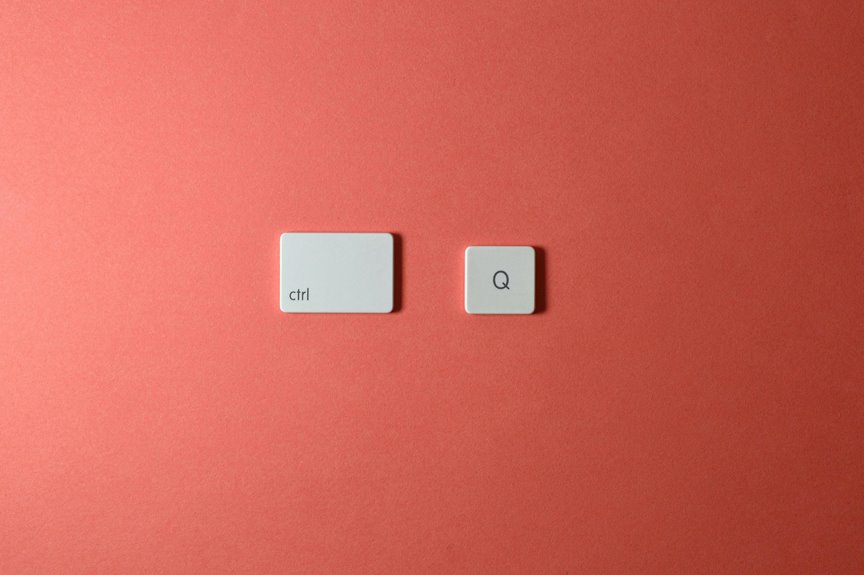To set up your vertical mouse's shortcut buttons, start by installing the manufacturer's software for customization. Once installed, open the configuration settings and assign specific actions to the buttons based on your most-used tasks. Adjust the sensitivity and scroll speed to enhance your comfort and efficiency. Always test your new settings and tweak them as needed. Want to get even more out of your vertical mouse? There are plenty of tips to explore!
Key Takeaways
- Download and install the manufacturer's software to access customization options for your vertical mouse's shortcut buttons.
- Open the configuration software and navigate to the section for button assignments.
- Identify frequently used functions or applications to assign to shortcut buttons for enhanced efficiency.
- Test each assigned shortcut to ensure proper functionality and make any necessary adjustments.
- Save your settings and consider adjusting DPI for optimal cursor speed and comfort.
Understanding Your Vertical Mouse and Its Features
A vertical mouse can transform your computing experience by promoting a more natural hand position. Unlike traditional mice, which can cause strain, this design encourages a handshake grip, reducing stress on your wrist and forearm.
You'll notice that the buttons are strategically placed for easy access, allowing you to navigate without awkward movements. Many vertical mice come with customizable buttons, which let you assign specific functions to enhance your workflow. This way, you can streamline tasks and improve efficiency.
Additionally, some models offer adjustable DPI settings, enabling you to control cursor speed for various applications. Overall, understanding these features will help you make the most out of your vertical mouse, turning everyday tasks into a more comfortable experience.
Installing the Required Software
To get your vertical mouse up and running, you'll first need to download the appropriate software from the manufacturer's website.
Once you've installed the drivers, you can start configuring your mouse settings to suit your preferences.
This step is crucial for maximizing your mouse's functionality and efficiency.
Download Software From Manufacturer
Before you can customize your vertical mouse shortcuts, you'll need to download the necessary software from the manufacturer's website.
Start by visiting the official site of your mouse's brand. Look for the "Support" or "Downloads" section, where you can find drivers and software specific to your mouse model.
Make sure to select the correct operating system to ensure compatibility. Once you locate the software, click on the download link.
Depending on your internet speed, this might take a few moments. After the download completes, you'll have the software ready for installation.
This step is crucial for accessing all features and customizing your mouse shortcuts effectively, so don't skip it!
Get ready to enhance your productivity!
Install and Configure Drivers
Installing and configuring drivers is essential for unlocking the full potential of your vertical mouse.
First, locate the driver software you downloaded from the manufacturer's website. Run the installer, and follow the on-screen prompts to complete the installation. You'll likely need to restart your computer to ensure the changes take effect.
Once your system is rebooted, connect your vertical mouse if it isn't already. Your computer should automatically recognize it, but if not, revisit the device manager to check for any issues.
Make sure the drivers are up to date, as this will ensure optimal performance and compatibility.
With the drivers installed, you're one step closer to enhancing your productivity with your new vertical mouse.
Customize Mouse Settings
Once you've installed the necessary drivers, customizing your mouse settings is the next step to optimize your vertical mouse experience.
Start by locating the software that came with your mouse or downloading it from the manufacturer's website. Open the application, and you'll find options to adjust button functions, sensitivity, and scroll speed.
Assign specific actions to the shortcut buttons based on your daily tasks—like copy, paste, or open specific applications.
Don't forget to experiment with the DPI settings to find what feels most comfortable for you.
Once you've made your adjustments, save the settings and test them out.
You'll quickly notice how these customizations enhance your workflow and improve your overall comfort while using the vertical mouse.
Accessing Button Configuration Settings
To customize your vertical mouse, you first need to locate the software installation you completed earlier.
Once you've accessed it, you can easily modify the button functions to suit your workflow.
This step will enhance your productivity by tailoring the mouse to your specific needs.
Locate Software Installation
Finding the right software installation for your vertical mouse is crucial for accessing button configuration settings. To start, check the manufacturer's website for the latest driver specifically designed for your model. Download the software and follow the installation prompts.
If your mouse came with a CD, you can use that as well, but ensure it's compatible with your operating system.
Once installed, open the software. You should find an interface that displays your mouse settings. If you can't locate the software, search for it in your applications or programs folder.
Sometimes, mouse configurations might integrate with system settings, so check there too. With the right software in place, you're ready to customize your experience further.
Customize Button Functions
With the software installed, you're ready to customize how your vertical mouse functions. Open the configuration software, and you'll find an intuitive interface that displays each button on your mouse.
Click on the button you want to customize, and a list of available functions will appear. You can assign tasks like copy, paste, or even application shortcuts. If you need more advanced options, look for macro settings to create complex commands.
Once you've made your selections, save your changes, and test the buttons to ensure they perform as expected. You can always return to the software to tweak settings anytime.
This personalization enhances your workflow, making your vertical mouse work perfectly for your needs.
Customizing Shortcut Buttons for Common Tasks
Customizing shortcut buttons on your vertical mouse can significantly enhance your productivity. Start by identifying the tasks you perform most often, like copy-pasting, switching between applications, or opening specific programs.
Once you have your list, access your mouse settings software to assign these functions to your shortcut buttons. For example, you might set one button to copy and another to paste, streamlining your workflow.
If you frequently navigate web pages, consider assigning a button to go back or forward. This way, you minimize movement and maximize efficiency.
Remember to choose functions that align with your daily tasks, making your mouse an essential tool for accomplishing your goals quickly and effortlessly.
Testing and Adjusting Your Settings
After assigning your shortcut buttons, it's important to test and adjust your settings to ensure everything works smoothly.
Start by opening a program where you frequently use shortcuts. Click each button on your vertical mouse and observe if the actions correspond with your assignments. If a button isn't performing as expected, revisit your settings and make adjustments.
Pay attention to the response time; you want it to be quick but not too sensitive. Try using the mouse in different scenarios to see how it fits your workflow.
After testing, take a moment to fine-tune the sensitivity settings if needed. This way, you'll create a comfortable and efficient experience tailored to your needs.
Tips for Maximizing Efficiency With Your Vertical Mouse
To maximize efficiency with your vertical mouse, start by familiarizing yourself with its unique features and ergonomic design.
Adjust the DPI settings to suit your workflow, allowing for smoother navigation.
Customize the shortcut buttons for frequently used functions, like copy, paste, or undo, to save time.
Practice using the mouse with your whole arm instead of just your wrist to reduce strain and enhance precision.
Keep your wrist straight and relaxed to maintain comfort during long sessions.
Ensure your mouse is positioned at elbow height to promote a natural posture.
Finally, take regular breaks to avoid fatigue and maintain productivity.
Frequently Asked Questions
Can I Use a Vertical Mouse With My Laptop?
Yes, you can use a vertical mouse with your laptop. Just connect it via USB or Bluetooth, and it should work seamlessly. Enjoy improved ergonomics and comfort while you navigate your laptop tasks!
Are Vertical Mice Compatible With All Operating Systems?
Yes, vertical mice are generally compatible with all major operating systems, including Windows, macOS, and Linux. You'll just need to ensure you have the proper drivers installed for optimal performance on your device.
What Should I Do if My Buttons Stop Working?
If your buttons stop working, first check the connection and batteries. Restart your device and update drivers. If issues persist, consider testing the mouse on another computer to identify whether it's a hardware problem.
How Do I Clean My Vertical Mouse?
To clean your vertical mouse, unplug it first. Use a microfiber cloth slightly dampened with water or isopropyl alcohol. Gently wipe the surface, avoiding moisture in the openings, and let it dry completely before reconnecting.
Can I Program My Mouse Buttons for Gaming?
Yes, you can program your mouse buttons for gaming. Most gaming mice come with software that lets you customize button functions. Just install the software, choose your buttons, and assign the desired actions for enhanced gameplay.