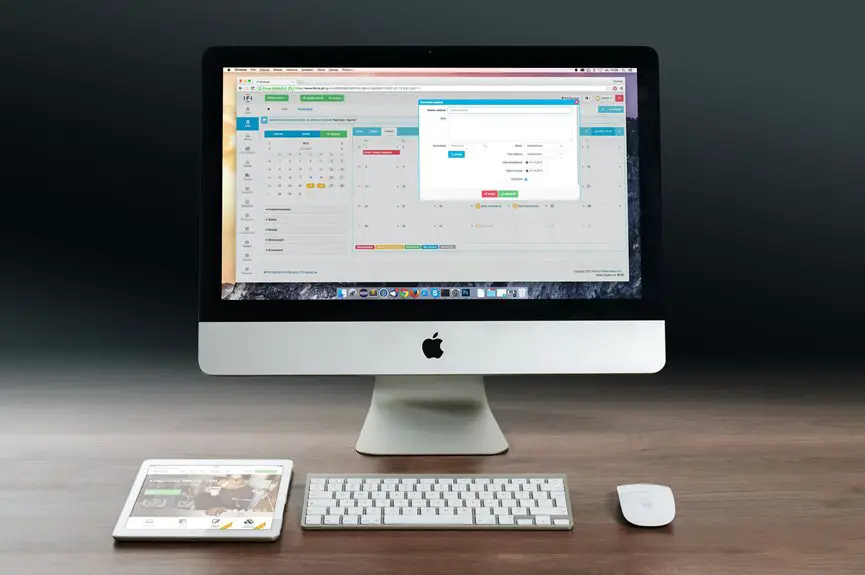To manage your content calendar with Trello, set up lists like "Ideas," "In Progress," and "Published." Create cards for each content piece, using labels to categorize them by type. Assign due dates and team members for better accountability, and add checklists to break tasks down. Use comments for communication and collaboration. Don't forget to track progress with the Calendar Power-Up, ensuring everything stays on schedule. You'll discover even more tips to enhance your workflow as you explore further.
Table of Contents
Key Takeaways
- Create lists for each content stage, such as "Ideas," "In Progress," and "Published," to organize your workflow effectively.
- Add cards for each content piece with titles, due dates, and assign team members for accountability and tracking.
- Utilize labels to categorize different content types like blog posts and social media for easy filtering and organization.
- Set due dates and include checklists within cards to break down tasks into manageable steps and ensure timely execution.
- Foster collaboration by using comments for communication, tagging team members, and maintaining visibility on assigned responsibilities.
Setting Up Your Trello Board for Content Planning
To effectively manage your content calendar, you'll want to start by setting up your Trello board in a way that suits your workflow.
Begin by creating lists that reflect your content stages, such as "Ideas," "In Progress," and "Published." This visual organization helps you track where each piece of content stands.
Next, add cards for each content piece, including titles and due dates. Use labels to categorize content by type, like blog posts or social media updates, making it easy to filter your tasks.
Don't forget to assign due dates and team members to specific cards, ensuring accountability.
With this structured setup, you'll streamline your content planning and enhance collaboration with your team.
Organizing Content Ideas With Lists and Cards
When you're brainstorming content ideas, Trello's lists and cards can help you capture and organize your thoughts effectively.
You can easily prioritize your publishing schedule by moving cards around, ensuring the most important ideas get the attention they deserve.
Let's explore how to make the most of these tools for your content planning.
Brainstorming Content Ideas
How can you effectively brainstorm content ideas using Trello? Start by creating a dedicated list titled "Ideas" on your Trello board. This serves as a central hub for your thoughts.
Whenever inspiration strikes, jot down your ideas as individual cards within this list. Don't worry about organization just yet; focus on capturing every thought that comes to mind. You can use labels to categorize ideas by theme or type later.
Encourage collaboration by inviting team members to add their ideas as cards, too. This way, you'll benefit from diverse perspectives.
Remember to review and refine these ideas regularly to keep your content fresh and engaging. With Trello, brainstorming becomes a seamless and organized process.
Prioritizing Publishing Schedule
Establishing a clear publishing schedule is essential for keeping your content strategy on track. In Trello, you can prioritize your content by creating lists for different publishing phases, like "Ideas," "In Progress," and "Scheduled."
Start by placing your ideas in the "Ideas" list. Then, drag the most relevant content to "In Progress" when you're ready to develop it.
Once you've finalized a piece, move it to "Scheduled" and assign due dates to guarantee timely publication. You can also use labels to categorize content by priority or theme, making it easier to see what needs attention.
Regularly review and adjust your lists to stay aligned with your goals and deadlines, making sure your content calendar remains effective and organized.
Utilizing Labels and Tags for Easy Categorization
Why struggle to keep your content organized when Trello's labels and tags can simplify the process? By using labels, you can quickly categorize your tasks, making it easy to filter and find what you need. Tags offer an extra layer of organization, helping you track themes or campaigns at a glance.
Here's a quick overview of how you might set up your labels and tags:
| Labels | Tags |
|---|---|
| Blog Posts | SEO |
| Social Media | Seasonal Campaign |
| Newsletters | Engagement |
With this setup, you can easily manage your content calendar, ensuring your team stays on the same page and deadlines are met. Get started today, and watch your organization improve!
Adding Due Dates and Checklists for Timely Execution
To guarantee your content is executed on time, adding due dates and checklists in Trello can be a game changer. Start by setting specific due dates for each task, making sure you stay on track and meet your deadlines. You can easily add due dates by clicking on the card, selecting "Due Date," and choosing your preferred date and time.
Next, create checklists within each card to break larger tasks into manageable steps. This helps you visualize progress and keep your work organized. As you complete each item on the checklist, tick it off to stay motivated.
Collaborating With Team Members Through Comments and Assignments
Once you've set due dates and created checklists, the next step is to enhance collaboration with your team. Trello's commenting feature allows you to communicate directly on cards, making it easy to provide feedback or share ideas.
Tag your team members using "@" followed by their name, ensuring they get notified and can jump right in. This keeps everyone in the loop and encourages open dialogue.
Additionally, assign tasks by clicking on the "Members" button, allowing you to delegate responsibilities efficiently. Everyone can see who's handling what, which streamlines accountability.
Tracking Progress With Calendar Power-Up
To keep your content calendar organized, setting up the Calendar Power-Up in Trello is essential.
This tool helps you visualize your tasks and monitor deadlines effectively.
Let's explore how you can maximize this feature to stay on track with your content goals.
Setting Up Calendar Power-Up
Setting up the Calendar Power-Up in Trello can transform your content planning process by providing a visual overview of deadlines and tasks.
To get started, open your Trello board and click on the "Power-Ups" menu at the top. Search for "Calendar" and click on "Add." Once enabled, you'll see a calendar view option on your board.
Next, make certain each card has due dates assigned to them; this guarantees they appear on the calendar. You can switch between your board view and calendar view easily, allowing for quick adjustments.
Don't forget to customize your calendar settings to fit your workflow, making sure you get the most out of this powerful tool.
Happy planning!
Monitoring Task Deadlines
As you immerse yourself in managing your content calendar with the Calendar Power-Up, keeping track of task deadlines becomes essential for maintaining your workflow.
You'll want to guarantee your team stays on schedule and that no task falls through the cracks. Here are some tips to help you monitor your deadlines effectively:
- Set due dates for each card to maintain accountability.
- Utilize color-coded labels to prioritize tasks visually.
- Regularly review your calendar view to identify upcoming deadlines.
- Leverage reminders to notify you and your team about approaching due dates.
- Adjust timelines as needed to accommodate any changes in your content strategy.
Reviewing and Adjusting Your Content Strategy Regularly
While content creation often feels like a one-way street, regularly reviewing and adjusting your content strategy is essential for success.
Take time to analyze your performance metrics and audience engagement. Are your posts resonating with your audience? If not, it's time to pivot.
Regularly assess your performance metrics and audience engagement; if your content isn't resonating, it's time to make a change.
Use Trello to track insights and feedback, creating cards for necessary adjustments. You can also set recurring review sessions, ensuring you're not just moving forward but evolving.
Collaborate with your team to brainstorm new ideas or tweak existing content based on what you learn.
Frequently Asked Questions
Can I Integrate Trello With Other Content Management Tools?
Yes, you can integrate Trello with various content management tools like Google Drive, Slack, and Zapier. These integrations enhance your workflow, streamline collaboration, and help you manage your projects more efficiently. Explore the options available!
How Can I Recover Deleted Trello Cards?
To recover deleted Trello cards, check the board's activity log. If the card was deleted recently, you can restore it from the "Archived Items" menu. Act quickly, as older deletions may not be recoverable.
Is There a Mobile App for Trello?
Yes, there's a mobile app for Trello! You can download it on both iOS and Android devices. It allows you to manage your boards, cards, and tasks conveniently while you're on the go.
What Are Trello's Pricing Options and Features?
Trello offers a free plan with basic features, perfect for personal use. Paid plans like Business Class and Enterprise provide advanced features, including automation, enhanced security, and team collaboration tools. You'll find options suited for various needs.
Can I Automate Tasks in Trello?
Yes, you can automate tasks in Trello using Butler. It lets you create rules, buttons, and scheduled commands to streamline your workflow. You'll save time and reduce repetitive tasks by setting up these automations.