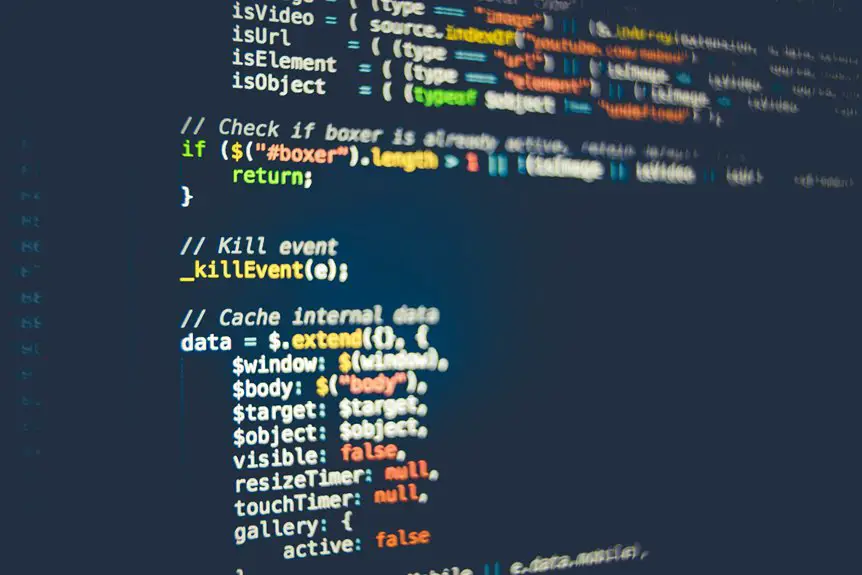You can easily use Zoom without downloading software by joining through your browser. Just click the meeting link from the host and select "Join from your browser." Enter your name, and allow the site access to your microphone and camera. Make sure you have a stable internet connection for the best experience. Want to know how to join on mobile or troubleshoot issues? There's more to explore to enhance your Zoom experience!
Table of Contents
Key Takeaways
- Click the meeting link from the host to access the Zoom meeting in your browser directly.
- Select the "Join from your browser" option to bypass software download.
- Enter your name and grant permissions for microphone and camera access.
- Use the unique meeting ID on the Zoom website if needed to join.
- Ensure a stable internet connection and test audio/video settings for a smooth experience.
Accessing Zoom Through Your Browser
If you're looking to join a Zoom meeting without downloading any software, you can easily access it through your web browser.
Start by clicking the meeting link provided by the host. This link usually directs you to a page where you'll see options to join via the browser.
Click the meeting link from the host to access options for joining via your web browser.
Select the "Join from your browser" option, and you'll be prompted to enter your name. After that, you may need to grant permissions for your microphone and camera.
Once you've set these up, you'll enter the meeting room. Make sure your internet connection is stable for the best experience.
You can interact with others just like in the app, so you're all set to participate without any downloads!
Joining a Meeting Without an Account
Joining a Zoom meeting doesn't require you to have an account. To get started, simply click on the meeting link provided by the host.
This link usually directs you to a webpage where you can join directly in your browser. If prompted, allow your browser to access your microphone and camera to participate fully. You may need to enter your name before entering the meeting.
Once you're in, you can interact with other participants without any need for an account. If you're using a unique meeting ID, go to the Zoom website, click "Join a Meeting," enter the ID, and follow the prompts.
Enjoy your meeting experience, hassle-free!
Using Zoom on Mobile Devices
Wondering how to use Zoom on your mobile device without any hassle? You can easily join a meeting using your mobile browser.
Simply open your preferred browser and enter the meeting link you received. It'll redirect you to the Zoom website, where you can choose to join the meeting directly without downloading the app.
If prompted, allow access to your microphone and camera to guarantee a smooth experience. You might also want to check your internet connection for stability.
Once you're in, familiarize yourself with the on-screen controls to mute/unmute, switch your video on/off, and chat with others. Using Zoom on your mobile device this way keeps it straightforward and lets you stay connected on the go!
Troubleshooting Common Issues
While using Zoom without downloading software can be convenient, you might encounter some common issues that can disrupt your experience.
One frequent problem is audio not working. Make certain your device's microphone is enabled and that you've granted permissions for Zoom to access it.
Ensure your microphone is enabled and permissions for Zoom are granted to avoid audio issues.
If your video isn't displaying, check your camera settings and verify it's not being used by another application.
Connection issues can also arise; if you notice lag, try refreshing your browser or switching to a wired connection.
Additionally, confirm you're using an updated browser, as older versions may not support all Zoom features.
Tips for a Smooth Zoom Experience
To guarantee a smooth Zoom experience, it's important to prepare your environment ahead of time.
First, choose a quiet space with minimal distractions. Make sure your internet connection is stable; if possible, use a wired connection for better reliability.
Test your audio and video settings before the meeting starts—check your microphone and camera to verify they're functioning properly.
Keep your device charged and close any unnecessary applications that might slow it down. Additionally, consider using headphones to reduce echo and improve sound quality.
Finally, join the meeting a few minutes early to troubleshoot any last-minute issues.
Frequently Asked Questions
Can I Use Zoom on Older Web Browsers?
You can use Zoom on older web browsers, but your experience might be limited. Some features may not function properly, so it's best to make certain your browser is updated for ideal performance and compatibility.
Is There a Time Limit for Meetings Without Downloading Software?
Yes, there's a time limit for meetings. If you're using a free account, group meetings last up to 40 minutes. After that, you'll need to restart the meeting or upgrade your account.
How Do I Share My Screen Without the App?
To share your screen without the app, you'll need to use the Zoom web client. Once in a meeting, click on "Share Screen," then select the window or application you want to display.
Can I Record Meetings Without Installing Zoom?
You can't record Zoom meetings without the app. If you're using a browser, it limits your features. Consider using third-party software to capture your screen or audio while participating in the meeting.
Are There Any Features Missing When Using Zoom in a Browser?
When you use Zoom in a browser, you might miss features like virtual backgrounds, some meeting controls, and advanced settings. However, basic functionalities like joining meetings and chatting remain fully accessible without downloading anything.