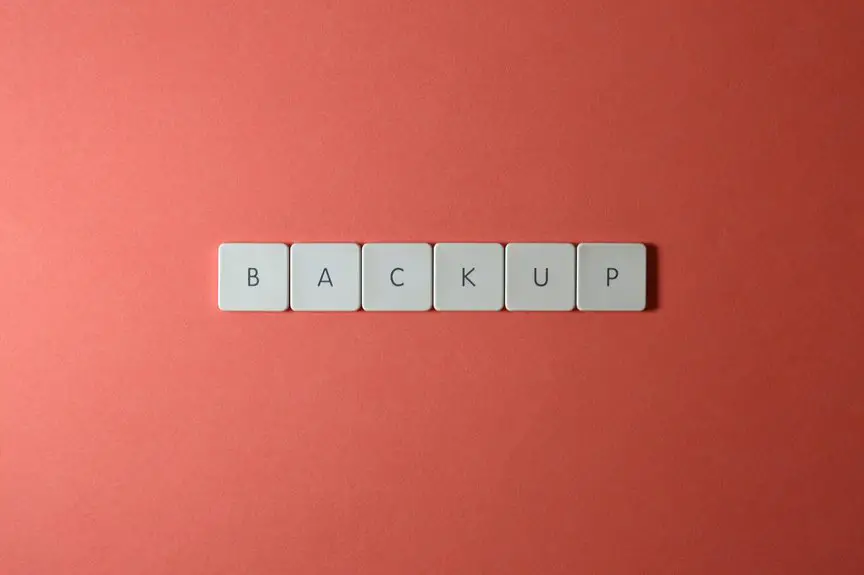Your data isn’t automatically safe in Google Drive or Dropbox just because they’re popular choices. While both platforms implement strong encryption and security features like two-factor authentication, breaches can still occur. You’re the first line of defense, so using unique passwords and being cautious about sharing permissions is essential. Regular backups add an extra layer of protection. If you’re curious about specific security measures and best practices, you’ll find more insights on how to safeguard your data effectively.
Key Takeaways
- Both Google Drive and Dropbox use strong encryption standards (AES-256) to protect your files during storage and transfer.
- Two-factor authentication (2FA) is available on both platforms, significantly enhancing account security against unauthorized access.
- Google Drive complies with GDPR regulations, while Dropbox meets HIPAA standards, ensuring data protection within specific legal frameworks.
- Regularly review sharing settings and access permissions to maintain control over who can access your files.
- Data breaches can occur, so it’s crucial to implement strong passwords and stay vigilant against phishing attacks.
Understanding Cloud Storage Security
While you might enjoy the convenience of storing your files in the cloud, understanding cloud storage security is essential for keeping your data safe.
Cloud storage services like Google Drive and Dropbox utilize various security measures to protect your information, but it’s vital to know their limitations. Data breaches can happen, and without proper security practices on your part, your files can be at risk.
Always use strong, unique passwords and enable two-factor authentication to add an extra layer of protection. Regularly review your sharing settings and be cautious about who you give access to your files.
Overview of Google Drive Security Features
When you use Google Drive, it’s important to know about its security features that help protect your data.
The platform employs robust encryption protocols and offers two-factor authentication to enhance your account’s safety.
Understanding these tools can give you peace of mind while storing your files in the cloud.
Encryption Protocols Explained
As you navigate your files in Google Drive, understanding its encryption protocols is essential for maintaining data safety.
Google employs two primary encryption methods: at-rest and in-transit. When your files are stored on Google’s servers, they’re encrypted using Advanced Encryption Standard (AES) with a 256-bit key. This means your data remains secure even if someone gains access to the physical servers.
When you upload or download files, Google uses Transport Layer Security (TLS) to encrypt your data while it travels over the internet. This prevents unauthorized access during transmission.
Two-Factor Authentication Benefits
To enhance your security in Google Drive, enabling Two-Factor Authentication (2FA) is an essential step.
This added layer of protection requires not only your password but also a verification code sent to your mobile device. By implementing 2FA, you greatly reduce the risk of unauthorized access, even if someone gets hold of your password.
It’s a straightforward process that boosts your account’s security without complicating your access. With 2FA enabled, you’ll receive alerts for any suspicious login attempts, giving you peace of mind.
Remember, while no system is completely foolproof, using 2FA in Google Drive makes it much harder for hackers to breach your data.
Stay proactive about your security; it’s worth the effort!
Overview of Dropbox Security Features
When it comes to securing your files on Dropbox, it’s crucial to understand its key features.
The platform uses robust encryption standards to protect your data, both in transit and at rest.
Additionally, enabling two-factor authentication adds an extra layer of security to your account, ensuring that only you can access your files.
Encryption Standards
Dropbox employs robust encryption standards to guarantee your data remains secure both in transit and at rest. By using advanced encryption protocols, Dropbox assures that your files are protected from unauthorized access.
Here’s what you can expect from their encryption standards:
- AES-256 Bit Encryption: Your files are encrypted with industry-standard AES-256, making it extremely difficult for anyone to breach.
- SSL/TLS Encryption: Data is encrypted during transfer using SSL/TLS protocols, assuring safety while moving between your device and Dropbox.
- File-Level Encryption: Each file is individually encrypted, adding an extra layer of security.
- Zero-Knowledge Encryption: Dropbox doesn’t have access to your encryption keys, so only you can decrypt your files.
With these measures, your data’s safety is a top priority.
Two-Factor Authentication
Two-factor authentication (2FA) adds an essential layer of security to your Dropbox account, ensuring that only you can access your files.
When you enable 2FA, you’ll need to provide not just your password but also a unique code sent to your mobile device. This means even if someone gets hold of your password, they can’t access your account without that code.
Setting up 2FA is straightforward—just go to your security settings and follow the prompts. You can choose to receive codes via SMS or use an authentication app for added convenience.
Encryption: How Your Data Is Protected
While you store files in cloud services like Google Drive or Dropbox, encryption plays an essential role in safeguarding your data. This technology guarantees that only you and those you trust can access your files.
Here are four key aspects of encryption in these services:
- Data at Rest: Your files are encrypted while stored on servers, protecting them from unauthorized access.
- Data in Transit: Encryption secures your files during upload and download, keeping them safe from interception.
- User-Controlled Keys: Some services offer options for you to manage your encryption keys, adding an extra layer of control.
- Compliance Standards: Major cloud providers follow industry standards to guarantee your data’s encryption meets regulatory requirements.
With these measures, you can feel more secure about your data in the cloud.
Data Breaches: Historical Context and Impact
Data breaches have become a significant concern for users of cloud storage services, as they can lead to severe consequences for both individuals and organizations.
Over the years, high-profile cases have exposed sensitive data, revealing vulnerabilities in even the most trusted platforms. When personal information gets compromised, it can result in identity theft, financial loss, and emotional distress.
Organizations face reputational damage, legal repercussions, and loss of customer trust. The impact isn’t just immediate; it can linger for years.
Understanding this historical context underscores the importance of vigilance. As you consider your options with Google Drive or Dropbox, remember that while they employ security measures, no system is entirely foolproof.
Stay informed and proactive to protect your data.
Third-Party Access and Permissions
When you share files through Google Drive or Dropbox, it’s essential to understand how third-party access and permissions work.
You’re allowing other apps and users to interact with your data, which can pose risks if not managed properly. Here are four key points to reflect on:
- Review App Permissions: Regularly check which apps have access to your files. Revoke access for any you no longer use.
- Limit Sharing: Only share files with trusted individuals or apps to minimize exposure.
- Use Granular Controls: Utilize permission settings to dictate who can view, edit, or share your files.
- Stay Informed: Keep up with security updates and policy changes from Google Drive or Dropbox to protect your data effectively.
User Responsibility in Data Security
As you navigate the complexities of cloud storage, understanding your role in data security becomes essential. You’re the first line of defense against data breaches and unauthorized access.
Start by using strong, unique passwords for your accounts, and consider enabling two-factor authentication for an extra layer of protection.
Using strong, unique passwords and enabling two-factor authentication are vital steps in enhancing your account security.
Regularly review and manage your sharing settings; only share files with trusted individuals and revoke access when it’s no longer needed.
Stay vigilant for phishing attacks and avoid clicking on suspicious links or downloading unknown files.
Regularly back up your data to another secure location, ensuring you won’t lose important information.
Comparing Google Drive and Dropbox Security
Understanding the security features of Google Drive and Dropbox is essential for safeguarding your information. Both platforms offer robust security, but they do have their differences. Here’s a quick comparison:
- Encryption: Google Drive encrypts data in transit and at rest, while Dropbox also uses strong encryption methods, ensuring your files stay protected.
- Two-Factor Authentication: Both services support two-factor authentication, adding an extra layer of protection during login.
- Compliance: Google Drive complies with various regulations like GDPR, while Dropbox meets standards like HIPAA, catering to different industries.
- File Recovery: Google Drive allows for file recovery within 30 days, while Dropbox offers version history for up to 180 days, giving you more options to restore lost files.
Choosing the right platform depends on your specific security needs.
Best Practices for Securing Your Data
To keep your data safe in cloud storage services like Google Drive or Dropbox, it’s crucial to adopt best practices that enhance your security.
First, always enable two-factor authentication; this adds an extra layer of protection.
Always enable two-factor authentication for added protection and enhanced security of your cloud storage.
Next, be mindful of sharing permissions. Only share files with trusted individuals and set access levels appropriately.
Regularly update your passwords and use strong, unique combinations to minimize risks.
Additionally, consider encrypting sensitive files before uploading them to the cloud. This guarantees that even if someone gains access, they won’t be able to read the data.
Finally, stay informed about potential security breaches and promptly change your credentials if you suspect any unusual activity.
Following these practices can greatly boost your data security.
Future Trends in Cloud Storage Security
With the increasing reliance on cloud storage services like Google Drive and Dropbox, the landscape of cloud storage security is evolving rapidly.
You’ll want to stay informed about future trends that can enhance your data safety:
- Zero-Trust Security Models: Expect more services to adopt a zero-trust approach, verifying every access request.
- End-to-End Encryption: More providers will offer robust encryption, ensuring only you can access your files.
- AI and Machine Learning: These technologies will help detect anomalies and potential threats in real-time.
- Improved User Awareness: Companies will focus on educating users about best practices for data security.
Keeping these trends in mind can help you make informed decisions about your cloud storage choices and better protect your data.
Frequently Asked Questions
Can I Recover Deleted Files From Google Drive or Dropbox?
You can recover deleted files from Google Drive within 30 days using the Trash folder. For Dropbox, check the Deleted files section. After the grace period, recovery options become limited, so act quickly!
What Happens to My Data if I Cancel My Subscription?
If you cancel your subscription, you’ll typically retain access to your files for a limited time. After that grace period, your data may be deleted, so back up important files before canceling.
Are There Limits on File Sizes for Uploads?
You’ll want to know: are there limits on file sizes for uploads? Well, yes, both platforms impose restrictions. Google Drive allows 5TB, while Dropbox offers 50GB for files. Choose wisely before you hit upload!
How Does Multi-Factor Authentication Work for These Services?
Multi-factor authentication adds an extra layer of security by requiring you to verify your identity through a second method, like a text message or app notification, after entering your password. It helps protect your data.
Can I Share Files Without Giving Editing Permissions?
Yes, you can share files without giving editing permissions. Just select “View only” when sharing, and your recipients can see the files without making changes. It’s a great way to maintain control over your documents.