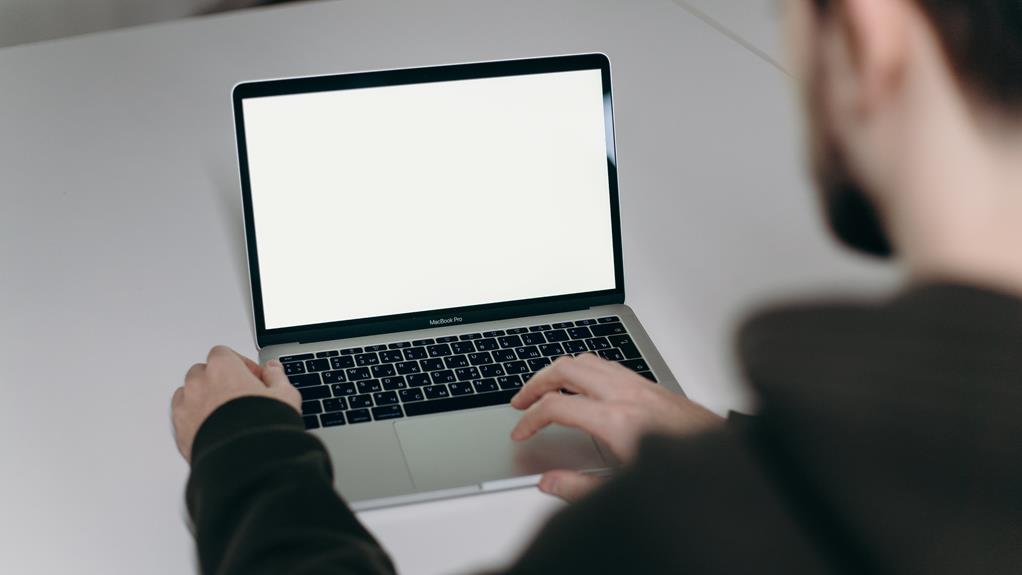Hey there, are you feeling like your computer screen is a harsh, flickering spotlight in your home office? It might be impacting your productivity more than you realize. In this article, we'll explore the effects of screen lighting on your work efficiency and offer strategies to optimize your setup.
From recognizing the symptoms of poor lighting to choosing the right kind of illumination, we'll guide you through implementing best practices for a more comfortable and productive home office environment.
So, let's shed some light on how to make your screen work for you, not against you.
Key Takeaways
- Poor screen lighting can lead to symptoms such as eye strain, headaches, and difficulty focusing, which can decrease productivity in a home office.
- Adjusting the brightness and color temperature of the screen, taking regular breaks, and practicing eye exercises can help improve comfort and concentration.
- Symptoms of poor screen lighting include eye strain, blurred vision, sensitivity to light, headaches, tension in the forehead and temples, and pain behind the eyes.
- Strategies for better screen lighting include reducing glare, adjusting brightness levels, using anti-glare screens or filters, and using ambient lighting or desk lamps for balanced illumination.
Impact of Screen Lighting on Productivity
If you're experiencing eye strain, headaches, or difficulty focusing, the harsh lighting from your computer screen may be impacting your productivity. Reduced concentration and eye strain are common symptoms of prolonged exposure to bright screen lighting. When the lighting is too harsh, it can cause your eyes to work harder to maintain focus, leading to reduced concentration and productivity. The discomfort from eye strain can also cause frequent breaks in your workflow, further hindering your ability to stay focused and efficient.
To combat these issues, consider adjusting the brightness and color temperature of your screen to more comfortable levels. Implementing proper lighting in your workspace can also alleviate the strain on your eyes and improve your ability to concentrate. Additionally, taking regular breaks to rest your eyes and practicing eye exercises can help reduce the impact of screen lighting on your productivity.
Symptoms of Poor Screen Lighting
Experiencing symptoms such as eye strain, headaches, and difficulty focusing can indicate the negative impact of poor screen lighting on your productivity in the home office.
Poor screen lighting can lead to a range of uncomfortable symptoms that hinder your ability to work efficiently. Here are some common signs that your screen lighting may be affecting you:
- Eye Strain
- Blurred vision
- Sensitivity to light
- Headaches
- Tension in the forehead and temples
- Throbbing or dull pain behind the eyes
These symptoms are often the result of prolonged exposure to harsh or inadequate lighting from computer screens. Adjusting the brightness and contrast, using anti-glare screens, and positioning your screen at an appropriate distance and angle can help alleviate these issues.
Additionally, taking regular breaks and practicing eye exercises can also mitigate the impact of poor screen lighting on your overall well-being and productivity. By being mindful of these symptoms and addressing them promptly, you can create a more comfortable and conducive home office environment.
Strategies for Better Screen Lighting
Improving your screen lighting's quality and ergonomics can significantly enhance your home office productivity.
One strategy for better screen lighting is reducing glare. Position your computer screen so that it's not directly facing any windows or bright lights. If glare is still an issue, consider using a glare-reducing screen or applying a matte screen filter.
Another key strategy is adjusting brightness levels. Ensure that your screen brightness is set to a comfortable level, not too dim or too bright, to reduce eye strain. You can also adjust the contrast and text size to improve readability.
Additionally, taking regular breaks and adjusting the lighting in your work environment can help reduce eye strain and fatigue. Consider using ambient lighting or desk lamps to provide balanced illumination and reduce harsh contrasts.
Choosing the Right Screen Lighting
To choose the right screen lighting, position your computer screen to minimize glare and adjust the brightness levels for comfortable viewing. When positioning your computer screen, ensure that it's not directly facing a window or bright light source to minimize glare. Additionally, consider using curtains or blinds to control natural light.
Adjust the brightness of your screen to a level that feels comfortable for your eyes. Here are some additional tips to help you optimize your screen lighting:
- Blue Light Filters
Consider using blue light filter software or screen protectors to reduce the amount of blue light emitted by your screen. Blue light filters can help minimize eye strain and improve sleep quality, especially if you work long hours in front of a computer.
- Adjustable Brightness
Invest in a monitor with adjustable brightness settings or use external adjustable brightness lamps to create a balanced lighting environment. Being able to control the brightness of your screen and surrounding lighting can significantly impact your overall comfort and productivity.
Implementing Screen Lighting Best Practices
Position your computer screen to minimize glare and maximize comfort for optimal productivity in your home office. Reducing glare and adjusting brightness are essential screen lighting best practices. Here's a table summarizing key tips for implementing these practices:
| Screen Lighting Best Practices | Description |
|---|---|
| Minimize Glare | Position your screen perpendicular to windows to reduce direct sunlight. Use curtains or blinds to control natural light. Consider using an anti-glare screen protector. |
| Adjust Brightness | Set your screen brightness to match the ambient light in your workspace. Avoid overly bright or dim settings to reduce eye strain. Use ambient lighting to create a balanced environment. |
| Take Breaks | Follow the 20-20-20 rule: every 20 minutes, look at something 20 feet away for 20 seconds to reduce eye fatigue. |
| Use Task Lighting | Supplement your screen lighting with adjustable desk lamps to provide targeted illumination for reading and writing tasks. |
| Screen Distance | Position your screen about an arm's length away and slightly below eye level to reduce neck and eye strain. |
Implementing these screen lighting best practices will not only enhance your comfort but also boost your productivity in your home office.
Frequently Asked Questions
How Can I Reduce the Glare on My Computer Screen From Natural Light in My Home Office?
To reduce glare on your computer screen from natural light in your home office, consider using window treatments like blinds or shades to manage the light. Position your computer screen perpendicular to windows to minimize glare.
Are There Any Specific Types of Light Bulbs or Lamps That Are Better for Reducing Eye Strain From Computer Screens?
To reduce eye strain from computer screens, consider task lighting and desk lamps with adjustable brightness. Look for bulbs or lamps that emit less blue light, and consider using monitor filters to further reduce glare and protect your eyes.
Is It Better to Have a Warm or Cool Color Temperature for My Computer Screen Lighting?
For your computer screen lighting, the color temperature comparison is crucial. A cool color temperature might impact your circadian rhythm negatively, affecting productivity. A warm color temperature is generally better for reducing eye strain and maintaining focus.
Can Using Screen Filters or Anti-Glare Protectors on My Computer Screen Help Alleviate Eye Strain?
Using screen filters or anti-glare protectors can help reduce eye strain caused by screen glare. Adjust screen brightness, use blue light filters, and maintain a proper screen distance. Minimize natural light glare to optimize your home office productivity.
Are There Any Specific Ergonomic Recommendations for Positioning My Computer Screen in Relation to the Lighting in My Home Office?
To optimize your desk setup for eye health, position your computer screen perpendicular to windows to reduce glare. Use blinds or curtains to control natural light. Adjust screen brightness and use task lighting to minimize strain.