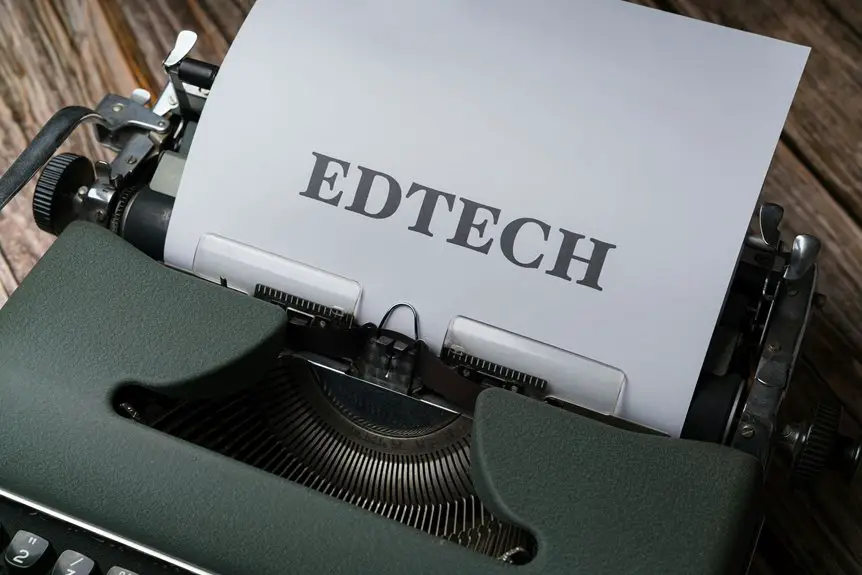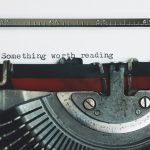Setting up cloud printing in your home workspace can streamline your workflow significantly. You'll want to start by choosing a printer that's compatible with cloud services. Once you've got that sorted, connecting it to your Wi-Fi network is essential for seamless operation. But that's just the beginning. There are several steps to ensure your devices are configured correctly, and that's where things can get a bit tricky. Let's explore how to make it all work.
Table of Contents
Key Takeaways
- Choose a compatible printer that supports cloud printing services like Google Cloud Print or Apple AirPrint for seamless functionality.
- Connect your printer to Wi-Fi by accessing the control panel and entering your home network credentials accurately.
- Set up your preferred cloud printing service, ensuring the printer is registered and compatible with the chosen platform for reliable access.
- Use cloud storage services like Google Drive or Dropbox to easily access and print documents from any device connected to the internet.
- Regularly update printer firmware and the cloud printing app to avoid connectivity issues and maintain optimal performance.
Understanding Cloud Printing
Cloud printing revolutionizes how you manage documents, allowing you to print from anywhere with an internet connection. Instead of relying solely on a local printer, you can send print jobs directly to a cloud-enabled printer. This means you don't have to be physically present at the printer, making it perfect for remote work or on-the-go printing.
You can easily access your documents stored in the cloud, whether they're saved on Google Drive, Dropbox, or another service. Plus, you can securely share printers with colleagues and friends, streamlining collaboration. Your only requirement is a compatible printer and an internet connection.
Understanding this technology not only enhances your productivity but also simplifies your document management process significantly.
Choosing the Right Printer
Selecting the right printer is crucial for maximizing your cloud printing experience. Consider your printing needs: do you primarily print documents, photos, or both?
For general use, an inkjet printer offers versatility, while a laser printer is ideal for high-volume text printing. Look for models that support cloud printing services like Google Cloud Print or Apple AirPrint, ensuring easy access from your devices.
Pay attention to printer speed, quality, and cost of replacement cartridges. Also, think about connectivity options; Wi-Fi-enabled printers often provide more flexibility.
Lastly, read reviews to find a reliable model that fits your budget and requirements. Taking these factors into account will help you choose a printer that enhances your home workspace efficiency.
Connecting Your Printer to the Internet
To get your printer online, you'll need to set up its Wi-Fi connection first.
Once it's connected, you can configure the cloud service to make printing from anywhere a breeze.
Let's walk through these steps to ensure your printer is ready for cloud printing.
Printer Wi-Fi Setup
Setting up your printer to connect to Wi-Fi is a crucial step for seamless cloud printing. Here's how to get your printer online quickly:
- Check Wi-Fi Compatibility: Ensure your printer supports Wi-Fi connectivity.
- Locate the Network Settings: Access the printer's control panel to find Wi-Fi settings.
- Select Your Network: Choose your home Wi-Fi network from the list of available options.
- Enter the Password: Input your Wi-Fi password carefully to avoid connectivity issues.
Once your printer is connected, you'll be able to print documents from anywhere in your home.
Remember to keep your printer's firmware updated for optimal performance.
With these steps, you're one step closer to enjoying the convenience of cloud printing!
Cloud Service Configuration
Now that your printer is connected to Wi-Fi, the next step is configuring it for cloud services.
Start by accessing your printer's control panel or web interface using its IP address. Look for the cloud printing settings or options menu.
Here, you'll need to enable cloud printing and link your printer to your preferred cloud service, like Google Cloud Print or the manufacturer's proprietary service.
Follow the prompts to sign in to your cloud account and authorize the connection.
Once that's complete, test the setup by sending a print job from your device.
If everything's working smoothly, you're all set to enjoy the convenience of cloud printing in your home workspace!
Setting Up Cloud Printing Services
Now that your printer is online, it's time to choose the right cloud printing solution for your needs.
You'll want to consider compatibility with your devices and ease of use.
Once you've picked a service, connecting all your devices seamlessly will be a breeze.
Choosing Cloud Printing Solutions
How do you choose the right cloud printing solution for your needs? Start by evaluating your requirements and preferences.
Consider factors like ease of use, compatibility with your devices, and cost. Here are some key points to guide your decision:
- Printer Compatibility: Ensure your current printer supports cloud printing or explore buying a new one that does.
- Features Offered: Look for solutions that offer mobile printing, document scanning, and advanced security options.
- User Support: Check for available customer service and online resources to help you troubleshoot issues.
- Overall Cost: Analyze subscription fees, printing costs, and any hidden charges to find a budget-friendly option.
Choosing the right solution will enhance your productivity and streamline your workflow.
Connecting Devices Seamlessly
To connect your devices seamlessly for cloud printing, it's essential to follow a few straightforward steps that ensure smooth integration.
Begin by ensuring your printer supports cloud printing services. Next, connect the printer to your Wi-Fi network, either through the printer's display or the manufacturer's app.
Once your printer is online, install the necessary cloud printing software on your devices. This could be Google Cloud Print or the printer manufacturer's app, depending on your setup.
Finally, add your printer within the app on your devices. You'll then be able to print documents from anywhere, whether you're using your computer, tablet, or smartphone.
With everything connected, you'll enjoy the convenience of cloud printing in your home workspace.
Configuring Your Devices for Cloud Printing
Configuring your devices for cloud printing is essential for seamless printing from anywhere.
Start by ensuring your printer is cloud-ready, as this allows direct printing without a computer. Next, connect your printer to a stable Wi-Fi network, which is crucial for reliable operation.
You'll also need to install any necessary software or apps on your computer or mobile devices to facilitate cloud access. Finally, link your printer to your preferred cloud service.
- Check compatibility with your printer model
- Update firmware for optimal performance
- Use the correct cloud service (Google Cloud Print, etc.)
- Test printing from multiple devices to ensure functionality
With these steps, you're ready to enjoy effortless cloud printing in your workspace!
Printing From Mobile Devices
Have you ever wondered how easy it is to print directly from your mobile device? With cloud printing, you can send documents to your printer from anywhere in your home. First, ensure your mobile device is connected to the same Wi-Fi network as your printer. Then, install the necessary printing app, like Google Cloud Print or Apple AirPrint, depending on your device.
Here's a quick comparison of printing options:
| Mobile Device Type | Recommended App |
|---|---|
| iOS | Apple AirPrint |
| Android | Google Cloud Print |
| Windows | Windows Mobile Print |
| Other | Third-party apps (e.g., PrinterOn) |
Once set up, just select your document, choose the print option, and you're all set!
Troubleshooting Common Cloud Printing Issues
Even with the convenience of cloud printing, you might encounter some common issues that can disrupt the process.
Don't worry; these problems are usually easy to fix. Here are a few key troubleshooting tips:
- Connectivity Issues: Ensure your printer and device are connected to the same Wi-Fi network.
- Print Queue Problems: Check your print queue for stuck jobs and clear them as needed.
- Software Updates: Make sure your printer's firmware and cloud printing app are up to date.
- Account Settings: Verify that your printer is correctly registered with your cloud printing service.
Frequently Asked Questions
Can I Use Cloud Printing With Older Printers?
You can use cloud printing with older printers, but it often requires additional hardware like a cloud printing adapter or a compatible device. Check your printer's specifications to see if it supports cloud printing features.
How Secure Is My Data During Cloud Printing?
Your data's security during cloud printing depends on the service you use. Most reputable providers encrypt your documents, but it's crucial you also implement strong passwords and regularly update your security settings to protect your information.
Are There Subscription Fees for Cloud Printing Services?
Yes, many cloud printing services do have subscription fees. You'll find various plans, often depending on your usage needs. It's best to compare options to see which fits your budget and requirements.
What Types of Documents Can I Print Through Cloud Services?
You can print various document types through cloud services, including PDFs, Word files, Excel spreadsheets, and images. Whether it's reports, presentations, or photos, cloud printing makes it easy to access and print your documents anytime.
Do I Need a Specific Operating System for Cloud Printing?
You don't need a specific operating system for cloud printing. Most modern operating systems, including Windows, macOS, and various Linux distributions, support cloud printing. Just ensure your printer and software are compatible with the service you choose.