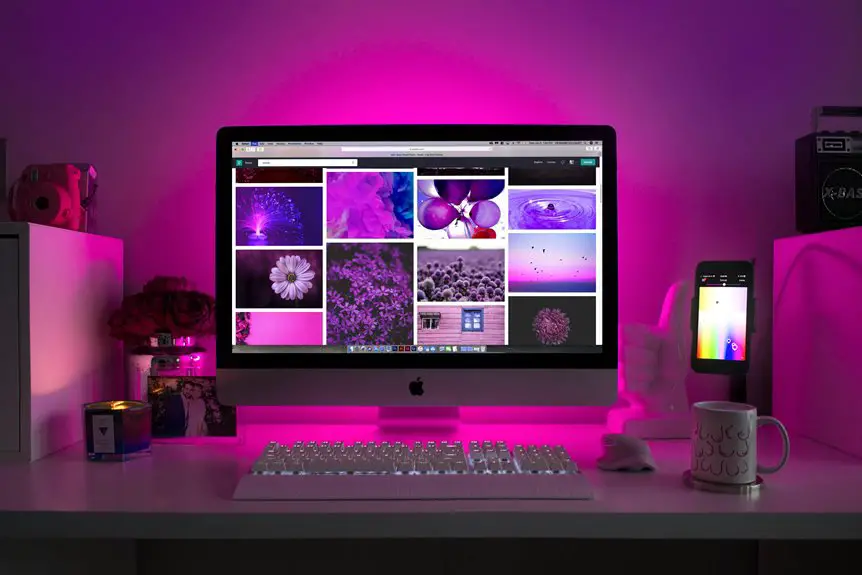Setting up multiple workspaces on a single monitor can transform the way you manage tasks. By organizing your digital environment, you can create dedicated areas for different projects, minimizing distractions. This approach not only keeps your workspace decluttered but also enhances your focus. Curious about how to implement these strategies effectively? Let's explore some practical methods that can streamline your workflow and elevate your productivity.
Table of Contents
Key Takeaways
- Utilize virtual desktops to create distinct workspaces for different tasks, enhancing organization on a single monitor.
- Employ window management tools to efficiently arrange and resize application windows for easy access and visibility.
- Organize your desktop by decluttering and grouping similar applications into folders to minimize distractions.
- Customize your taskbar or dock to prioritize frequently used applications, ensuring quick access to essential tools.
- Implement keyboard shortcuts to swiftly switch between tasks and improve overall workflow efficiency on a single screen.
Understanding the Importance of Workspaces
Workspaces can significantly enhance your productivity and focus. When you set up multiple workspaces on a monitor, you create an environment that's tailored to your tasks.
You can isolate different projects or activities, reducing distractions and making it easier to switch between tasks. This organization helps you maintain flow and efficiency, allowing you to dive deeper into your work without losing momentum.
You'll find that having distinct areas for various responsibilities can declutter your mental space, too. Plus, it's easier to prioritize and manage time when you can visually separate tasks.
Organizing Your Desktop for Maximum Efficiency
To maximize efficiency, organizing your desktop is essential. Start by decluttering. Remove unnecessary icons and files, keeping only what you need for your daily tasks.
Group similar items together; for instance, create folders for projects or categories. This way, you'll find everything quickly without wasting time searching.
Next, prioritize what's visible. Place frequently used applications, files, or shortcuts in easily accessible areas. Consider using a consistent color scheme or labeling system to enhance visual recognition.
Don't forget about your taskbar and dock; customize these to reflect your preferences.
Lastly, maintain this organization regularly. Set aside a few minutes each week to tidy up, ensuring your desktop remains a space that fosters productivity and focus.
Utilizing Virtual Desktops on Your Operating System
If you want to boost your productivity, utilizing virtual desktops on your operating system can be a game changer. These desktops allow you to create separate workspaces, helping you manage different tasks or projects without cluttering your main screen.
You can easily switch between desktops, keeping your focus sharp and minimizing distractions. For instance, you might dedicate one desktop to work-related applications and another for personal tasks.
Simply press a few keys, and you're in a different environment tailored to your needs. You can quickly access what you need without losing track of your workflow.
Leveraging Window Management Tools
When managing multiple workspaces, window management tools can make your life a lot easier.
You'll find that popular tools offer features to organize your windows efficiently, while keyboard shortcuts can significantly speed up your workflow.
Let's explore how these tools can enhance your productivity and streamline your setup.
Popular Window Management Tools
While it's easy to get overwhelmed by multiple open applications, leveraging popular window management tools can streamline your workflow significantly. Tools like Microsoft PowerToys and AquaSnap let you snap windows into place, allowing for a neat and organized workspace.
If you're on macOS, Magnet is a great option for managing window layouts effortlessly.
For Linux users, tools like i3 and AwesomeWM offer advanced tiling capabilities. These tools not only save screen real estate but also enhance productivity by allowing you to focus on your tasks without distractions.
Each of these options provides unique features tailored to different needs, so exploring them will help you find the perfect fit for your workflow. Embrace these tools and improve your multitasking experience!
Keyboard Shortcuts Benefits
Efficiency is key in any workspace, and mastering keyboard shortcuts can significantly enhance your productivity. By using these shortcuts, you'll navigate between applications and manage your windows faster, freeing up time for important tasks. Plus, you'll reduce reliance on your mouse, which can lead to less strain on your hands.
Here's a quick reference table for essential shortcuts:
| Action | Shortcut |
|---|---|
| Switch between apps | Alt + Tab |
| Snap window left | Windows + Left |
| Snap window right | Windows + Right |
| Minimize all windows | Windows + D |
| Close current window | Alt + F4 |
Integrating these shortcuts into your routine will streamline your workflow and help you stay focused.
Customizing Your Workspace for Different Tasks
Customizing your workspace for different tasks can significantly enhance your productivity and focus. Start by organizing your applications according to the tasks you perform. For instance, dedicate one workspace for writing, with your word processor and reference materials open, while another can focus on research, featuring your browser and notes.
Use distinct color schemes or backgrounds for each workspace to create a visual separation, helping your brain switch gears. Additionally, consider the layout; place frequently used tools within easy reach to minimize disruptions.
You can also adjust your notification settings based on the workspace you're in, reducing interruptions when you're deep in concentration. Tailoring your setup to specific tasks will streamline your workflow and improve overall efficiency.
Tips for Maintaining Focus and Reducing Distractions
To stay focused and minimize distractions, you need to prioritize how you organize your tasks.
Implementing effective focus techniques can help you maintain your concentration throughout the day.
Let's explore some practical strategies to enhance your productivity.
Prioritize Task Organization
While juggling multiple tasks can be overwhelming, prioritizing your organization helps maintain focus and minimizes distractions.
By creating a structured approach, you can streamline your workflow and enhance productivity. Here are some effective strategies to keep your tasks organized:
- Use a task list: Write down everything you need to do, prioritizing items based on urgency and importance.
- Categorize tasks: Group similar tasks together, so you can tackle them in batches without switching contexts.
- Set deadlines: Assign time limits for each task to keep yourself accountable and motivated.
- Review regularly: Check your task list daily to adjust priorities and stay on top of your workload.
Implementing these strategies will create a more organized workspace, allowing you to focus better on what truly matters.
Utilize Focus Techniques
Maintaining focus in a busy workspace can feel like a daunting task, but employing effective techniques can significantly reduce distractions.
Start by using the Pomodoro Technique: work for 25 minutes, then take a 5-minute break. This structured approach keeps your mind fresh and engaged.
Next, create a designated workspace for each task, helping your brain associate specific activities with particular areas. Silence notifications on your devices, and consider using apps that block distracting websites during work sessions.
Also, practice mindfulness techniques, such as deep breathing, to center yourself when distractions arise.
Finally, keep your workspace tidy; a clutter-free environment can enhance your focus and productivity, making it easier to concentrate on what matters most.
Frequently Asked Questions
Can I Use Multiple Workspaces With Different Applications Open Simultaneously?
Yes, you can use multiple workspaces with different applications open simultaneously. It allows you to switch between tasks easily, improving your productivity. Just set up each workspace with the applications you need, and you're good to go!
How Do I Switch Between Workspaces Quickly?
You can quickly switch between workspaces by using keyboard shortcuts specific to your operating system. For example, press Alt + Tab on Windows or Command + Tab on Mac, making transitions seamless and efficient.
Are There Any Keyboard Shortcuts for Managing Workspaces?
Yes, there're keyboard shortcuts for managing workspaces! You can usually use Ctrl + Alt + Arrow keys to switch between them. Check your system settings for specific shortcuts tailored to your operating system for quicker navigation.
Can I Save My Workspace Layout for Future Use?
Yes, you can save your workspace layout for future use. Most systems allow you to create profiles or presets. Just explore your settings or preferences to find the option that suits your needs best.
What Are the Limitations of Using Multiple Workspaces on a Single Monitor?
Using multiple workspaces on a single monitor can limit your screen real estate, making it harder to manage open applications. You might find it challenging to switch between tasks efficiently, leading to potential distractions and decreased productivity.