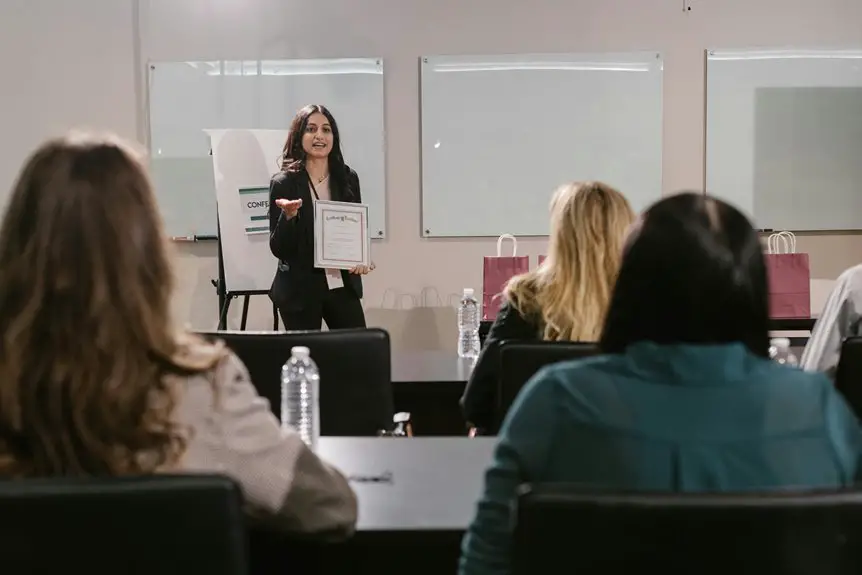When choosing a webcam for small group meetings, look for a minimum resolution of 1080p and a frame rate of 30 fps to ensure clear video. The Logitech C920 HD Pro and Razer Kiyo are excellent picks, both offering great image quality. If you're on a budget, the Logitech C270 is a solid choice. Don't forget to optimize your setup with good lighting for the best results. Discover more tips to elevate your virtual meetings further!
Table of Contents
Key Takeaways
- Choose webcams with at least 1080p resolution for clear images during small group meetings.
- Look for models with a frame rate of 30 fps for smooth video quality.
- Consider webcams with a wider field of view to capture more participants in the frame.
- Opt for options with good microphone quality to ensure clear audio during discussions.
- Popular choices include the Logitech C920 HD Pro and Razer Kiyo for their performance and features.
Factors to Consider When Choosing a Webcam
When you're choosing a webcam for meetings, it's crucial to consider several key factors to ensure you make the right choice.
First, think about the resolution; a minimum of 1080p provides clear images for better communication.
Next, check the frame rate; 30 frames per second is generally sufficient for smooth video.
You'll also want to evaluate the field of view; a wider angle captures more participants, which is especially useful in group settings.
Don't forget about the microphone quality—integrated mics should offer good audio clarity.
Finally, consider compatibility with your operating system and conferencing software, ensuring seamless integration.
Top Webcam Picks for Small Group Meetings
Choosing the right webcam can significantly enhance your small group meetings. For optimal performance, consider the Logitech C920 HD Pro. Its 1080p resolution and excellent low-light performance ensure everyone looks sharp, even in dim settings.
If you need a wider field of view, the Razer Kiyo offers a 90-degree angle and built-in ring light, perfect for larger groups. The Microsoft LifeCam HD-3000 is another solid choice, providing clear 720p video and a noise-canceling microphone for crisp audio.
Lastly, the Logitech Brio stands out with 4K resolution and advanced features like HDR, making it ideal for high-quality presentations. Each of these webcams will elevate your virtual gatherings, ensuring everyone stays engaged and connected.
Budget-Friendly Webcam Options
Finding a budget-friendly webcam doesn't mean you have to sacrifice quality. You can still enjoy clear video and decent audio without breaking the bank.
Here are three great options to consider:
- Logitech C270 – This 720p webcam offers great image quality and a built-in microphone, making it perfect for small group meetings.
- Microsoft LifeCam HD-3000 – With a 720p HD sensor, it delivers vibrant colors and comes with a noise-canceling microphone to enhance your audio experience.
- Razer Kiyo – This unique webcam features adjustable lighting, ensuring you look your best in any environment, all while being affordable.
Investing in one of these budget-friendly webcams will elevate your remote meetings without emptying your wallet.
High-End Webcam Recommendations
If you're looking to elevate your video conferencing game, investing in a high-end webcam can make a significant difference.
Consider the Logitech Brio Ultra HD Pro, which offers 4K resolution and excellent low-light performance, ensuring you look your best in any environment.
Another great option is the Razer Kiyo Pro, featuring a versatile adjustable field of view and HDR capabilities for vibrant colors.
If you're after a premium choice, the Elgato Facecam boasts a high-quality lens and customizable settings, perfect for content creators and professionals alike.
Each of these webcams delivers superior image quality and advanced features, making them ideal for small group meetings.
Upgrade your setup and enhance your virtual presence with one of these top-tier options.
Tips for Optimizing Your Webcam Experience
To ensure a seamless webcam experience during your meetings, start by optimizing your lighting setup. Proper lighting can make a significant difference in how you appear on camera.
Here are three key tips:
- Natural Light: Position yourself facing a window to utilize soft, natural light. It'll brighten your face and reduce shadows.
- Softbox Lights: If natural light isn't available, invest in softbox lights. They provide even illumination, enhancing your video quality.
- Avoid Backlighting: Make sure there's no bright light behind you, like windows or lamps. Backlighting can create silhouettes, making you hard to see.
Frequently Asked Questions
What Resolution Is Best for Small Group Meetings?
For small group meetings, you'll want a resolution of at least 1080p. It ensures clarity and detail, making it easier for everyone to see facial expressions and body language, enhancing communication and engagement during discussions.
Can I Use My Smartphone as a Webcam?
Yes, you can use your smartphone as a webcam! Just download a compatible app, connect it to your computer, and adjust the settings. It'll enhance video quality and give you more flexibility during meetings.
Do I Need Additional Lighting for Video Calls?
Yes, you'll likely need additional lighting for video calls. Good lighting enhances your visibility, making you appear more professional. Natural light works well, but if that's not available, consider investing in soft, adjustable LED lights.
How Do I Troubleshoot Webcam Connectivity Issues?
To troubleshoot webcam connectivity issues, check your USB connections, restart your computer, and ensure the webcam's drivers are updated. If problems persist, try using a different USB port or testing the webcam on another device.
What Software Is Recommended for Managing Webcam Settings?
To manage webcam settings effectively, you can use software like OBS Studio for advanced options, or simpler tools like ManyCam. Both let you customize video settings and enhance your streaming or recording experience effortlessly.