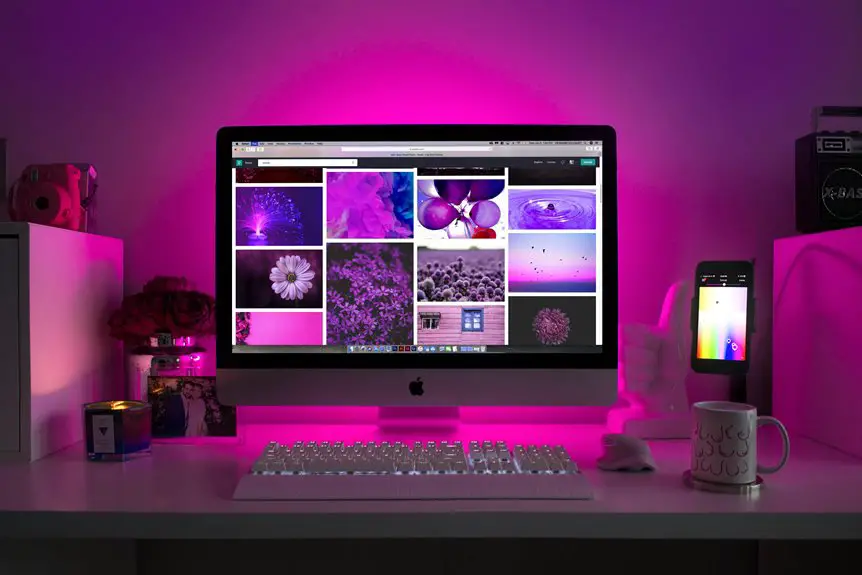For dual monitors in your home office, aim for a desk at least 48 to 60 inches wide. This gives you enough space for the monitors and a few extra inches for comfortable spacing. Your desk should also be at least 24 inches deep to prevent crowding. Make sure your monitors are at eye level and your chair supports good posture. There’s plenty more to take into account when setting up your ideal workspace.
Table of Contents
Key Takeaways
- Aim for a desk width of at least 48-60 inches for dual monitors, considering their combined width and spacing needs.
- Add 4 to 6 inches between monitors for comfort, along with space for peripherals like speakers.
- Ensure the desk depth is at least 24 inches to maintain proper distance and reduce eye strain.
- Allow for an extra foot of space on each side of the monitors for a more comfortable workspace.
- Position monitors at eye level and ensure ergonomic chair and desk heights for optimal posture and comfort.
Understanding Monitor Dimensions
When setting up dual monitors, understanding their dimensions is essential. You’ll want to know the width and height of each monitor to guarantee they fit comfortably on your desk.
Measure the screen size diagonally, typically expressed in inches, but don’t forget to account for the bezel—the frame around the screen. This can add extra width that might impact your setup.
Also, consider the stand’s footprint as it can affect how much desk space you have. If you’re aiming for a seamless dual-monitor experience, knowing whether your monitors are widescreen or standard can influence how you position them.
Calculating Desk Width for Dual Monitors
Understanding the dimensions of your monitors sets the stage for calculating the right desk width for dual setups.
Understanding your monitor dimensions is essential for determining the perfect desk width for dual setups.
To find the ideal width, consider these key factors:
- Monitor Sizes: Measure the width of both monitors combined.
- Spacing: Add at least 4 to 6 inches between the monitors to reduce glare and allow for adjustments.
- Additional Equipment: Account for any peripherals like speakers or docking stations that may need space.
- Comfortable Workspace: Aim for an extra foot of space on each side for a comfortable working area.
With these factors in mind, you’ll guarantee your desk isn’t just a fit for your monitors, but also a comfortable and efficient workspace.
Optimal Depth for Your Desk Setup
While you might focus on width for your dual monitor setup, the desk depth is equally essential for creating an effective workspace. A depth of at least 24 inches is recommended to guarantee you have enough room for both monitors and any additional equipment you may need.
This depth allows you to position your screens at a suitable distance, reducing eye strain and promoting better posture. If you plan to use a keyboard and mouse, make sure there’s enough space for them without crowding the monitors.
Too shallow a desk can lead to discomfort and limited movement, so prioritize depth alongside width to create a balanced and functional home office environment that enhances productivity.
Consideration for Additional Workspace
Having enough depth for your desk setup is just one part of creating a functional workspace.
Ensuring adequate desk depth is crucial for establishing an effective and productive workspace.
You’ll also want to take into account additional workspace to enhance your productivity. Here are some key aspects to keep in mind:
- Storage Solutions: Utilize shelves, cabinets, or drawers to keep your desk clutter-free and organized.
- Lateral Space: Verify you have enough surface area for essential items like notebooks, documents, or office supplies.
- Flexible Work Zones: Designate areas for different tasks, such as writing, brainstorming, or video calls, to streamline your workflow.
- Comfortable Seating: Invest in a chair that allows for movement and supports your posture, helping you stay focused during long work sessions.
Evaluating Desk Layout and Design
When you’re setting up a dual monitor workspace, it’s essential to evaluate your desk layout and design to secure ideal functionality.
Start by measuring your available space to confirm your desk can comfortably accommodate both monitors without feeling cramped.
Consider the arrangement of your monitors; placing them side by side is often most effective, but you might also try staggered or angled positions for better sightlines.
Ascertain your desk has enough depth to hold peripherals like a keyboard and mouse without cluttering your workspace.
Don’t forget about cable management; a clean setup not only looks better but also enhances productivity.
Finally, think about the desk’s surface material and height, which can impact both aesthetics and user experience.
Tips for an Ergonomic Setup
To create an ergonomic setup, you need to guarantee your monitors are at the right height and your chair and desk proportions complement your body.
Position your screens so they’re at eye level to reduce neck strain.
Also, choose a chair that supports your posture while maintaining comfort throughout your workday.
Monitor Height Alignment
How can you guarantee your monitors are at the right height for a comfortable viewing experience? Proper monitor height alignment is vital for reducing strain and improving productivity.
Here are some tips to help you achieve an ergonomic setup:
- Eye Level: Position the top of your monitor screen at or slightly below eye level to keep your neck in a neutral position.
- Distance: Sit about an arm’s length away from your monitors, allowing for easy viewing without leaning forward or straining your eyes.
- Tilt: Angle your monitors slightly back (10-20 degrees) to reduce glare and enhance comfort.
- Dual Alignment: Confirm both monitors are at the same height and aligned to avoid neck twisting.
Following these tips will help create a more comfortable workspace!
Chair and Desk Proportions
Achieving the right monitor height is just one part of creating an ergonomic workspace; the proportions of your chair and desk play a significant role in your overall comfort. To maximize your productivity, make certain your chair height allows your feet to rest flat on the floor, with your knees at or slightly below hip level. Your desk should be at a height where your elbows can rest comfortably at a 90-degree angle while typing.
Here’s a quick reference for chair and desk proportions:
| Measurement | Recommended Range |
|---|---|
| Chair Height | 16-21 inches |
| Desk Height | 28-30 inches |
| Monitor Height | Eye level |
| Armrest Height | Elbow level |
Adjust accordingly to find your perfect fit!
Frequently Asked Questions
What Type of Desk Material Is Best for Dual Monitors?
When choosing a desk for dual monitors, consider sturdy materials like solid wood or metal. These provide stability and support. Avoid flimsy options, as they can wobble and disrupt your workflow, causing frustration.
How Much Weight Can a Desk Hold for Dual Monitors?
When considering how much weight a desk can hold for dual monitors, you should check the manufacturer’s specifications. Most desks support between 100 to 200 pounds, but it’s best to guarantee your setup’s stability.
Are Corner Desks Suitable for Dual Monitor Setups?
Yes, corner desks can be great for dual monitor setups. They maximize space and offer an ergonomic angle. Just make certain there’s enough surface area for your monitors, keyboard, and any other essentials you need.
Can I Use a Standing Desk for Dual Monitors?
Yes, you can absolutely use a standing desk for dual monitors. Just make sure it’s spacious enough to accommodate both screens comfortably, allowing you to work efficiently while maintaining good posture and minimizing strain.
What Accessories Improve Dual Monitor Desk Setups?
To improve your dual monitor desk setup, consider monitor stands for better ergonomics, cable management solutions to reduce clutter, and a keyboard tray for comfort. A good desk mat can also enhance aesthetics and organization.