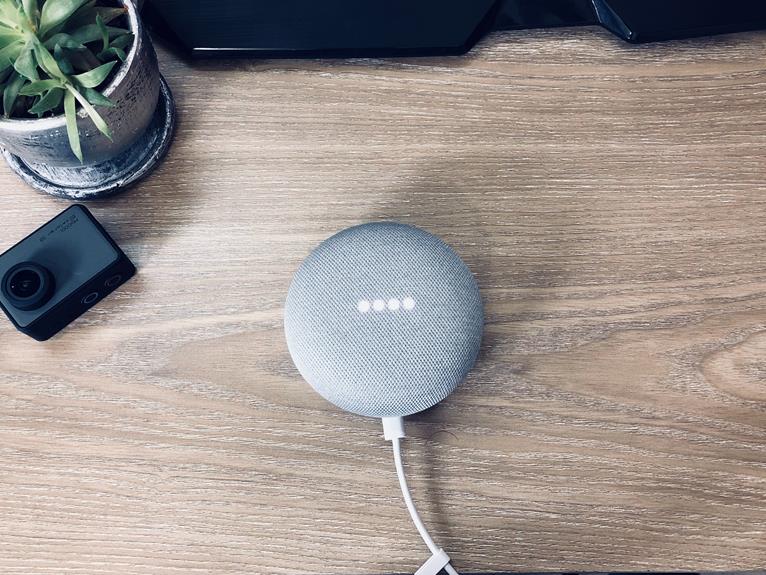Can DVI transfer sound in your home office?
Understanding how to harness the full potential of your DVI setup is crucial for achieving audio excellence in your workspace. By exploring the compatibility and connectivity options, you can elevate your home office's audio capabilities to meet your professional needs.
This guide will delve into the intricacies of DVI and audio transmission, providing you with the expertise needed to optimize sound through your DVI connections. Whether you're troubleshooting current limitations or seeking to future-proof your setup, mastering DVI's audio potential is essential for creating a productive and immersive home office environment.
Key Takeaways
- DVI is primarily a video interface and does not carry audio signals like HDMI.
- To transmit audio through DVI, a separate audio cable needs to be connected alongside the video signal.
- DVI's audio limitations should be considered when incorporating audio solutions in the home office.
- Exploring additional audio cables or alternative video interfaces that support integrated audio, such as HDMI, can ensure seamless audio connectivity.
Understanding DVI and Audio Transmission
You can transmit audio through a DVI connection using a separate audio cable alongside the video signal. While DVI is primarily a video interface, it doesn't carry audio signals like HDMI. Understanding DVI limitations is crucial when seeking to incorporate audio solutions.
Since DVI lacks audio support, you must use alternative methods to transmit sound. One option is to connect a separate audio cable from your audio source, such as a computer or DVD player, directly to your speakers or display device with audio input. This method allows for the simultaneous transmission of video through DVI and audio through the auxiliary cable, ensuring that both signals reach the display or speakers.
When integrating audio solutions with DVI, it's essential to consider enhancing sound quality. Utilizing high-quality audio cables and ensuring proper connections can significantly improve the overall audio experience.
Compatibility of DVI With Audio Devices
If you're wondering whether your DVI setup can support audio, you'll want to understand the compatibility of DVI with audio devices.
DVI's ability to transmit sound, as well as the methods for connecting DVI with audio, are essential points to consider for achieving a seamless audio-visual experience in your home office setup.
Let's explore how DVI interfaces with audio equipment and the options available for achieving sound transmission.
DVI and Audio Compatibility
Typically, DVI connections don't carry audio signals, requiring a separate audio cable to transmit sound to your devices. When considering DVI and audio integration in your home office, it's essential to understand that DVI cables were primarily designed for video transfer and don't support audio transmission.
As a result, if you rely on DVI for video output, you'll need to explore alternative home office sound solutions. To ensure seamless audio connectivity, you may need to utilize additional audio cables or consider alternative video interfaces that support integrated audio, such as HDMI.
DVI Sound Transmission
When connecting audio devices to your home office setup, ensure compatibility with DVI for sound transmission. DVI is primarily a video interface, and while it can carry audio signals, it's important to consider the following:
- DVI sound quality: DVI can transmit audio, but it's limited to stereo sound. If you require higher audio quality, consider alternative connections such as HDMI or DisplayPort.
- Home office audio integration: If you have a DVI-only monitor and need to transmit sound, you can use a DVI to HDMI adapter to connect to an HDMI audio extractor, allowing you to separate the audio from the video signal.
Connecting DVI With Audio
Ensure seamless compatibility of DVI with your audio devices by considering the technical specifications and requirements of both components.
When connecting DVI with audio devices, it's crucial to address sound integration. DVI is primarily a video interface, and it doesn't carry audio signals.
To enable audio transmission, you may need to use a separate cable for sound, or consider an audio extraction method. Some DVI devices support audio through a separate 3.5mm audio input, while others may require an HDMI to DVI adapter with audio support.
Additionally, check if your audio device is compatible with DVI by examining its input options.
Connecting DVI to Audio Sources
To connect DVI to audio sources in your home office, follow these steps:
- Choose the Right Adapter: Ensure that the DVI-to-HDMI adapter you select is compatible with your DVI connector type and supports audio transmission. Look for adapters with built-in audio support to simplify the setup process.
- Connect the Adapter: Plug the DVI end of the adapter into your computer's DVI port, and then connect the HDMI end to the HDMI input on your audio source, such as a TV, receiver, or soundbar.
- Adjust Sound Settings: Access your computer's sound settings to specify that the audio should be output through the HDMI connection. This step may vary depending on your operating system, so consult your device's user manual for specific instructions.
- Test the Connection: Play a sound or video file on your computer to ensure that the audio is being transmitted through the DVI-to-HDMI adapter to your audio source.
Audio Options for DVI Connections
You can explore various audio options for DVI connections to enhance your home office setup.
When it comes to sound quality, DVI connections don't inherently support audio transmission. However, there are ways to work around this limitation.
One option is to use a separate audio cable, such as a 3.5mm audio cable or an optical audio cable, to connect the audio output from your device to external speakers or a sound system. This allows you to enjoy high-quality digital audio while still using a DVI connection for your display.
Another audio option for DVI connections is to use an HDMI to DVI adapter that supports audio transmission. By using this type of adapter, you can benefit from the convenience of a single cable for both video and audio, without sacrificing sound quality. When selecting this option, ensure that the adapter specifically mentions support for digital audio to guarantee a seamless audio-visual experience.
Overcoming Sound Limitations With DVI
Overcoming sound limitations with DVI requires innovative solutions and adaptability. Improving sound quality and finding suitable DVI audio solutions can be challenging, but with the right approach, you can enhance your audio experience in your home office setup.
Here are some strategies to help you overcome sound limitations when using DVI:
- Use Audio Extractors: Consider using audio extractors that can separate the audio signal from the DVI connection, allowing you to connect it to external speakers or a sound system.
- Explore HDMI Converters: HDMI converters with audio extraction capabilities can be used to convert DVI to HDMI, enabling the transfer of both video and audio signals to your display and speakers.
- Utilize External Audio Interfaces: External audio interfaces offer a way to bypass the limitations of DVI by providing a separate audio input/output for your devices, ensuring high-quality sound transmission.
- Consider Wireless Audio Solutions: Wireless audio transmitters and receivers can be used to transmit sound wirelessly from your DVI-connected device to your preferred audio output, providing flexibility and convenience in your home office audio setup.
Optimizing DVI for Audio Performance
Enhance DVI audio performance by optimizing your home office setup with suitable equipment and configurations.
When optimizing audio performance for DVI connections, consider using a DVI to HDMI adapter or a DVI to HDMI cable. HDMI supports both high-definition video and audio, so by using these adapters or cables, you can transmit sound through the DVI connection.
Another way to optimize audio performance is by utilizing a separate audio cable. Some DVI cables don't support audio, so connecting a separate audio cable from your computer's audio output to your monitor or speakers can ensure that you receive sound.
Additionally, check your computer's audio settings to ensure that the audio output is directed to the DVI-connected device.
Furthermore, consider investing in a digital-to-analog audio converter if your DVI device lacks an integrated audio output. This converter can extract audio from the digital signal and transmit it to your speakers or headphones.
Future Developments in DVI Audio Capabilities
You can expect future developments in DVI audio capabilities to bring exciting advancements in audio transmission technology.
These advancements could potentially enhance the compatibility of DVI with home office setups, providing better sound quality and more seamless integration with your existing audio devices.
As DVI continues to evolve, the possibilities for audio transmission and home office convenience are likely to expand, creating new opportunities for improved sound performance in your workspace.
DVI Audio Advancements
In a future update, DVI is expected to support enhanced audio capabilities, providing a more immersive multimedia experience for home office setups. Here are some advancements in DVI audio integration to look forward to:
- Improved Audio Quality: Future DVI updates will likely bring higher fidelity audio transmission, delivering clearer and more detailed sound for a richer audio experience.
- Multi-Channel Audio Support: Anticipate DVI to accommodate multi-channel audio formats, enabling the transmission of surround sound for an enhanced home office entertainment experience.
- Low Latency Audio: Expect reduced audio latency with future DVI updates, ensuring synchronized audio and video playback without noticeable delays.
- Audio-Video Synchronization: Look out for advancements in audio-video synchronization, providing seamless alignment between audio and video for a more immersive home office sound solutions experience.
Home Office Compatibility
Future developments in DVI audio capabilities will revolutionize the sound experience in your home office. Sound integration will soon become seamless with DVI technology, enhancing your home office setup.
Imagine enjoying high-quality audio from your DVI-connected devices without the need for additional cables or complicated setups. This advancement will streamline your work environment, eliminating the clutter of multiple cables and simplifying your home office setup.
With enhanced sound capabilities, DVI won't only deliver exceptional visual performance but also provide an immersive audio experience, elevating your productivity and enjoyment in your home office.
Stay tuned for the upcoming advancements in DVI audio technology, as they're set to transform the way you experience sound in your home office.
Audio Transmission Possibilities
You'll soon experience a seamless integration of high-quality audio with DVI technology, revolutionizing the sound experience in your home office.
As advancements continue to unfold, the future holds exciting prospects for audio transmission through DVI connections. The following developments are on the horizon:
- Enhanced Sound Quality: Expect an improvement in sound quality as DVI technology evolves to support higher fidelity audio transmission.
- Multi-Channel Audio Support: Future DVI iterations may enable the transmission of multi-channel audio, providing a more immersive sound experience for your home office setup.
- Reduced Latency: Anticipate reduced latency in audio transmission, ensuring that sound is synchronized with visuals for a more seamless user experience.
- Integration with Surround Sound Systems: Look forward to DVI technology seamlessly integrating with surround sound systems, offering a truly immersive audio experience for your home office environment.
Frequently Asked Questions
Can DVI Transfer Sound in Both Directions, Input and Output, Simultaneously?
Yes, DVI can transfer sound in both directions simultaneously. When troubleshooting DVI sound compatibility, ensure your audio settings support DVI performance. Adjusting these settings can help you achieve optimal sound output for your home office setup.
Are There Any Specific Audio Devices or Brands That Are Known to Be More Compatible With DVI Connections?
When it comes to audio device compatibility with DVI connections, some brands may offer better support. However, it's important to note that DVI has limitations in sound transmission, so you might need additional equipment for optimal audio performance.
Can I Connect Multiple Audio Sources to a Single DVI Connection, and if So, How?
To connect multiple audio sources to a single DVI connection, use a DVI to HDMI adapter to carry both video and audio signals. Troubleshoot audio issues with DVI connections by ensuring the audio output settings are configured correctly.
What Are the Best Audio Options for Achieving High-Quality Sound With a DVI Connection?
For the best sound with a DVI connection, look into high-quality audio adapters. They can significantly improve DVI sound quality. Investing in the right adapters will enhance your home office audio experience and help you achieve mastery.
Are There Any Upcoming Advancements in DVI Technology That Will Improve Audio Capabilities?
Upcoming advancements in DVI technology will enhance audio capabilities, improving compatibility with audio devices and allowing for multiple audio sources. These advancements will offer high-quality sound options, making DVI a more versatile choice for audio transmission.