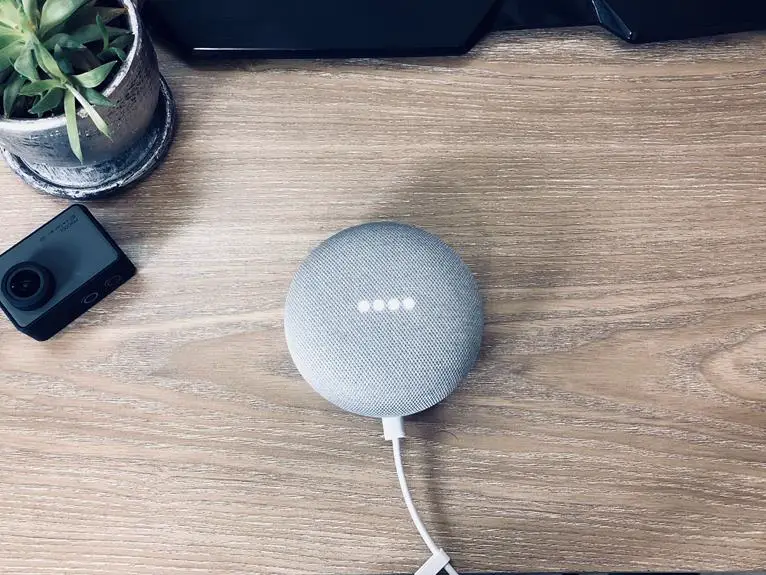Do you know if VGA carries sound in your home office setup?
Understanding how audio works with VGA can enhance your mastery of home office technology. By exploring the compatibility and transmission of audio through VGA cables, you can optimize your setup for seamless sound integration.
Connecting audio devices to VGA and troubleshooting sound issues will ensure a smooth audiovisual experience.
Enhancing audio for VGA setups and considering the future of audio and VGA integration can elevate your home office environment.
Let's delve into the world of audio and VGA to maximize the potential of your home office setup.
Key Takeaways
- VGA cables do not natively carry sound and require separate audio cables or headphone jacks for audio transmission.
- Alternative connections such as VGA to HDMI adapters can be used to transmit sound in VGA setups.
- VGA cables have limitations in carrying sound and may not support high-definition displays.
- HDMI is a better option for audio transmission as it supports both audio and video signals.
Understanding VGA and Audio
Do you know whether VGA carries sound in your home office setup?
Understanding VGA connectors and audio settings is crucial for ensuring optimal sound quality.
VGA, or Video Graphics Array, is primarily used for transmitting video signals, but it doesn't natively carry sound. This means that if you're using a VGA cable to connect your computer to a monitor or TV, you'll need a separate audio cable to transmit sound.
When setting up your home office, it's important to consider how to manage VGA audio transmission. Some monitors have built-in speakers, allowing you to connect your audio source directly to the monitor using a separate audio cable. Alternatively, you can use a headphone jack on your computer to connect to external speakers or a sound system for better audio quality.
To ensure the best audio experience, it's essential to check your audio settings and make sure the correct audio output device is selected on your computer.
Understanding the limitations of VGA in carrying sound will help you make informed decisions about your home office audio setup.
Compatibility With VGA Cables
Wondering if your VGA cable is compatible with audio?
You may be curious about whether sound can be transmitted through your VGA connection.
It's important to be aware of the limitations of VGA cables when it comes to carrying sound.
VGA Audio Compatibility
If your home office setup includes a VGA cable, you may be wondering about its compatibility with audio. While VGA cables are primarily designed for video transmission, they don't natively carry sound. However, there are ways to work around this limitation to ensure that your audio needs are met.
Here are some considerations for VGA audio compatibility:
- VGA audio limitations: VGA cables don't support audio signals, so you'll need alternative connections for sound output.
- Alternative sound connections: Explore options such as using a separate audio cable or utilizing a VGA to HDMI adapter, which can carry both video and audio signals.
- Audio converter: Consider using a VGA to HDMI converter with an audio extraction feature to separate the audio signal for output.
- System compatibility: Ensure that your devices and equipment are compatible with the chosen audio connection method.
Sound Through VGA
When setting up your home office with a VGA cable, it's important to recognize that VGA doesn't transmit sound, necessitating alternative audio connections.
VGA is a video-only interface, so it doesn't support sound transmission. To address this limitation, you can use separate audio cables or utilize a VGA to HDMI adapter that carries both video and sound signals.
When using separate audio cables, ensure that your computer and monitor have the necessary audio ports for connection.
Additionally, when using adapters, consider the audio quality in VGA setups, as it may vary based on the specific adapter and the capabilities of your devices.
VGA Cable Limitations
To understand the limitations of VGA cables and their compatibility, it's essential to consider the specific requirements and capabilities of your devices.
When it comes to audio limitations, VGA cables don't carry sound signals. Therefore, if you need to transmit audio along with video, you'll require a separate audio cable or alternative connection method. Additionally, the sound quality isn't a consideration with VGA cables, as they're designed solely for transmitting video signals.
Another limitation to be aware of is the maximum resolution supported by VGA cables, which may not be sufficient for high-definition displays.
Furthermore, compatibility with newer devices that may not have VGA ports could pose a limitation if you rely solely on VGA connections.
Audio Transmission Through VGA
Using a VGA cable for audio transmission in your home office setup may not be feasible as VGA does not carry sound. While VGA cables are commonly used for transmitting video signals, they lack the capability to transmit audio. As a result, if you rely solely on a VGA cable for connecting your devices, you will not be able to transmit sound through it. This limitation highlights the importance of considering alternative methods for audio transmission, such as using separate audio cables or opting for a different type of connection that supports both audio and video, like HDMI.
To better illustrate the differences between VGA and HDMI in terms of audio transmission, refer to the table below:
| Aspect | VGA | HDMI |
|---|---|---|
| Video Transmission | Yes | Yes |
| Audio Transmission | No | Yes |
| Digital Signal | No | Yes |
| Analog Signal | Yes | No |
Understanding the limitations of VGA in audio transmission is crucial for ensuring effective audio visual integration in your home office setup. By opting for suitable audio visual connections, you can create a seamless multimedia experience.
Connecting Audio Devices to VGA
You can connect audio devices to a VGA interface using a separate audio cable for transmitting sound alongside the video signal. When setting up your audio devices with VGA connections, keep the following points in mind:
- Check for Audio Support: Ensure that your VGA-equipped device, such as a computer or projector, supports audio transmission through the VGA port. Some older VGA ports may only carry video signals.
- Use the Right Cable: To transmit the audio signal, use a 3.5mm audio cable with the appropriate connectors at each end. One end should plug into the audio output of your device, while the other end connects to the audio input of the display or speaker.
- Adjust Audio Settings: Once the audio cable is connected, check the audio settings on your device to ensure that the sound is being directed through the VGA interface.
- Test for Compatibility: Verify that the audio is successfully transmitted through the VGA connection by playing a sound or video file to confirm that both the video and audio signals are working as intended.
Troubleshooting Sound With VGA
Experiencing audio issues when using VGA? Troubleshooting sound with VGA can be a bit tricky, but with the right approach, you can ensure optimal audio quality.
Start by checking the connections. Make sure the VGA cable is firmly plugged into the VGA port on your computer or laptop. If you're using an adapter to connect to a monitor or TV, ensure that it's also securely connected. Sometimes, loose connections can lead to sound problems.
Another troubleshooting step is to inspect the audio settings on your device. Confirm that the audio output is set to the correct source. Adjust the volume levels and ensure that the audio isn't muted. Additionally, consider updating your graphics card drivers and audio drivers. Outdated drivers can sometimes cause audio issues when using VGA.
To further improve audio quality, consider using a separate audio cable alongside the VGA connection. This allows you to bypass any potential audio issues related to VGA. Using a dedicated audio cable can often result in better sound output.
Enhancing Audio for VGA Setups
Looking to enhance the audio for your VGA setup?
You can explore options like VGA audio transmission, external audio connections, and audio adapters and cables.
VGA Audio Transmission
Enhancing audio for VGA setups involves optimizing the transmission of sound through the VGA connection in your home office setup. To enhance VGA audio quality and ensure sound card compatibility, consider the following tips:
- Use a VGA to HDMI adapter with audio support for improved sound quality.
- Check the specifications of your sound card to ensure it's compatible with VGA audio transmission.
- Consider investing in a separate audio cable to connect your device to external speakers or a dedicated sound system for enhanced audio performance.
- Adjust the audio settings on your computer to optimize the sound output through the VGA connection.
External Audio Connections
To improve the audio quality of your VGA setup, connect an external audio cable to your device for enhanced sound transmission. Proper speaker placement is crucial for optimizing audio quality. Consider placing speakers at ear level and equidistant from your listening position to create an immersive sound experience. Additionally, using high-quality audio cables and connectors can significantly enhance the clarity and fidelity of the sound. Check for any audio settings on your device and ensure they are optimized for the best audio output. Experiment with different audio configurations to find the best setup for your specific needs. By paying attention to speaker placement and using quality audio equipment, you can elevate the audio experience of your VGA setup.
| Speaker Placement | Audio Quality |
|---|---|
| Ear level positioning | Enhanced clarity and fidelity |
| Equidistant from listening position | Immersive sound experience |
Audio Adapters and Cables
To improve your VGA setup's audio quality, consider utilizing audio adapters and cables for enhanced sound transmission. Enhancing sound quality and managing cables can significantly elevate your audio-visual experience. Here are some audio adapters and cables to consider:
- 3.5mm to RCA Adapter: Convert your VGA audio signal to RCA for seamless integration with your existing audio system.
- Optical Audio Cable: Transmit high-quality digital audio signals for superior sound reproduction.
- HDMI Audio Extractor: Extract audio from your HDMI signal and transmit it to external speakers or audio systems.
- Audio Extension Cable: Extend the reach of your audio connections for improved cable management and flexibility.
Future of Audio and VGA Integration
You'll be amazed by the upcoming advancements in audio and VGA integration. As technology continues to evolve, the future holds exciting possibilities for seamless audio and VGA integration in your home office setup.
One of the most anticipated developments is the widespread adoption of wireless integration for audio and VGA, eliminating the need for cumbersome cables and adapters. This won't only declutter your workspace but also provide greater flexibility in arranging your home office environment.
Additionally, the future of audio and VGA integration is expected to see further improvements in HDMI audio integration. HDMI already carries both high-definition video and audio signals, and future enhancements will likely streamline the integration process even more. This means that you can look forward to a more simplified setup, with fewer cables and connections to manage.
Frequently Asked Questions
Can VGA Cables Carry Sound in Addition to Video Signals?
Yes, VGA cables can carry both video and sound signals, but not all VGA cables have this capability. Make sure to check if your VGA cable supports audio transmission before using it for sound.
What Are the Common Audio Devices That Can Be Connected to a VGA Setup for Sound Transmission?
To transmit sound in a VGA setup, you can connect audio devices like wireless speakers or Bluetooth adapters. These devices allow you to enjoy high-quality audio alongside your video display, enhancing your home office setup for a more immersive experience.
Are There Any Specific Troubleshooting Steps for Resolving Sound Issues When Using VGA for Audio Transmission?
To troubleshoot sound issues with VGA for audio transmission, check the connection of audio devices, enhance quality by using separate audio cables, and ensure proper configuration of sound settings on your devices.
What Are Some Potential Advancements or Developments in Integrating Audio With VGA Technology in the Future?
In the future, advancements in audio technology could lead to better integration with VGA, enhancing sound transmission. Future developments may offer improved compatibility and quality, providing a seamless audiovisual experience for your home office setup.
Are There Any Specific Techniques or Equipment for Enhancing the Audio Quality in a VGA Setup?
To enhance audio quality in a VGA setup, consider using a dedicated sound card or external audio interface. These equipment techniques can significantly improve sound output, providing clearer and more immersive audio for your home office setup.