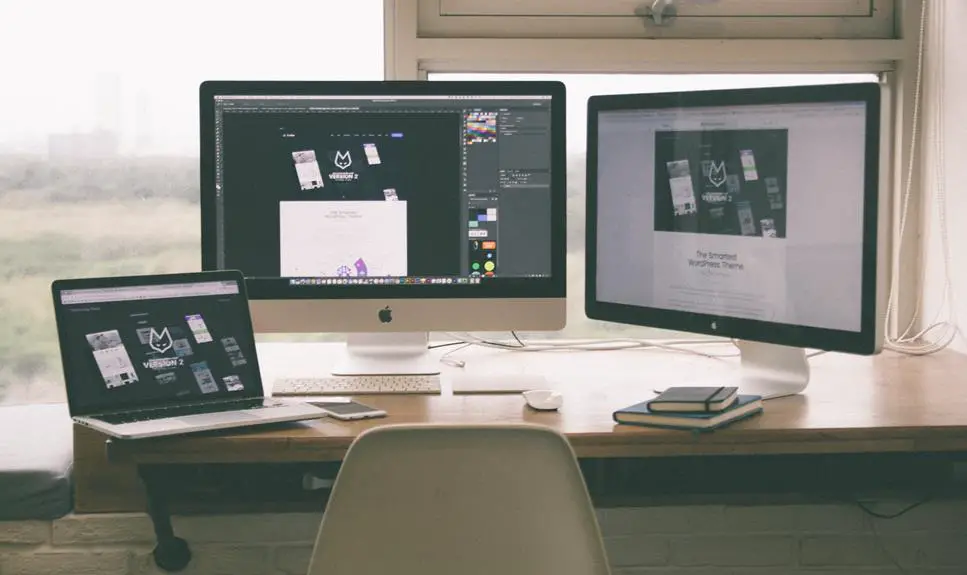You've probably heard that stacking dual monitors for your home office setup is a game-changer, but is it really possible? Can you actually stack two monitors to create the ultimate productivity powerhouse?
In the quest for the perfect home office arrangement, mastering the art of stacking dual monitors can take your setup to the next level. From ergonomic considerations to VESA mounting options, there's a lot to consider when it comes to stacking monitors effectively.
Let's dive into the details and explore the potential benefits and drawbacks of this setup, so you can make an informed decision and elevate your home office experience.
Key Takeaways
- Proper monitor height is crucial for maintaining a healthy posture and minimizing physical discomfort.
- Monitor arms offer flexibility in adjusting the height, angle, and positioning of your monitors.
- Cable management solutions such as raceways, ties, clips, sleeves, and trays help keep cables organized and prevent tangling.
- VESA mount compatibility ensures a secure and stable attachment, allowing for flexible adjustments and optimization of screen space in a dual monitor setup.
Ergonomic Considerations
Consider the height and angle of your stacked dual monitors to ensure ergonomic comfort and reduce strain on your neck and eyes. Proper monitor height is crucial for maintaining a healthy posture and minimizing physical discomfort.
The top of the monitor should be at or slightly below eye level, allowing you to look slightly downward at the screen. This positioning helps to prevent neck strain and encourages a more natural sitting posture.
Additionally, the distance between you and the screens is equally important. Position the monitors at arm's length, about 20-30 inches away from your eyes, to reduce eye strain and minimize the need for excessive focusing. This screen distance also helps to minimize the potential for glare and reflections, enhancing overall viewing comfort.
Compatibility With Monitor Arms
To ensure ergonomic comfort and maximize space, you can explore the compatibility of your stacked dual monitors with monitor arms. This can offer flexibility in adjusting the height, angle, and positioning of your monitors to suit your specific needs and enhance your overall workspace setup.
When considering monitor arm compatibility, stability is a key factor. Ensure that the monitor arms you choose are capable of supporting the weight and size of both monitors when stacked. This will prevent any wobbling or imbalance, providing a secure and stable setup for your dual monitors.
In addition to stability, cable organization is essential for a clean and efficient workspace. Look for monitor arms with built-in cable management features to keep wires neatly organized and out of sight, enhancing the aesthetics of your setup.
Consider the following factors when evaluating monitor arm compatibility:
| Factors | Description |
|---|---|
| Weight Capacity | Ensure the monitor arms can support stacked monitors. |
| VESA Mount Compatibility | Check if the monitor arms are compatible with VESA mounts. |
| Cable Management | Look for built-in features for tidy cable organization. |
| Adjustability | Consider the range of motion for height, angle, and positioning adjustments. |
| Aesthetics | Evaluate how the monitor arms contribute to the overall look of your workspace. |
Cable Management Solutions
You can enhance your dual monitor setup by implementing effective cable management solutions for a tidier and more organized workspace. Managing cables not only improves the aesthetic appeal of your home office but also ensures a clutter-free environment that can boost productivity.
Here are some cable management solutions to consider:
- Cable Raceways: These are plastic or metal channels that conceal and protect cables along walls or baseboards, keeping them organized and out of sight.
- Cable Ties and Clips: Use cable ties to bundle wires together and keep them neat and tidy. Cable clips can be affixed to the edge of your desk to route cables and prevent them from tangling.
- Cable Sleeves: These flexible neoprene sleeves can hold several cables together, offering an organized and streamlined look while providing protection.
- Cable Management Trays: Install cable management trays under your desk to hold power strips and excess cables, keeping them off the floor and out of sight.
VESA Mounting Options
When setting up your dual monitors, it's important to consider VESA mount compatibility, as it ensures a secure and stable attachment.
You can explore various dual monitor configurations to find the setup that best suits your needs and workspace.
VESA mounting options provide space-saving solutions, helping you maximize your home office setup for increased productivity.
VESA Mount Compatibility
One essential aspect to consider when stacking dual monitors for your home office setup is ensuring VESA mount compatibility, which allows you to easily secure the monitors in place for a streamlined workspace. To ensure VESA mount compatibility, follow these steps:
- Check VESA Mount Compatibility: Before purchasing a monitor arm or stand, ensure that it's compatible with the VESA mount on your monitors. Look for the VESA pattern specifications in the monitor's manual.
- Monitor Arm Weight Capacity: Consider the weight capacity of the monitor arm to ensure it can support the combined weight of both monitors. Exceeding the weight capacity can lead to instability and potential damage.
- Installation Process: Familiarize yourself with the installation process for the monitor arm or stand. Ensure that it aligns with your technical skills and available tools.
- Adjustability: Look for a monitor arm that offers tilt, swivel, and height adjustment options to customize the positioning of your dual monitors for ergonomic comfort.
Dual Monitor Configurations
To ensure a seamless transition from VESA mount compatibility to discussing dual monitor configurations, it's important to understand the various VESA mounting options available for stacking dual monitors in your home office setup.
When configuring dual monitors, consider the positioning to optimize screen space. VESA mounting options allow for flexible adjustments, enabling you to align the monitors for an ergonomic viewing experience.
Additionally, cable organization is crucial for a tidy setup. Utilize VESA mounts to keep cables hidden and prevent clutter.
Monitor height is another key aspect to consider. VESA mounting options offer the flexibility to adjust the height of each monitor, ensuring they're at eye level for comfortable viewing.
Understanding these aspects will enable you to create an efficient and ergonomic dual monitor configuration for your home office.
Space-Saving Solutions
Consider exploring space-saving solutions through VESA mounting options to optimize the positioning and organization of your dual monitors in your home office setup. By utilizing VESA mounts, you can free up valuable desk space and achieve an ergonomically friendly monitor placement.
Here are four space-saving solutions to consider:
- Desk Mounts: Securely attach your monitors to the edge of your desk, keeping them off the surface and creating more usable space.
- Wall Mounts: Maximize space by mounting your monitors directly onto the wall, providing a clean and organized look while freeing up desk space.
- Multi-Monitor Arms: These adjustable arms allow you to position your monitors at the perfect height and angle, optimizing your workspace.
- Pole Mounts: Utilize a single pole to mount multiple monitors, saving desk space and creating a streamlined setup.
Potential Benefits of Stacking
When you stack dual monitors, you can enjoy improved ergonomics and reduced neck strain.
This setup allows you to align the screens at eye level, promoting better posture and reducing discomfort.
Stacking your monitors can create a more comfortable and efficient workspace for your home office.
Improved Ergonomics
By stacking dual monitors, you can achieve improved ergonomics and enhanced productivity in your home office setup. Consider the following to optimize your workspace:
- Monitor Positioning: Position the stacked monitors at eye level to reduce strain on your neck and shoulders. This helps to maintain a comfortable and natural posture while working.
- Screen Tilt, Adjustability: Ensure that the monitors have adjustable tilt angles to minimize glare and provide a clear, comfortable viewing experience. This allows you to customize the screen position based on your individual preferences.
- Reduced Clutter: Stacking monitors creates more desk space, reducing clutter and promoting a clean, organized work environment.
- Improved Focus: With dual monitors stacked, you can focus on one primary screen while using the secondary screen for reference without the need to constantly shift your gaze, boosting efficiency and concentration.
Reduced Neck Strain
To reduce neck strain, consider adjusting the stacked dual monitors to ensure they are at eye level, providing a more comfortable viewing experience. Proper screen height and neck support are essential for posture correction and reducing strain. By stacking dual monitors, you can create an ergonomic setup that promotes better neck and spine alignment. Here's a table to guide you in adjusting your stacked monitors for optimal viewing:
| Adjustment | Tips |
|---|---|
| Screen Height | Position the top of the monitors at or slightly below eye level |
| Monitor Tilt | Tilt the monitors slightly upwards to align with your line of sight |
| Viewing Distance | Sit at an arm's length away from the screens |
| Neck Support | Use a monitor stand or adjustable mount for proper neck support |
| Breaks | Take frequent breaks to rest your eyes and stretch your neck and shoulders |
Drawbacks of Stacking Monitors
You may occasionally experience neck strain from constantly looking up at stacked monitors. This can lead to discomfort, fatigue, and potentially disrupted workflow.
Additionally, there are other drawbacks to consider when stacking monitors for your home office setup:
- Visual Obstruction: When you stack monitors, the lower monitor may get visually obstructed by the upper one, making it difficult to see content clearly.
- Limited Adjustability: Stacked monitors may offer limited adjustability, which can impact your ability to find the optimal viewing angle and height, leading to discomfort and strain.
- Space Constraints: Stacking monitors can take up more vertical space, potentially limiting the room for other necessary equipment or creating a cluttered workspace.
- Cost Considerations: Stacking monitors often requires additional equipment such as monitor arms or stands, which can add to the overall cost of your home office setup.
These factors should be carefully considered when deciding whether to stack monitors in your home office, as they can impact your comfort, productivity, and overall satisfaction with your workspace.
Adjusting Viewing Angles
When adjusting viewing angles for stacked dual monitors in your home office setup, it's important to ensure that both screens are positioned ergonomically to minimize strain and enhance comfort during prolonged use.
Start by adjusting the height of each monitor so that the top of the screens is at or slightly below eye level when seated in your typical working position. This helps reduce neck and shoulder strain.
Additionally, consider the screen orientation. Tilt the monitors slightly backward to align with your line of sight and reduce glare from overhead lighting or windows. The ideal angle is usually around 10 to 20 degrees. Avoid tilting the screens too far, as this can cause distortion and color shifts.
Keep the distance between the monitors and yourself comfortable, ensuring you can easily focus on both screens without needing to constantly adjust your head position.
Tips for Stacking Dual Monitors
Stacking dual monitors for your home office setup requires careful consideration of their physical alignment and arrangement. To ensure an optimal setup, here are some essential tips for stacking dual monitors:
- Monitor Placement: Position the primary monitor at eye level to reduce neck strain and ensure comfortable viewing. The secondary monitor should be aligned next to or above the primary monitor, depending on your preference and the available space.
- Cable Management: Use cable clips or ties to keep the monitor cables organized and out of the way. This not only enhances the aesthetic appeal of your setup but also prevents accidental tugging or pulling of cables.
- Adjust Viewing Angles: Tilt and swivel the monitors to achieve the best viewing angles. Ensure that both screens are easily visible and free from glare or reflections.
- Consider Ergonomics: Invest in monitor arms or stands that allow for easy height and angle adjustments. This enables you to customize the positioning of each monitor according to your specific ergonomic needs.
Frequently Asked Questions
Can Dual Monitors Be Stacked Vertically Instead of Horizontally for a Home Office Setup?
Yes, you can stack dual monitors vertically for a space-saving, ergonomic setup. This allows for efficient cable management and optimizes your workspace. The vertical orientation promotes a more natural and comfortable viewing experience.
Are There Any Specific Weight Restrictions for Stacking Dual Monitors?
When stacking dual monitors, be mindful of weight restrictions to ensure stability. Check the manufacturer's guidelines for stacking options and weight limits. It's important to prioritize safety and prevent damage to your monitors.
What Are the Potential Effects on Eye Strain and Neck Pain When Stacking Dual Monitors?
To minimize eye strain and neck pain when stacking dual monitors, ensure proper monitor tilt angles and take regular breaks. Adjust the screens to reduce glare and maintain a comfortable viewing position to prevent discomfort.
How Can I Ensure That the Stacked Monitors Are at the Right Height for Comfortable Viewing?
To ensure comfortable viewing, adjust the screen height of your stacked monitors to align with your eye level. Proper monitor placement is essential for ergonomics and reducing neck strain. Maintain appropriate viewing angles by adjusting the height accordingly.
Are There Any Additional Accessories or Tools Needed for Stacking Dual Monitors, Such as Spacers or Brackets?
Yes, you may need spacers or brackets for stacking dual monitors. They help with cable management and ensure an ergonomic setup. Check for compatibility and consider additional tools for a seamless and efficient dual monitor arrangement.