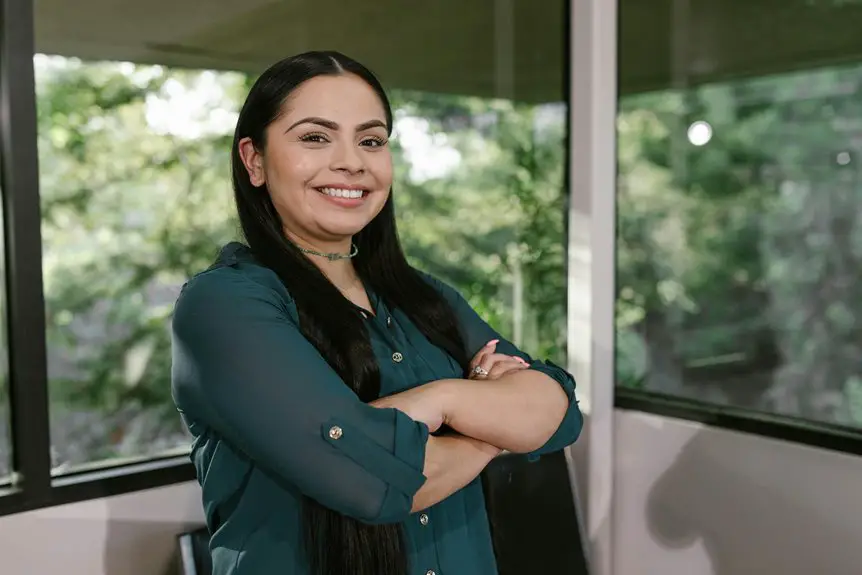When it comes to using your mouse, proper positioning is crucial to avoid discomfort and injuries. You might not realize how small adjustments can make a significant difference. Ensuring your mouse is at the right height and distance can help maintain a relaxed posture. But there's more to it than just placement. Let's explore how you can optimize your setup for better health and productivity.
Key Takeaways
- Position the mouse at elbow level to maintain comfortable arm positioning and reduce strain.
- Keep forearms parallel to the floor or slightly angled downwards for optimal alignment.
- Ensure the mouse is 6 to 12 inches from the desk edge to prevent stretching or straining.
- Maintain a neutral wrist position, keeping it straight and relaxed while using the mouse.
- Take regular breaks every 30 minutes to stretch and relieve tension in your hands and wrists.
Understanding Ergonomics and Mouse Positioning
When you understand the principles of ergonomics, you can significantly enhance your comfort and productivity while using a mouse. Proper mouse positioning is crucial to preventing strain or injury.
Keep your mouse close to your keyboard, ideally at the same level, so you don't have to reach excessively. Your forearm should remain parallel to the floor, and your wrist should be straight, avoiding any awkward angles.
Additionally, consider the height of your chair; your elbows should form a 90-degree angle while using the mouse. This positioning reduces tension in your shoulders and wrists, promoting a more relaxed posture.
Adopting these ergonomic practices can lead to improved focus and efficiency during long hours at your desk.
Choosing the Right Mouse for Comfort
Finding the right mouse can make a world of difference in your comfort and productivity. Look for a mouse that fits your hand size and shape; this ensures a natural grip which reduces strain.
Consider whether you prefer a wired or wireless option, as each has its own benefits. A mouse with customizable buttons can enhance your workflow, allowing you to streamline tasks.
Don't overlook weight and sensitivity; a lightweight mouse can help with quick movements, while adjustable sensitivity settings can cater to your specific needs.
Lastly, try out different designs, like ergonomic or vertical mice, to find what feels best for you. Investing in a comfortable mouse can significantly reduce the risk of repetitive strain injuries.
Optimal Mouse Height and Distance
To ensure you're using your mouse effectively, positioning it at the right height and distance is crucial. Your mouse should be at the same level as your elbows, allowing your arms to rest comfortably at your sides.
Ideally, your forearms should be parallel to the floor or slightly angled downwards.
As for distance, keep the mouse close enough so you can easily reach it without stretching or straining. A distance of about 6 to 12 inches from the edge of your desk is generally optimal.
This setup not only enhances your comfort but also promotes better posture, reducing the risk of developing repetitive strain injuries over time.
Make these adjustments to enjoy a more ergonomic workspace.
Maintaining Proper Hand and Wrist Position
To keep your hands and wrists comfortable while using your mouse, it's essential to maintain a neutral wrist alignment.
Relaxing your elbows and adjusting your mouse height can make a big difference in reducing strain.
Let's explore these key techniques to enhance your overall comfort and efficiency.
Neutral Wrist Alignment
Maintaining neutral wrist alignment is essential for preventing discomfort and promoting efficiency while using your mouse. To achieve this, keep your wrist straight and relaxed, avoiding excessive bending or twisting.
Your forearm should be parallel to the ground, with your hand hovering slightly above the mouse. Adjust your chair and desk height to support this alignment, ensuring your elbows remain close to your body.
When reaching for your mouse, use your whole arm instead of straining your wrist. This method reduces strain and encourages smoother movements.
If you notice any discomfort, reassess your position immediately. By prioritizing neutral wrist alignment, you'll enhance your productivity and minimize the risk of repetitive strain injuries.
Elbow Relaxation Techniques
Relaxing your elbows while using a mouse can significantly improve your hand and wrist position, enhancing overall comfort. To achieve this, keep your elbows close to your body and avoid extending them too far.
Try to maintain a relaxed posture; slumping or tensing your shoulders can create unnecessary strain. When you're at your desk, adjust your chair so your forearms rest comfortably on the surface, allowing your elbows to stay at a 90-degree angle or slightly greater.
Take regular breaks to stretch your arms and shoulders, promoting blood flow and relaxation. Remember, a relaxed upper body leads to better control and less fatigue, making your mouse usage more efficient and enjoyable.
Prioritize your elbow position for a healthier computing experience.
Mouse Height Adjustment
Finding the right mouse height is crucial for keeping your hand and wrist in a comfortable position. If your mouse is too high or too low, you might strain your muscles, leading to discomfort or injury.
To adjust your mouse height effectively, consider these tips:
- Elbow Level: Your elbow should be at a 90-degree angle, parallel to the desk surface, allowing for relaxed movement.
- Wrist Alignment: Keep your wrist straight, not bent. The mouse shouldn't be positioned too far away or too close; aim for a neutral position.
- Monitor Height: Ensure your monitor is aligned with your mouse height to minimize reaching and twisting, promoting better overall posture.
Adjusting Your Workspace for Better Alignment
To achieve optimal mouse alignment, start by adjusting your workspace setup.
Ensure your mouse is at the same height as your elbows, which should be bent at about a 90-degree angle. Position your mouse close to your keyboard to minimize reach, and keep your wrist straight. Use a mouse pad with wrist support to maintain proper alignment and reduce strain.
Make sure your chair and desk height allow your feet to rest flat on the floor, promoting better posture. If you use a laptop, consider a stand to elevate the screen and avoid slouching.
Finally, declutter your workspace to create a comfortable environment that encourages good ergonomics. These adjustments can significantly reduce the risk of injuries.
Incorporating Breaks and Stretches Into Your Routine
While you might be focused on your tasks, incorporating regular breaks and stretches into your routine is essential for maintaining your comfort and productivity.
Taking a moment to step away from your screen can significantly reduce tension and prevent injuries. Here are three simple ways to integrate breaks and stretches:
- Set a Timer: Every 30 minutes, take a 5-minute break to stand up, walk around, or grab a drink.
- Stretch It Out: Incorporate stretches for your neck, shoulders, and wrists during your breaks to relieve tightness.
- Mindful Moments: Use breaks to practice deep breathing or mindfulness, helping you recharge mentally.
Frequently Asked Questions
Can Using a Mouse With My Non-Dominant Hand Help Reduce Injuries?
Using a mouse with your non-dominant hand can help reduce injuries by distributing strain across different muscles. It allows your dominant hand to rest, promoting better overall posture and reducing the risk of repetitive stress injuries.
How Often Should I Replace My Mouse for Optimal Ergonomics?
You should replace your mouse every 1-2 years or sooner if it shows signs of wear. A fresh mouse ensures better performance and can help maintain comfort, reducing the risk of strain or injury.
Does the Type of Mouse Pad Affect Wrist Strain?
Yes, the type of mouse pad can definitely affect wrist strain. A cushioned pad offers better support, reducing pressure on your wrist, while a hard surface might lead to discomfort. Choose wisely for optimal comfort.
Can I Use a Trackpad Instead of a Mouse for Better Ergonomics?
You can definitely use a trackpad instead of a mouse for better ergonomics. It often encourages a more natural hand position, reducing strain. Just make sure it's comfortable and suits your workflow preferences.
What Are the Signs of a Poorly Positioned Mouse?
If your wrist aches, your hand feels strained, or you notice frequent fatigue, it's likely your mouse isn't positioned correctly. These signs indicate you need to adjust your setup for better comfort and efficiency.