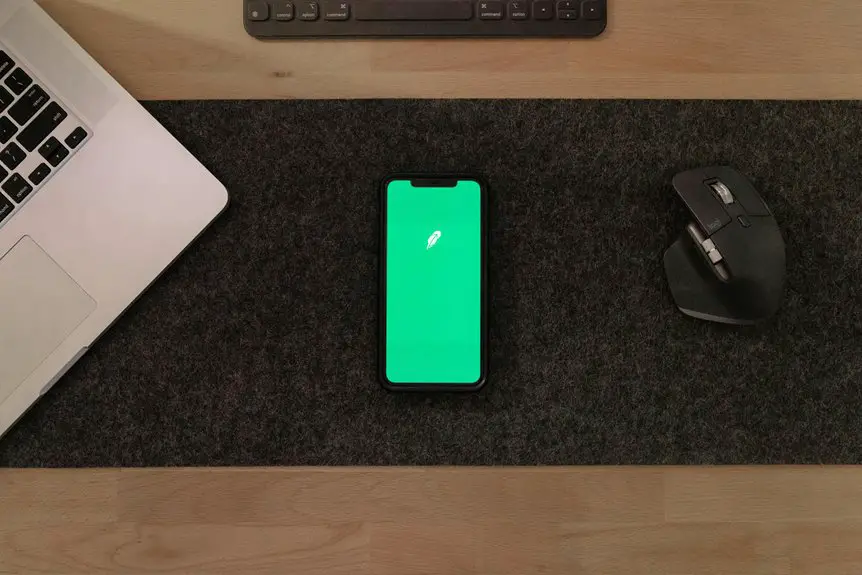If you're a Linux user, a trackball mouse can enhance your comfort and precision during long sessions. Options like the Logitech MX Ergo and Kensington Expert Mouse offer great ergonomics and customizable buttons. Setting up is straightforward, with most devices auto-recognizing via USB or Bluetooth. You'll find users praising their ergonomic design and accuracy for tasks like graphic design. Curious about more choices and how to optimize your experience? There's plenty more to explore!
Table of Contents
Key Takeaways
- The Logitech MX Ergo and Kensington Expert Mouse are top choices, offering ergonomic designs and seamless Linux compatibility.
- Elecom EX-G features programmable buttons for enhanced efficiency, making it suitable for various tasks.
- Microsoft Trackball Explorer is a reliable option known for its classic design and functionality.
- Most trackball mice work well with Linux, requiring no additional drivers for hassle-free setup.
- Users can customize sensitivity and button functions through system settings or tools like 'xinput' or 'Solaar'.
Advantages of Using a Trackball Mouse
When you switch to a trackball mouse, you'll quickly notice several advantages that can enhance your computing experience.
First, trackball mice require less hand movement, reducing strain on your wrist and arm. This ergonomic benefit can lead to greater comfort during long sessions.
You'll also find that they offer precise control, which is particularly useful for graphic design or gaming. Since the ball stays in place, you won't need to reposition your mouse frequently, making it ideal for smaller workspaces.
Additionally, trackballs often come with customizable buttons, allowing you to tailor shortcuts for your favorite applications.
Top Trackball Mice Compatible With Linux
For Linux users seeking the best trackball mice, there are several top options that blend functionality with compatibility.
Here are four great choices to consider:
- Logitech MX Ergo – This adjustable trackball offers a comfortable design and customizable buttons, all working seamlessly with Linux.
- Kensington Expert Mouse – Featuring a large ball and ergonomic design, it's perfect for prolonged use and is fully compatible with most Linux distros.
- Elecom EX-G – This mouse provides a unique design with programmable buttons, ensuring an efficient experience on Linux systems.
- Microsoft Trackball Explorer – Though older, its reliability and functionality make it a solid choice for users who prefer classic designs.
Choosing any of these options will enhance your productivity and comfort while using Linux.
Setting Up Your Trackball Mouse on Linux
Setting up your trackball mouse on Linux is a straightforward process that can greatly enhance your user experience.
First, connect your trackball mouse to your computer, either via USB or Bluetooth. Most distributions will automatically recognize it, but if it doesn't work right away, you might need to check the settings.
Open the "Settings" or "System Settings" menu, and navigate to the "Mouse & Touchpad" section. Here, you can adjust the sensitivity and scrolling speed to your liking.
If you want more customization, consider installing a tool like 'xinput' or 'Solaar' for advanced options.
Finally, test your mouse in various applications to ensure it feels comfortable and responsive. You're ready to enjoy your new setup!
User Reviews and Feedback
After you've connected and customized your trackball mouse, it's helpful to hear from other Linux users to gauge their experiences. User feedback can guide your decision-making and enhance your overall experience.
Here are some key points from the community:
- Comfort: Many users rave about the ergonomic design, reducing wrist strain during long sessions.
- Precision: Trackball mice provide exceptional accuracy, making them ideal for graphic design or gaming.
- Customization: Users appreciate the ability to remap buttons and adjust tracking speed to fit their workflow.
- Compatibility: Most trackball mice work seamlessly with Linux, ensuring a hassle-free setup without needing additional drivers.
Maintenance Tips for Trackball Mice
A clean trackball mouse can significantly enhance your computing experience, ensuring smooth operation and longevity. To maintain it, start by regularly removing the ball. Gently clean both the ball and the internal compartments with a soft cloth or cotton swab. For stubborn grime, use a little isopropyl alcohol on the cloth.
Next, check the rollers inside the mouse. Dust and debris can accumulate, affecting performance. Lightly scrub them with a swab dipped in alcohol.
Don't forget to clean the exterior; a damp cloth works wonders.
Lastly, make it a habit to wipe down your workspace, as a clean environment helps keep your trackball mouse in peak condition. Regular maintenance ensures you enjoy precise control and a longer lifespan.
Frequently Asked Questions
Are Trackball Mice Suitable for Gaming on Linux Systems?
Trackball mice can be suitable for gaming on Linux systems, but it depends on your preferences. You'll find some models offering precise control and comfort, making them a viable choice for various gaming styles.
Can I Customize Trackball Mouse Buttons in Linux?
Yes, you can customize trackball mouse buttons in Linux. Most distributions allow you to configure button settings through system settings or specialized software like xbindkeys, enabling you to assign specific functions to each button.
What Brands Offer Linux-Compatible Trackball Mice?
Several brands offer Linux-compatible trackball mice, including Logitech, Kensington, and Microsoft. You'll find customizable options and reliable performance. Just check for compatibility before purchasing to ensure a smooth setup and usage experience.
How Do Trackball Mice Compare to Traditional Mice in Ergonomics?
Trackball mice often reduce wrist strain since you don't have to move your hand as much. They promote a more natural hand position, which can lead to increased comfort during long computer sessions compared to traditional mice.
Is There a Difference Between Wired and Wireless Trackball Mice on Linux?
Yes, there's a difference. Wired trackball mice usually offer immediate responsiveness without latency, while wireless models provide flexibility and less cable clutter. Your choice depends on your preference for convenience versus performance.